OpenAI Multimodal Content Generator
generate multimodal content for the user prompt with OpenAI.
Overview
You can use this Snap to generate multimodal content for the user prompt with OpenAI.
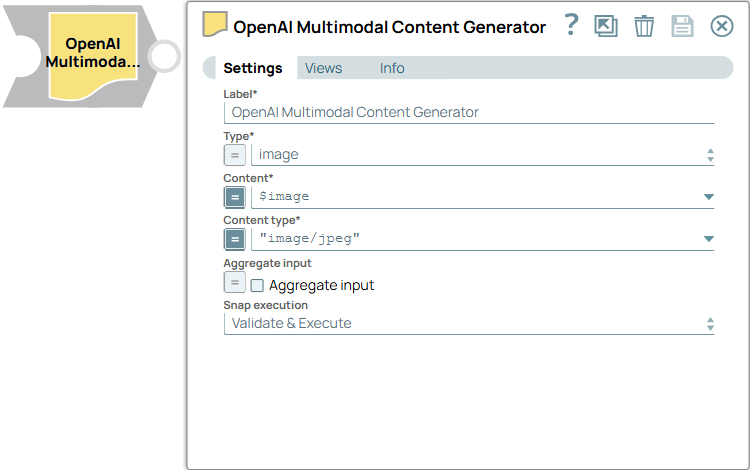
Format-type Snap
Works in Ultra Tasks
Prerequisites
None.
Limitations and known issues
None.
Snap views
| View | Description | Examples of upstream and downstream Snaps |
|---|---|---|
| Input | This Snap supports a maximum of one binary or document input view.
|
|
| Output | This Snap supports at the most one document output view. It outputs a
structured response, including sl_type (specifying the modality),
sl_contentType (the format of the content), and
sl_content (the actual content). |
|
| Error |
Error handling is a generic way to handle errors without losing data or failing the Snap execution. You can handle the errors that the Snap might encounter when running the pipeline by choosing one of the following options from the When errors occur list under the Views tab. The available options are:
Learn more about Error handling in Pipelines. |
|
Snap settings
- Expression icon (
): Allows using JavaScript syntax to access SnapLogic Expressions to set field values dynamically (if enabled). If disabled, you can provide a static value. Learn more.
- SnapGPT (
): Generates SnapLogic Expressions based on natural language using SnapGPT. Learn more.
- Suggestion icon (
): Populates a list of values dynamically based on your Snap configuration. You can select only one attribute at a time using the icon. Type into the field if it supports a comma-separated list of values.
- Upload
 : Uploads files. Learn more.
: Uploads files. Learn more.
| Field / Field set | Type | Description |
|---|---|---|
| Label | String |
Required. Specify a unique name for the Snap. Modify this to be more appropriate, especially if more than one of the same Snaps is in the pipeline. Default value: OpenAI Multimodal Content Generator Example: Generate sales graphs |
| Type | Dropdown list | Required. Choose the type of multimodal content to generate. Available options include:
Default value: image Example: text |
| Content | String/Expression |
Appears when you select Document as the Input type. Required. Specify the path to the multimodal content data to be processed. Default value: N/A Example: $image |
| Content type | String/Expression |
Required. Specify the content type for the data to be sent to the LLM. Learn more. Default value:$['content-type']
Example:
|
| Aggregate input | Checkbox/Expression |
Select this checkbox to aggregate the input content into a single output document. When selected, the Snap isn't compatible with Ultra Tasks. Note: This field does not support upstream values.
Default status: Deselected |
| Snap execution | Dropdown list |
Choose one of the three modes in
which the Snap executes. Available options are:
Default value: Validate & Execute Example: Execute only |


