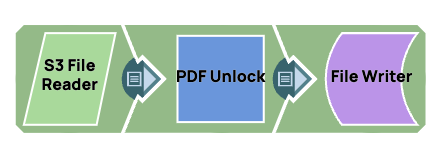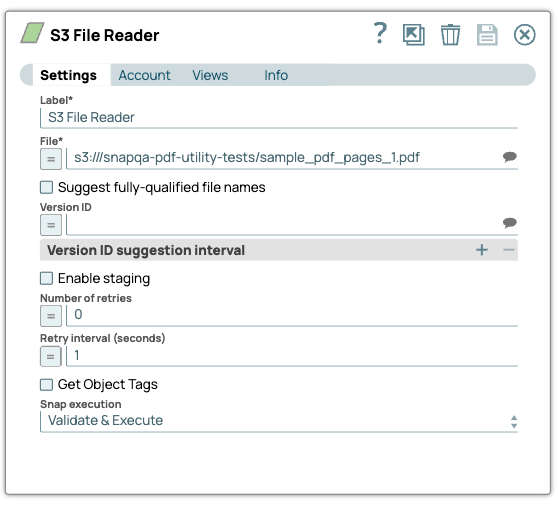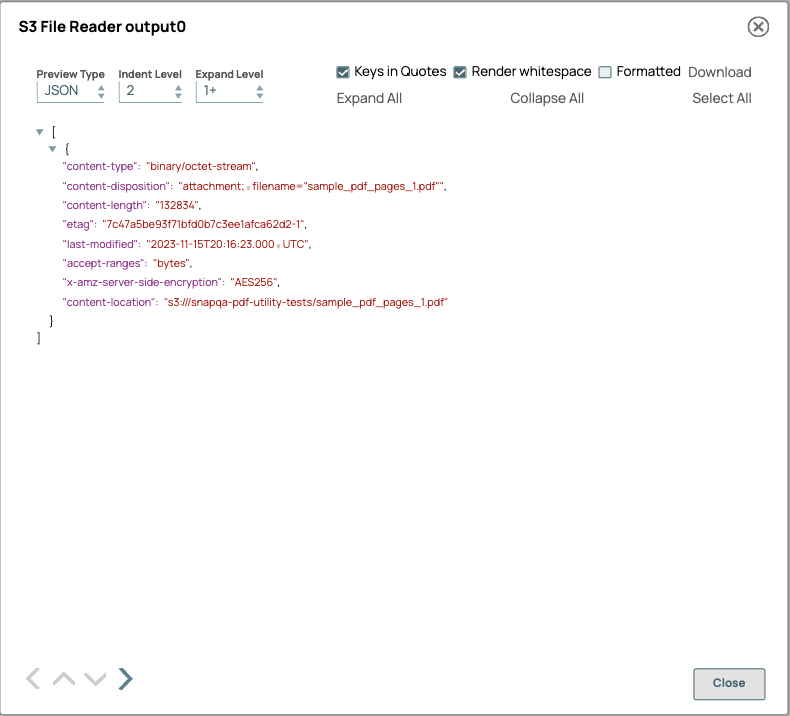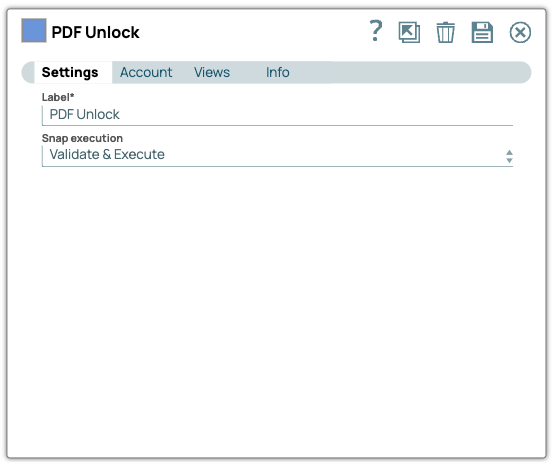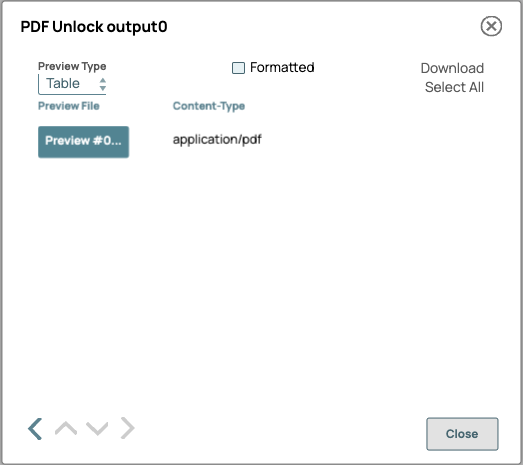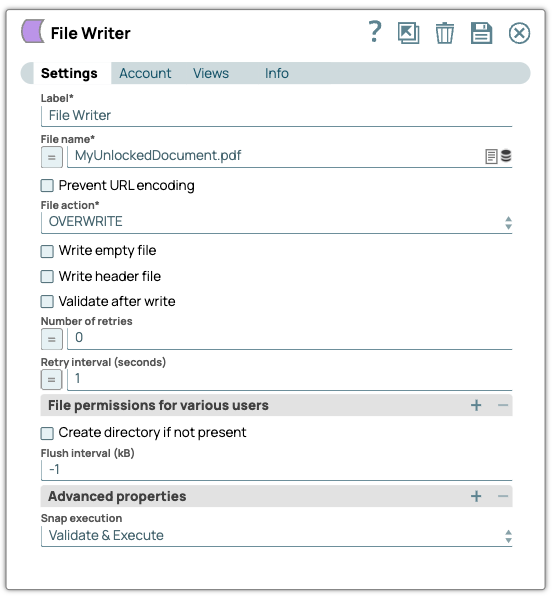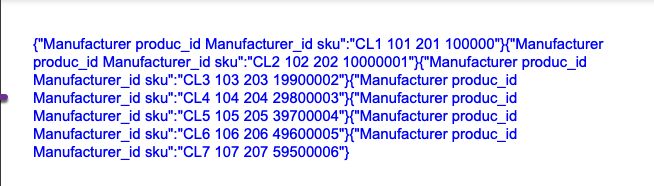This example pipeline demonstrates how to remove password protection from a PDF input document using the PDF Unlock Snap.
-
Configure the
S3 File Reader
Snap to read a locked PDF document.
On validation, the Snap displays the data.
| S3 File Reader Snap configuration |
S3 File Reader Snap output |
|
|
-
Configure the PDF
Unlock Snap remove password protection from the PDF document.
Note: You must have the PDF Account configured. To configure the PDF Account, click Account to create a password to use with this Snap Pack.
On validation, the Snap displays the unlocked PDF document.
| PDF Unlock Snap configuration |
PDF Unlock Snap output |
|
|
-
Configure the
File Writer
Snap to write the PDF document.
Note: Use the input data field to specify particular strings or types of data to read from the input document. Leave this field blank to read the entire input document.
On validation, the Snap displays the output.
| File Writer Snap configuration |
File Writer Snap output |
|
|
To successfully reuse pipelines:
- Download and import the pipeline into SnapLogic.
- Configure Snap accounts as applicable.
- Provide pipeline parameters as applicable.