RSJSON Formatter
Overview
- Support complex product hierarchies
- Handle rich media assets such as images, videos, documents
- Include localized data such as multilingual descriptions
- Maintain attribute-driven product details such as ingredients, dimensions
- Preserve data relationships between entities such as parent and child SKUs
You can use this Snap to format the entity information stored in flattened JSON files to RSJSON-compliant structure. Learn more about formatter mappings.
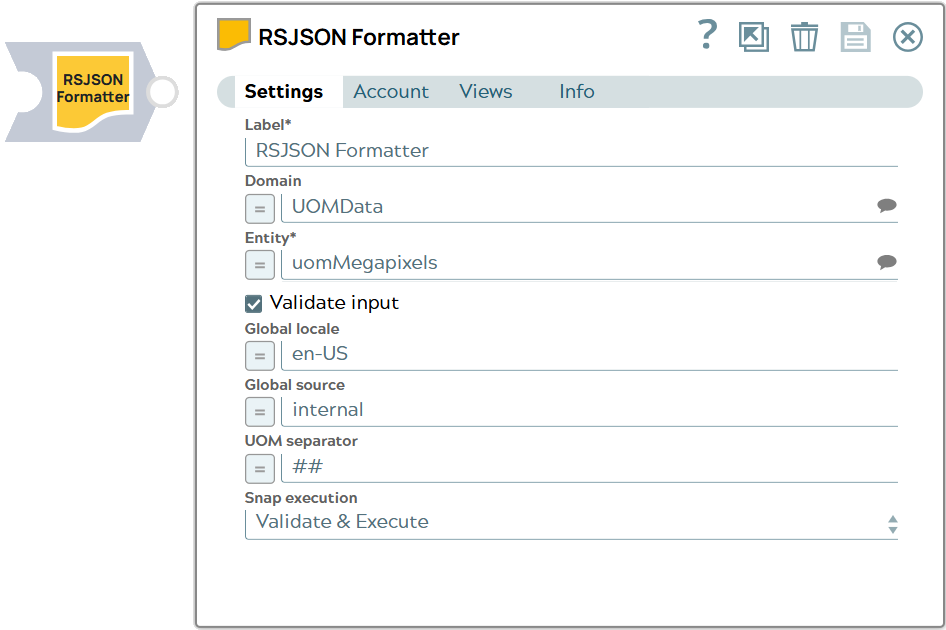
Format-type Snap
Works in Ultra Tasks
Snap views
| View | Description | Examples of upstream and downstream Snaps |
|---|---|---|
| Input | This Snap has exactly one document input view and allows you to format JSON information and write it to RSJSON format document. | |
| Output |
This Snap has exactly one document output view.
The output is in one of the following formats:
|
|
| Error |
Error handling is a generic way to handle errors without losing data or failing the Snap execution. You can handle the errors that the Snap might encounter when running the pipeline by choosing one of the following options from the When errors occur list under the Views tab. The available options are:
Learn more about Error handling in Pipelines. |
|
Here is a depiction of the formatting nuances between a simplified JSON input to this Snap and its corresponding RSJSON output.
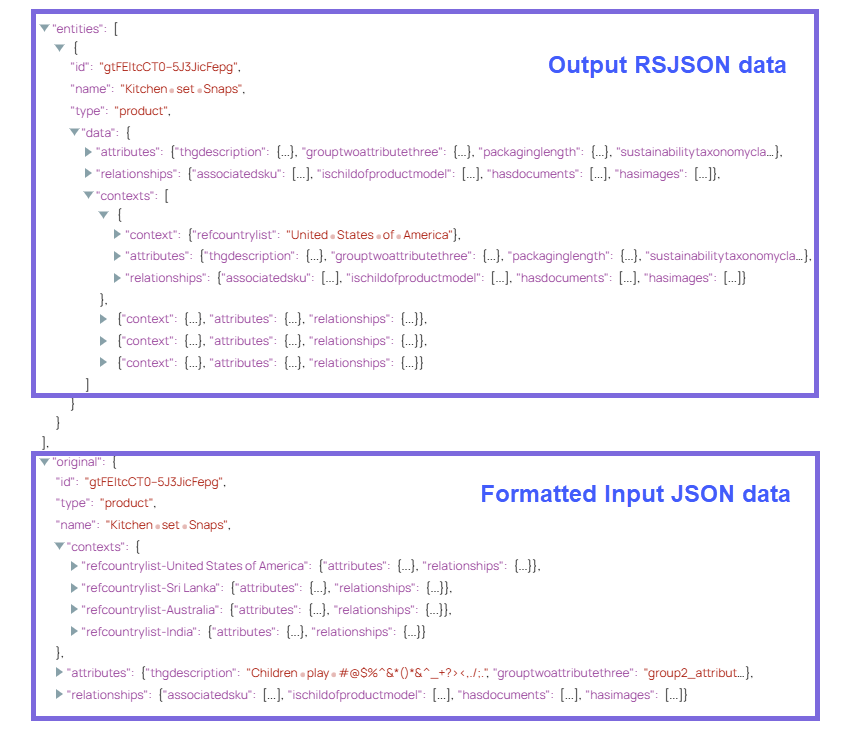
Snap settings
- Expression icon (
): Allows using JavaScript syntax to access SnapLogic Expressions to set field values dynamically (if enabled). If disabled, you can provide a static value. Learn more.
- SnapGPT (
): Generates SnapLogic Expressions based on natural language using SnapGPT. Learn more.
- Suggestion icon (
): Populates a list of values dynamically based on your Snap configuration. You can select only one attribute at a time using the icon. Type into the field if it supports a comma-separated list of values.
- Upload
 : Uploads files. Learn more.
: Uploads files. Learn more.
| Field / Field set | Type | Description |
|---|---|---|
| Label | String |
Required. Specify a unique name for the Snap. Modify this to be more appropriate, especially if more than one of the same Snaps is in the pipeline. Default value: RSJSON Formatter Example: Transform JSON to RSJSON |
| Domain | String/Expression/ Suggestion |
A (data) domain in Syndigo refers to a large data set that covers a specific area of importance like Product data, Customer data, Asset data, or Suppplier data. Specify the domain from which you want to parse the entity information. See the list of permitted domains. Default value: None. Example: thing |
| Entity | String/Expression/ Suggestion |
Required. Specify the entity type (category) under the chosen domains to parse the entity information from. The list of suggested entities is based on the specified domain. If no Domain is specified, this field suggests all entities across the supported domains. Default value: None. Example: product |
| Validate input | Checkbox |
Select this checkbox for the Snap to validate the input data against the expected schema for the selected Domain-Entity combination. Note: If this checkbox is selected, the Snap verifies whether:
Default status: Selected |
| Global locale | String/Expression |
Specify the global locale to be used, in the xx-XX language identifier format, while formatting this simplified/flattened JSON input data to RSJSON format. Default value: en-US Example: fr-FR |
| Global source | String/Expression | Specify the source to be used for formatting this simplified/flattened JSON input data to RSJSON format. Default value: internal |
| UOM Separator | String/Expression |
Specify the separator character/string to place between a value and its unit of measure (UOM) in the RSJSON response. Default value: ## Example: @$%, ^$* |
| Snap execution | Dropdown list |
Choose one of the three modes in
which the Snap executes. Available options are:
Default value: Validate & Execute Example: Execute only |


