System overview graph view
Open the System overview from the Infrastructure link in the Monitor navigation pane. The default view displays usage graphs for Snaplexes with active nodes. The graphs track average and maximum memory, CPU, and disk usage for the tmp and home directories. The total number of virtual CPUs (nodes running the Snaplex service) displays at the top left, along with the total amount of memory allocated for them. Snaplexes with nodes using more than 45 % of the available resources move to the top of the page.
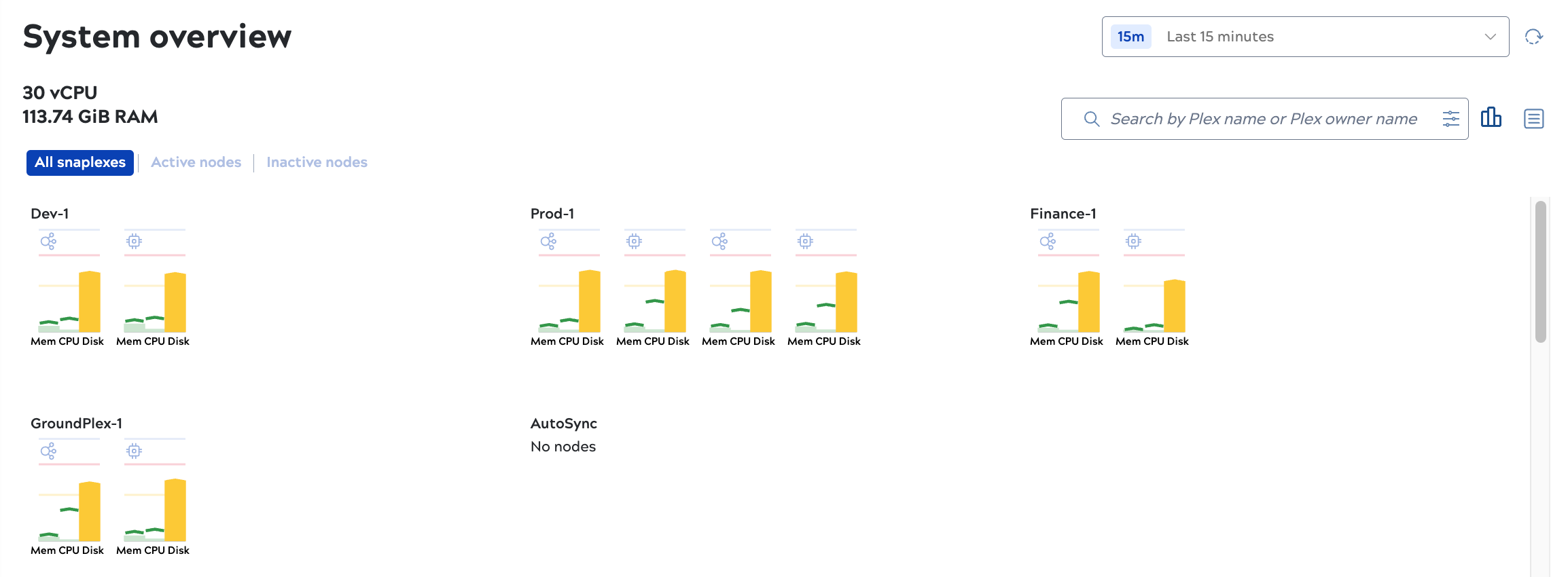
- Change the time period, up to the last 45 days:
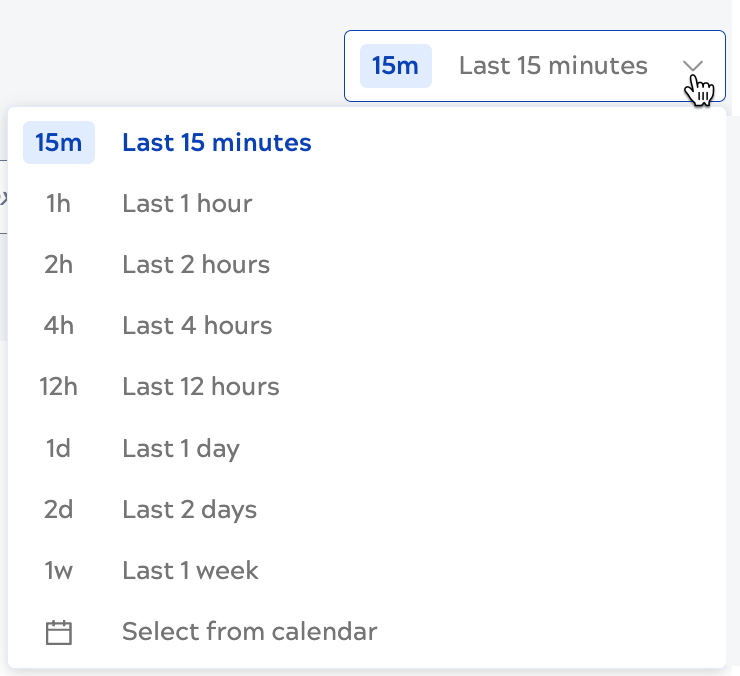
- Refresh the graphs.
- Click the filter to include all Snaplexes or only those with active or inactive nodes:

The control plane marks nodes inactive after five minutes without receiving a heartbeat from them. Nodes in maintenance mode are also inactive. They have a Snaplex service running on them, but don't process requests. Nodes active for less than 15 minutes that stop unexpectedly don't display as inactive nodes. Nodes in maintenance mode show in the System overview with the Inactive nodes filter, and have no associated data. Offline Snaplexes (those with no nodes) only show with the All Snaplexes filter selected.
- Search Snaplexes by Snaplex name or owner or click the configuration control to use advanced
filters:
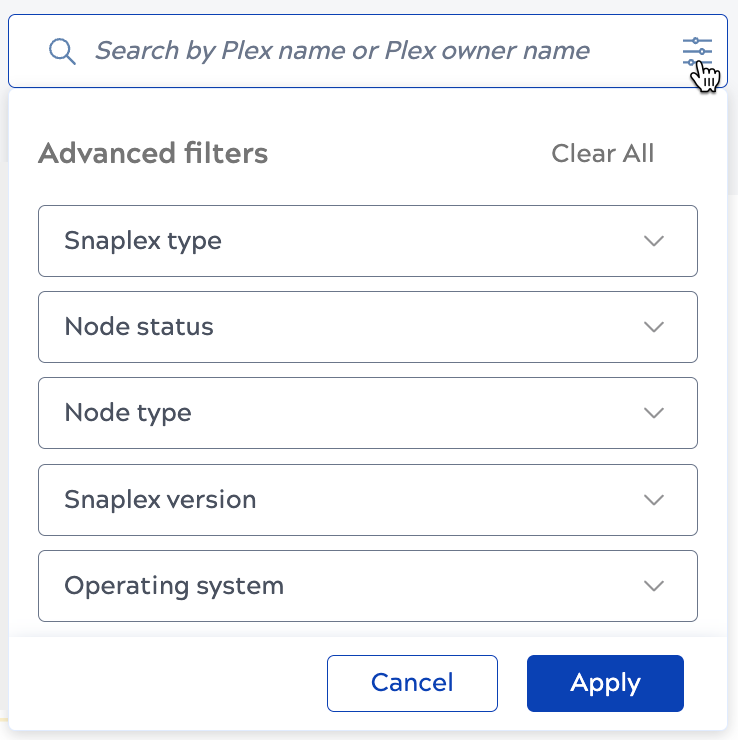
- Switch between graph and table views:
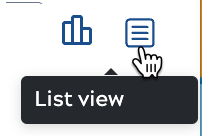
Interpret graphs
In the graphs:
- Bars represent the average for memory, CPU utilization, and disk utilization for the selected time period
- The carets mark the maximum values during the selected time period.
- Bars and carets are color-coded: Green indicates values up to 45%, yellow indicates up to 75%, red indicates over 75%.
- Icons indicate JCC and FeedMaster nodes.
- Nodes with average or max values in the yellow or red range show at the top of the page.
For more details:
- Hover over a node to view the actual values:
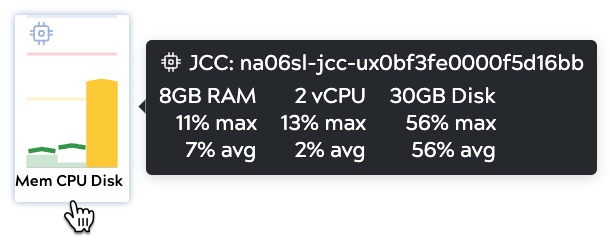
- Click a Snaplex graph to view its details panel.
- Click a node bar to view its details panel.
Learn about the table view and how to analyze and manage Snaplexes.


