Create Report
Overview
You can use this Snap to create a custom report of your Google Analytics event data.
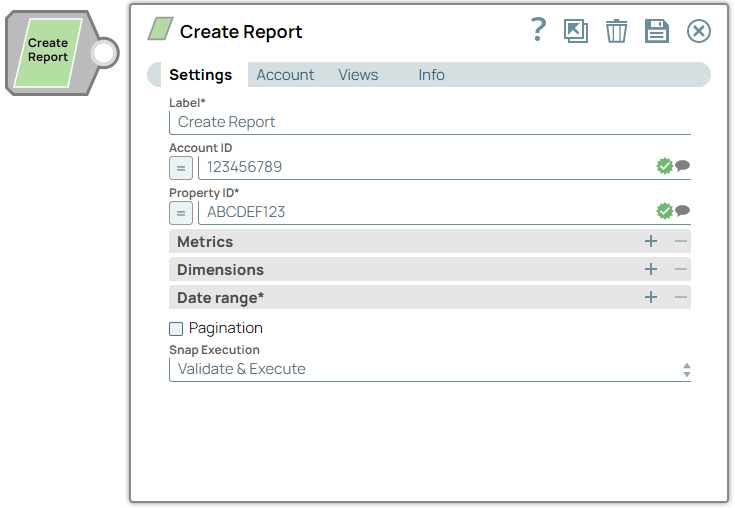
Read-type Snap
Works in Ultra Tasks
Prerequisites
None.
Limitations and known issues
None.
Snap views
| View | Description | Examples of upstream and downstream Snaps |
|---|---|---|
| Input | This Snap has at most one document input view and requires user data as a JSON key. | Mapper |
| Output | This Snap has at most one document output view and generates an analytics report from the specified data. | Mapper |
| Error |
Error handling is a generic way to handle errors without losing data or failing the Snap execution. You can handle the errors that the Snap might encounter when running the pipeline by choosing one of the following options from the When errors occur list under the Views tab. The available options are:
Learn more about Error handling in Pipelines. |
|
Snap settings
- Expression icon (
): Allows using JavaScript syntax to access SnapLogic Expressions to set field values dynamically (if enabled). If disabled, you can provide a static value. Learn more.
- SnapGPT (
): Generates SnapLogic Expressions based on natural language using SnapGPT. Learn more.
- Suggestion icon (
): Populates a list of values dynamically based on your Snap configuration. You can select only one attribute at a time using the icon. Type into the field if it supports a comma-separated list of values.
- Upload
 : Uploads files. Learn more.
: Uploads files. Learn more.
| Field / Field set | Type | Description |
|---|---|---|
| Label | String |
Required. Specify a unique name for the Snap. Modify this to be more appropriate, especially if more than one of the same Snaps is in the pipeline. Default value: Create Report Example: Report on company page |
| Account ID | String/Expression/ Suggestion |
Specify a numeric identifier of the Google Analytics 4 account. Default value: N/A Example: 123456789 |
| Property ID | String/Expression/ Suggestion |
Required. Specify a numeric identifier of the Google Analytics 4 property. Default value: N/A Example: ABCDEF123 |
| Metrics |
Use this field set to list the metrics based on which the Snap generates the report.
Note:
|
|
| Metric | String/Expression/ Suggestion |
Specify the API name of the metric. Default value: N/A Example: activeUsers |
| Dimensions |
Use this field set to list the dimensions based on which the Snap generates the report.
Note:
|
|
| Dimension | String/Expression/ Suggestion |
Specify the API name of the dimension. Default value: N/A Example: appVersion |
| Date range | Required. Use this field set to specify the date range for reporting the event data. For example, if the Start date is yesterday and the End date is today, the Snap generates a report with the data from the previous day and the current day. | |
| Start date | String/Expression/ Suggestion |
Required. Specify the start date to generate the report. Default value: N/A Example: yesterday |
| End date | String/Expression/ Suggestion |
Required. Specify the end date to generate the report. Default value: N/A Example: today |
| Pagination | Checkbox |
Select this checkbox to fetch all event data with a specific number of records in each page. Deselect this checkbox to enable the Snap to return upto 100,000 rows. If the response from your request contains more than 100,000 rows, we recommend that you select the Pagination checkbox. Default status: Deselected |
| Snap execution | Dropdown list | Choose one of the three modes in which the Snap executes. Available options
are:
|
Troubleshooting
INVALID_ARGUMENT
Possible Causes:
- Either dimensions and/or metrics field value is missing.
- Invalid combination of dimensions or metrics provided.
Possible Solutions:
- Provide dimensions and/or metrics to the request.
- Provide valid combination of the dimensions and metrics. Learn more: API Dimensions & Metrics


