Configure endpoints
SnapLogic AutoSync requires information, including credentials, to connect to the appropriate account in your source and destination endpoints. You can save this information in AutoSync as credentials or in Designer or Classic Manager as a Snap account.
Company policy might limit access to this information. For example, you might have your own account for an endpoint or you might share an account with other users in your department. Some accounts might be for testing, and others are for production. To support confidential storage and sharing of account information, sensitive values are encrypted.
The difference between credentials and Snap accounts
- AutoSync saves credentials using the label as a name. The credential creator can optionally share the credentials with everyone or with a group of users. Environment admins (Org admins) create user groups.
- In Designer or Classic manager, you can save connection information as assets called Snap accounts. Classic Manager offers different ways to create Snap
accounts:
- From the AutoSync Manager screen: Environment admins can create accounts for specific users or to be shared in a user group. Refer to the administration Overview for more details.
- From the Accounts table: If AutoSync supports the Snap account type and it is saved in the global shared folder, it will be available for all AutoSync users.
The following examples compare credentials created in AutoSync with a Snap account created in Classic Manager:
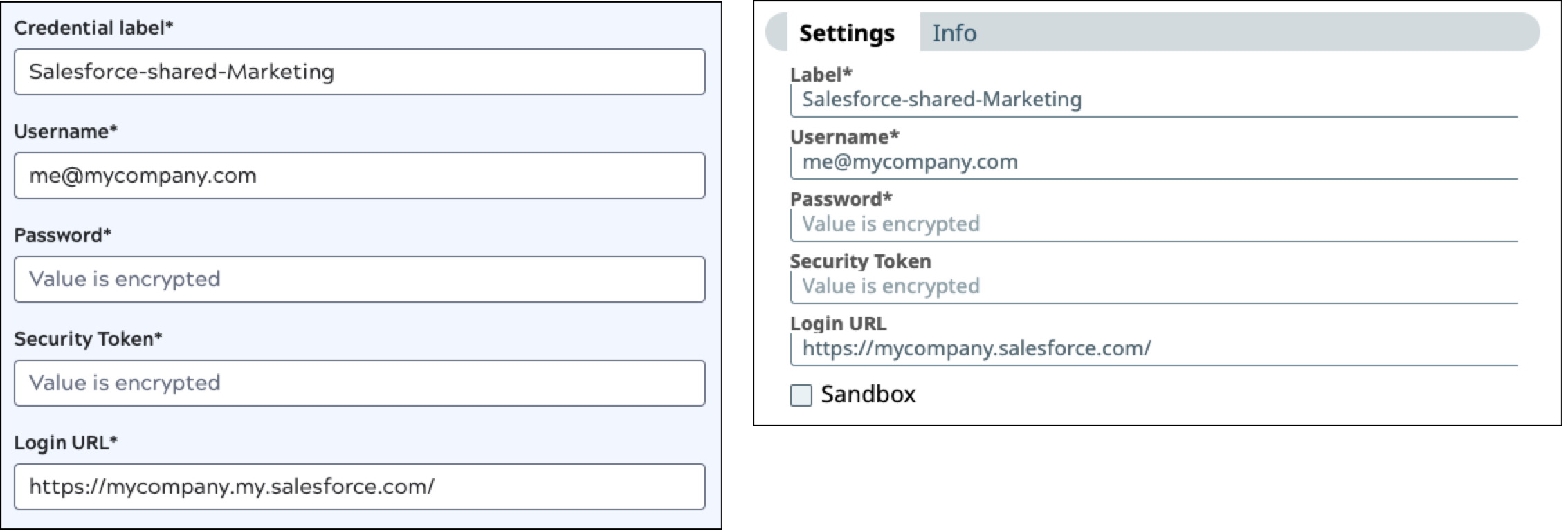
To simplify credential creation, AutoSync doesn't expose all of the properties available for each endpoint. For example, the Azure Synapse SQL Account type includes settings for batch size, pool size, and timeout. AutoSync Azure Synapse credentials use the default values. If you need to set these properties to something other than the default, do so by creating the account in AutoSync Manager.
Jar file references in Snap accounts
Many Snap accounts support references to JAR files. If you create an account that references a JAR file for use in AutoSync, you must use an absolute path to the JAR file.
Credential management in AutoSync
In AutoSync, you can:
- Select saved credentials or create new ones in the data pipeline wizard.Note: If you select a saved credential that no longer exists, a warning message displays in the Select existing credentials field.
- Edit credentials that you created or have permission to modify by editing a data pipeline or from the Credentials management tab, which is available from the dashboard settings menu.
Designer and Classic Manager provide multiple Snap account types for most endpoints and not all types are compatible with AutoSync. When you create or edit a data pipeline, the existing credentials list includes only compatible accounts.
The individual endpoint pages list the valid account types.Sharing credentials and data pipelines
Members of a group can share data pipelines and credentials with other group members. Environment admins can:
- Create user groups for sharing.
- Add and remove AutoSync users from a user group.
- Create Accounts for a specific user or for those in a user group to share.
Learn more about managing AutoSync users and user groups.
As described above, when configuring endpoints in the AutoSync wizard, Accounts and credentials shared globally or with a group you belong to are available for selection. To share credentials that you create in AutoSync, select how to share them from the optional Share dropdown:
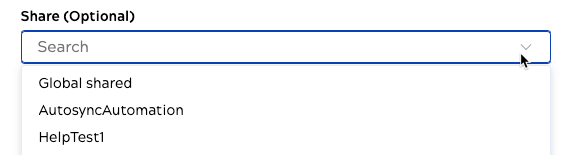
- The Global shared location makes credentials available to all AutoSync and IIP users in your Environment.
- The other entries in the example are User groups. Contact an Environment admin to find out which colleagues belong to a specific group.
For more information about sharing data pipelines, refer to Share a data pipeline.
Cloud and on-premises endpoints
Many databases have both cloud and on-premises versions. To connect to on-premises endpoints, you must have a Groundplex as described in Connect to on-premises endpoints. The AutoSync Snaplex can connect to cloud endpoints.


