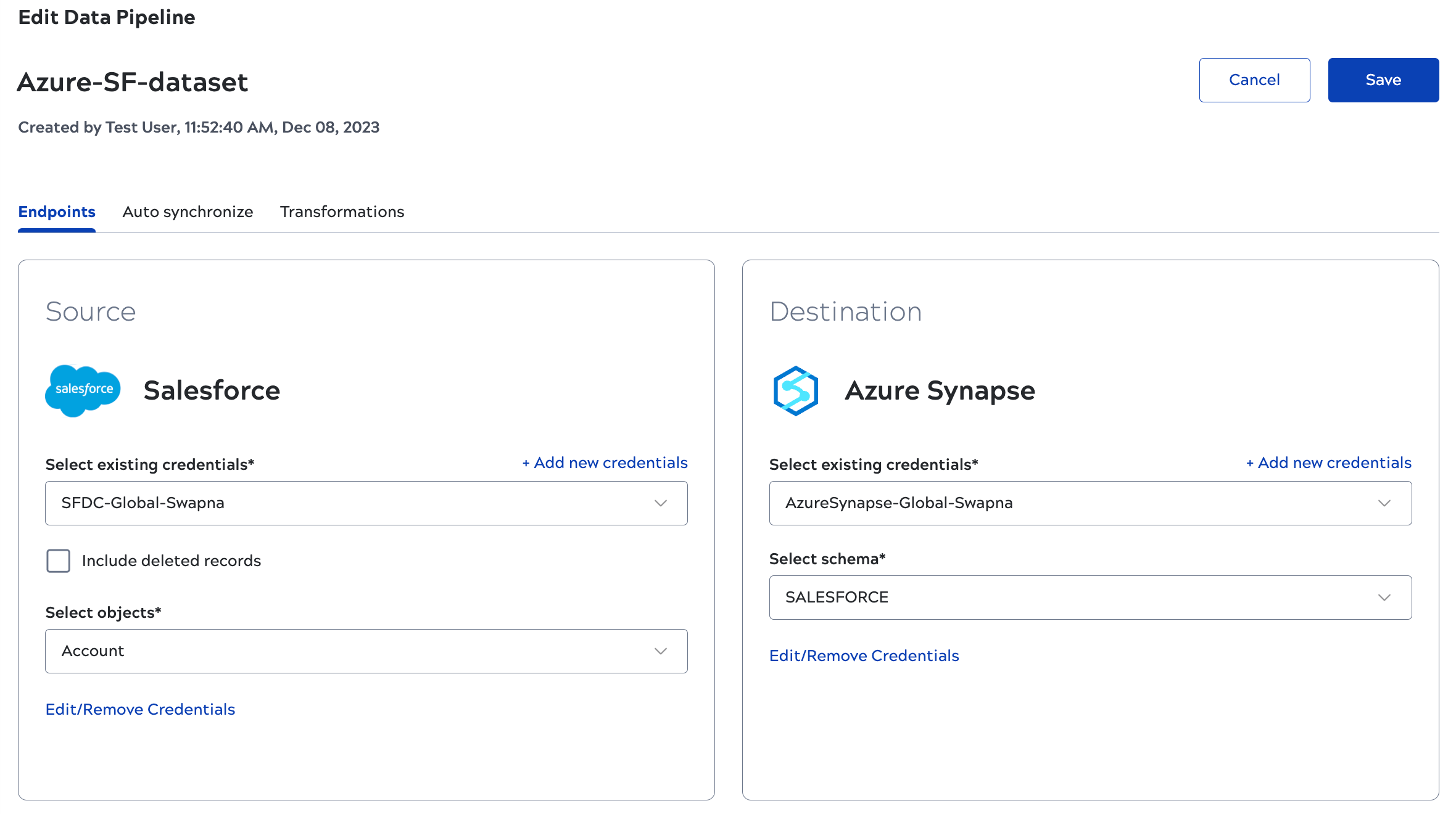Edit a data pipeline
From the SnapLogic AutoSync dashboard you can edit data pipelines that you created or are shared with you. The Edit screen groups configuration in three tabs:
- Endpoints: If you have permission to access the endpoint credentials, you
can:
- Select different credentials.
- Add new credentials.
- Change the source tables or destination schema.
- Snaplex: Available Snaplexes can include the AutoSync Snaplex and
Groundplexes configured in the global shared folder.Note: In environments using Enhanced Account Encryption, the AutoSync Snaplex will not be available to select, as described in Snaplexes.
- Load type: Only for data pipelines that load from CSV files. Have AutoSync append data from files of the same name or truncate the table and reload them.
- Auto synchronize: Change the load type or synchronization schedule.
- Transformations: Change the columns to remove, null handling, or column
merging. CAUTION: Before editing a transformation, consider how it will affect existing data in the destination.
To edit a data pipeline:
Edits to a data pipeline that change the source endpoint or the tables to load can impact
configured transformations. Select the Transformations tab. AutoSync informs you about the
change:

Click Refresh to update the preview and review the transformation configuration.

Click Refresh to update the preview and review the transformation configuration.