API metrics
The API metrics page reports usage, latency, and errors for Ultra Tasks and API Management (APIM) APIs, Proxies, and Services (APIM 3.0). In environments with Ultra Tasks enabled but without APIM, the page name is Ultra metrics. A set of graphs show the aggregated metrics and the All API Details table breaks down the data per API.
Non-admin users can view data on assets for which they have at least read permission. Environment admins can view details about all assets in the environment (Org).
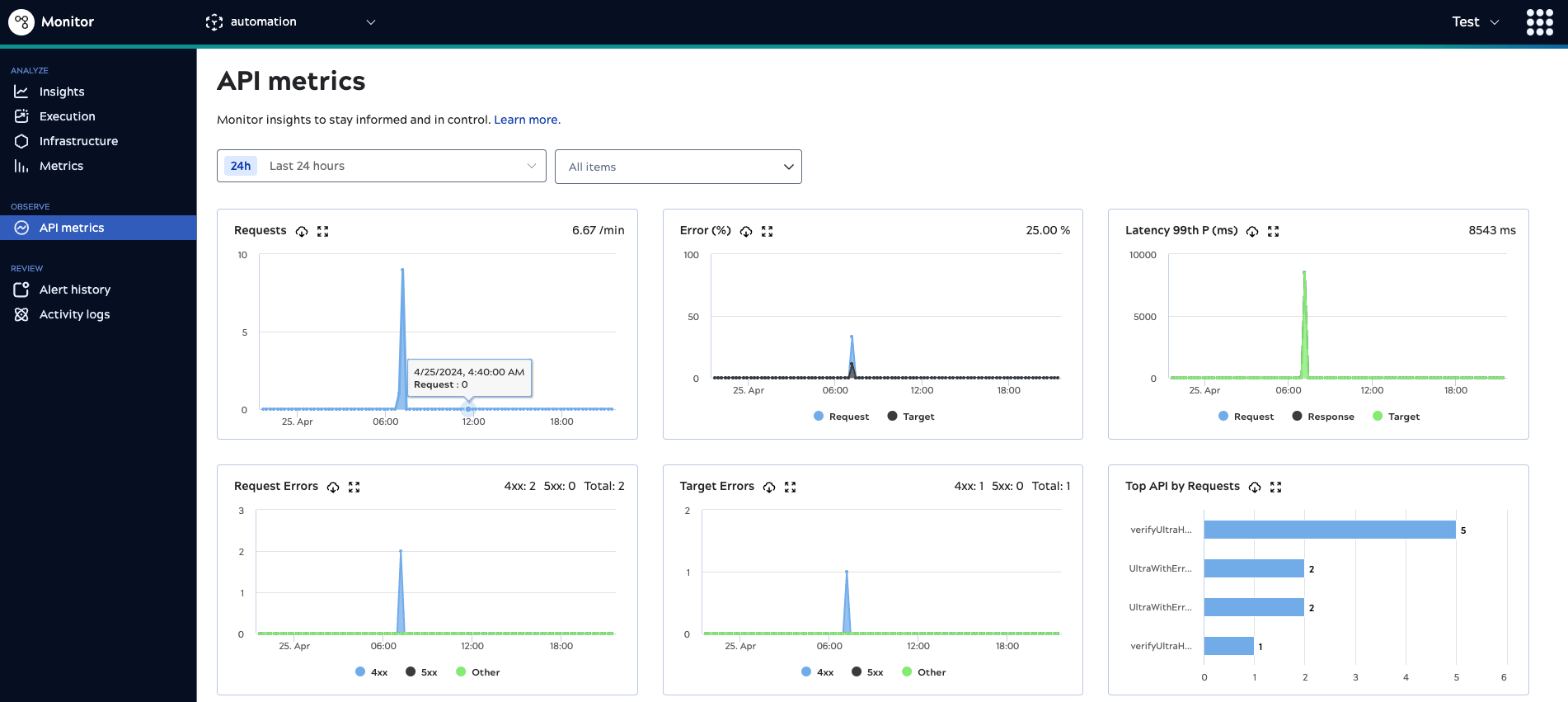
Snaplex nodes aggregate the API data every minute and it reflects on API metrics page one or two minutes later. Metrics include data for up to the last seven days. You can select a custom time period that includes statistics for a three day window in the last seven days.
Finding an endpoint
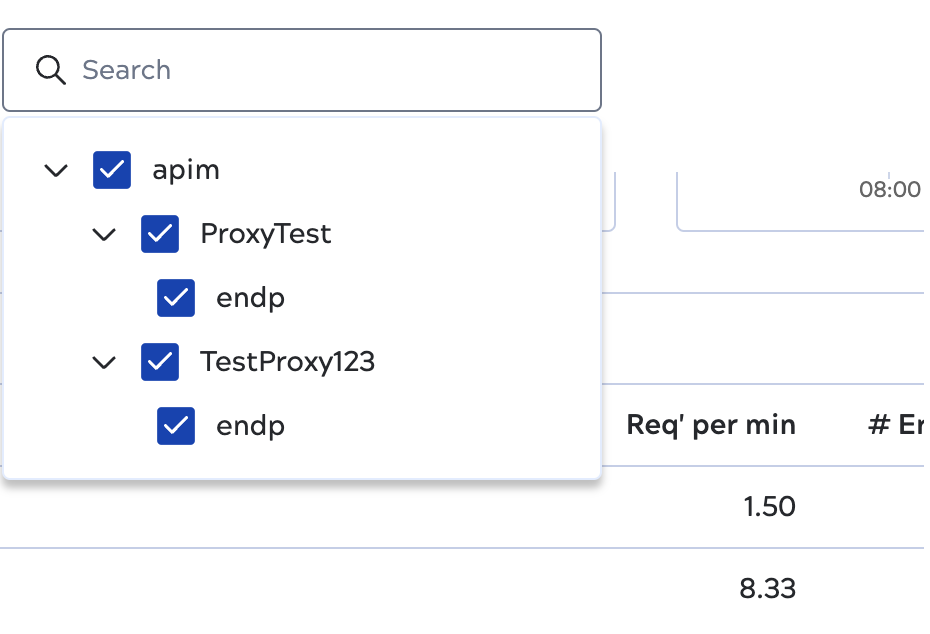
When the table contains many APIs, the filter control includes a search box where you can search by Project, API, Proxy, or Service (for APIM 3.0) name:
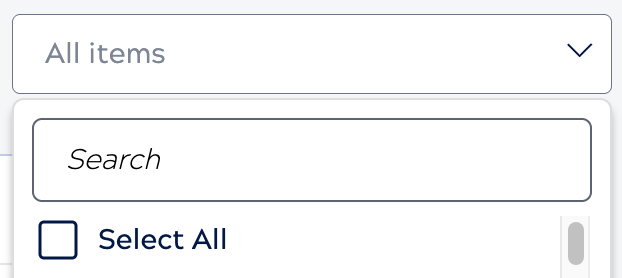
To accumulate data over longer periods of time, download metrics periodically. A download includes data from the selected time period. Usage data can help you choose a combination of policies to protect the APIM APIs published to the Developer Portal. Latency metrics can help you fine-tune API traffic control policies, such as throttling, request size limits, retries, and caching.
Graphs
The API metrics page includes the following graphs:
- Requests: The number of requests during the selected time period. The graph
displays requests per minute on the top right of the chart, calculated as the rate at which the
system is processing requests.
- For a 1-hour time period, the chart displays the aggregated number of requests processed each minute.
- For 8-hour and longer time periods, the chart displays 15-minute data points as the indication of the throughput of the API ecosystem.
- Request Errors: The 400 and 500 errors that result in a canceled request, typically because of an API policy violation or failed authentication. Pipeline preparation and execution don't occur.
- Target Errors: The 400 and 500 errors that occur during pipeline preparation and execution.
- Error Percentage: The errors that occur as a percentage of the total number of requests. This metric indicates ineffective API design, poor or missing API documentation, or even malicious actors accessing the API ecosystem.
- 99 Percentile Latency: The number of milliseconds that the API ecosystem takes
to respond to a call. The 99p latency value means that 99 out of 100 API data samples fall below
this value. This metric indicates the efficiency or the cycle time of the API ecosystem.
- Request Latency: The time to link the task definition, run API policies, and authenticate the request in milliseconds (ms).
- Target Latency: The time to prepare and execute the Pipeline to completion in milliseconds (ms).
- Response Latency: The time to collect statistics and process the response to the caller in milliseconds (ms).
- Queue Size: The number of Ultra Task requests waiting for processing. The Y axis shows the number of requests in the queue, and the X axis is the timeline.
- Top API by Request: The top 10 APIs requested in the environment (Org).
- Top Consumer by Requests: The API consumer with the most requests.
All API Details table
The All API Details table presents metrics per API for comparative analysis. The order of the APIs defaults to requests per minute with the most requested APIs at the top. You can also sort by error percentage and latency to identify problems with API execution.
The lapsed time breakdown by request, wait, and target enables you to troubleshoot where the issue occurred for failed requests. For example, a delay between the request and wait times could indicate a policy
configuration issue. ![]()
Task icons
- Proxies:

- Ultra Tasks:

- Triggered Tasks:

The table supports the following operations:
- To sort the list, click the column header.
- To download a CSV summary of the information, click the download icon (
 ).
). - To display executions for a specific API, click the name.
- To switch between compact and normal row spacing, nesting of child executions, or show or hide
columns, click
to open the Table configuration and filters dialog.
API request details
API request details provide additional information about API request executions. To view request
details, click an execution. Click Back to return to the All API
Details table.
| Column | Description |
|---|---|
| Time | When the API was invoked. |
| AuthN | The authentication type used for the request, if applicable. |
| Client/Username | The client identifier (IP address of the requester) or the username (ID used for authentication). |
| Role | User role, if applicable. |
| Remote Address | The client IP of the API invoker. |
| Request Method | The HTTP method of the API call. |
| Path Info | The name of the path. |
| Status | The HTTP status code. The T or R indicates whether the status is from the Target (T) or the Request (R). |
| Resp Time (ms) | The number of milliseconds from the time the request is received to the time the response is sent. |


