X12 Formatter
reads incoming data objects and formats to the selected X12 type and version.
Overview
This Snap reads incoming data objects and formats to the selected X12 type and version.
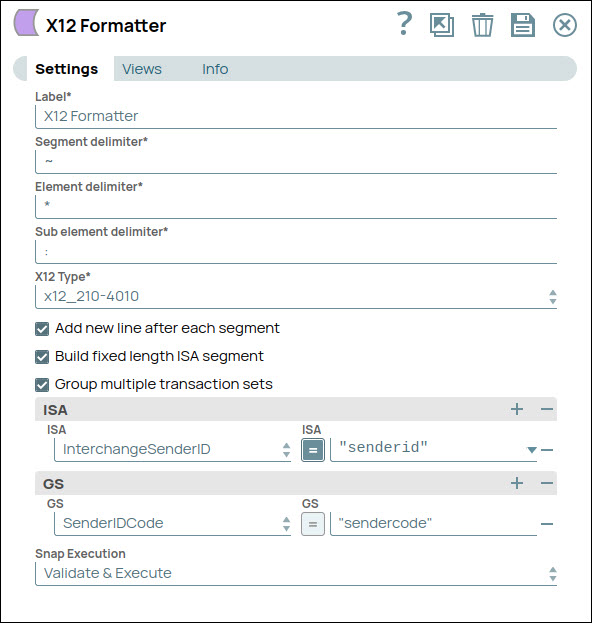
Write-type Snap
Does not support Ultra Tasks
Prerequisites
None.
Limitations and known issues
None.
Snap views
| View | Description | Examples of upstream and downstream Snaps |
|---|---|---|
| Input | Optional. This Snap has at least one input document. |
|
| Output | Optional. The Pipeline has at least one output document. |
|
| Error |
Error handling is a generic way to handle errors without losing data or failing the Snap execution. You can handle the errors that the Snap might encounter when running the pipeline by choosing one of the following options from the When errors occur list under the Views tab. The available options are:
Learn more about Error handling in Pipelines. |
|
Snap settings
- Expression icon (
): Allows using JavaScript syntax to access SnapLogic Expressions to set field values dynamically (if enabled). If disabled, you can provide a static value. Learn more.
- SnapGPT (
): Generates SnapLogic Expressions based on natural language using SnapGPT. Learn more.
- Suggestion icon (
): Populates a list of values dynamically based on your Snap configuration. You can select only one attribute at a time using the icon. Type into the field if it supports a comma-separated list of values.
- Upload
 : Uploads files. Learn more.
: Uploads files. Learn more.
| Field / Field set | Type | Description |
|---|---|---|
| Label | String | Required. Specify a unique name for the Snap. Modify this to be more appropriate, especially if there are more than one of the same Snap in the pipeline. |
| Segment delimiter | String |
A character used to separate different segments in an Electronic Data Interchange (EDI) message allowing the receiver to parse and interpret the various components of the message.
It's represented by the tilde ( Default value: ~ Example: ~ |
| Element delimiter | String |
A character that separates data elements into segments of an EDI message. These elements are the smallest units of information in the message. The delimiter aids in parsing and accurately interpreting the message's content. The most common element delimiter in X12 is the asterisk ( Default value: * Example: | |
| Sub element delimiter | String | A subelement delimiter is a character inside an EDI segment that separates smaller parts of data in data elements.
It helps organize and understand detailed information.
In X12, a common subelement delimiter is the colon (:).
Default value: : Example: : |
| X12 Type | Dropdown list | Select the specific transaction formats in electronic business document exchange. Each type, like X12 850 for Purchase Orders, has a unique code for proper data interpretation. |
| Add new line after each segment | Checkbox | Select this checkbox if you want to add a line break after each segment.
Default status: Deselected |
| Build fixed length ISA segment | Checkbox | Select this checkbox if you want to build fixed length Interchange Control Header (ISA) segment.
Default status: Deselected |
| Group multiple transaction sets | Checkbox | Select this checkbox if you want to group multiple transaction sets per their category.
Default status: Deselected |
| ISA | The ISA segment provides key information for routing, identification, and processing of the EDI interchange. | |
| ISA Name | Dropdown list | Choose the name of the ISA segment. Available options are:
Default value: InterchangeSenderID Example: AuthorizationInformation |
| ISA Value | String | Specify the key value of the UNB segment.
Default value: N/A Example: SenderAbc |
| GS | The GS segment is used to indicate the start of a functional group, which is a collection of related transactions in an EDI interchange. | |
| GS Name | Dropdown list | Choose the name of the GS segment. Available options are:
Default value: VersionAndRelease Example: SenderIDCode |
| GS Value | String | Specify the value of the GS segment.
Default value: N/A Example: receiverXyz |
| Snap execution | Dropdown list | Choose one of the three modes in which the Snap executes. Available options
are:
|


