Create a user account
From the Admin Manager Users screen, create a user account for accessing the SnapLogic Platform:
-
At the top right of the Users screen, click Add user
The New user dialog opens:
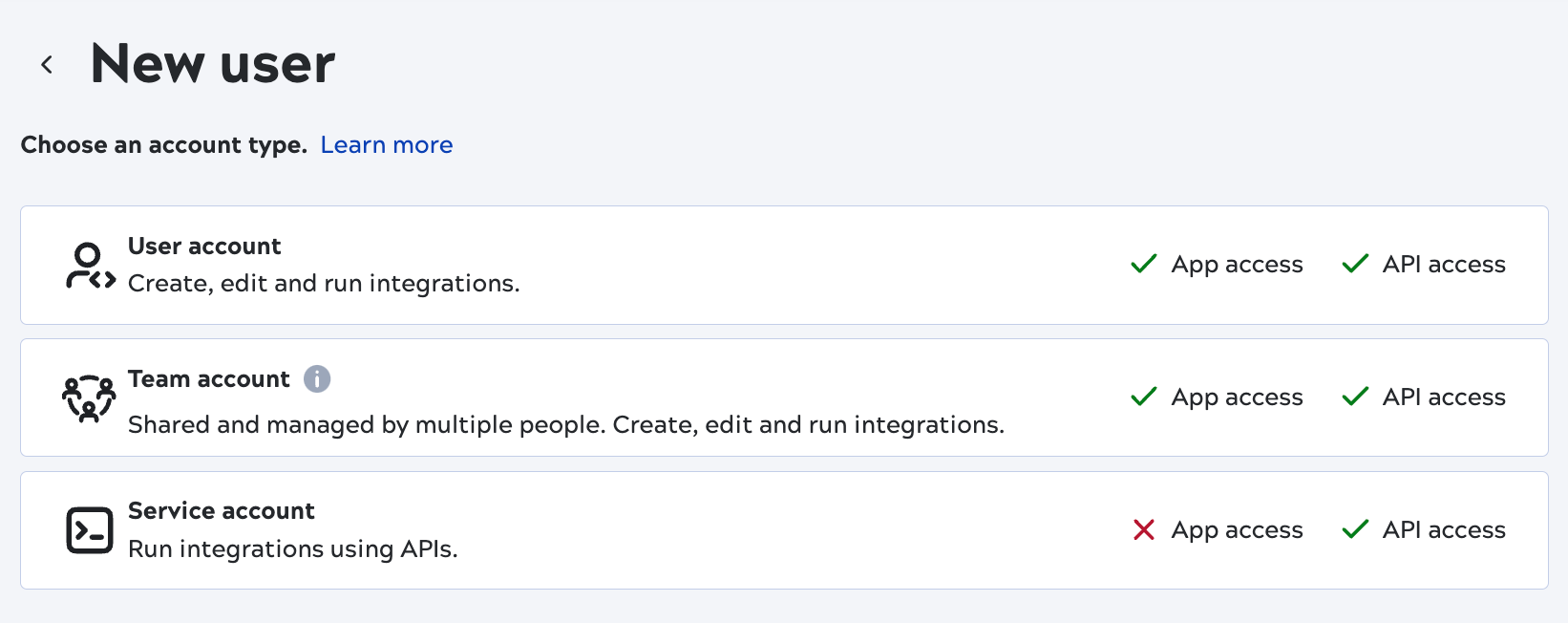
-
Click User account.
The New user account dialog opens:
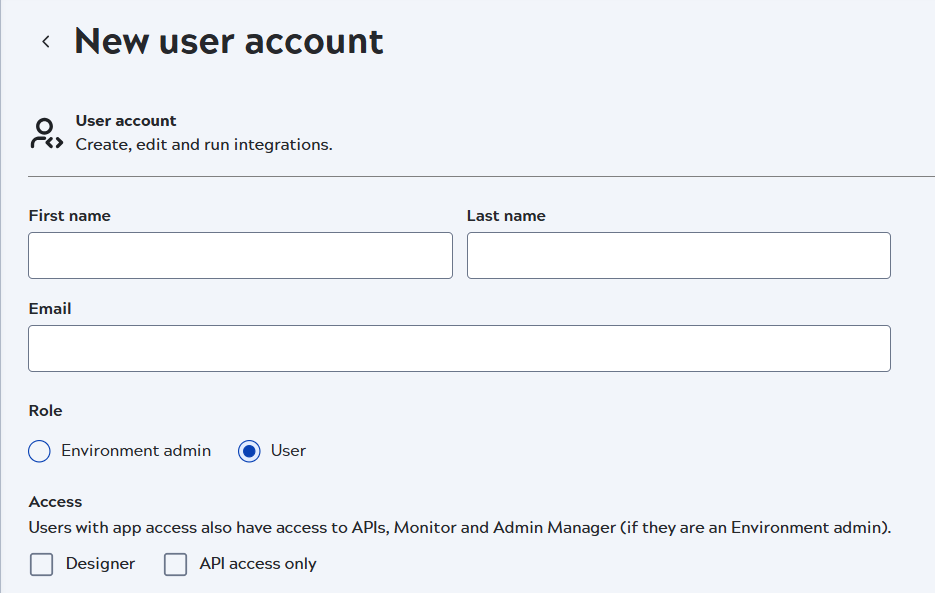
- Enter values for the first and last name. These display in the Users screen and as the user profile name.
- Enter the email address for the user. Notification emails, such as password reset reminders, go to this address. Assets created by this user, such as pipelines, are associated with the email address.
-
Select a Role:
- An Environment admin, known in Classic Manager as an Org admin, manages users, groups, roles, and environment settings. They grant app access to individual users and create groups to enable sharing of resources such as projects, credentials, and data pipelines.
- A User has access to the applications enabled by the Environment admin.
- A Portal user has access to the API Management 3.0 DeveloperHub site. Learn more.
-
Grant app access:
- Designer gives regular users access to APIs and to Monitor. Environment admins receive access to Admin Manager.
- AutoSync gives regular users access to APIs and to Monitor. Environment admins receive access to Admin Manager.
- API access only creates an account to use for basic authentication to call public APIs or run tasks. The account can't be used to log into the UI.
- Portal only access is for the API Management 3.0 DeveloperHub site. Learn more.
Important: Accounts created with API access only cannot be granted access to Designer or AutoSync later. -
In environments subscribed to MFA, the Authentication methods include the
MFA option:
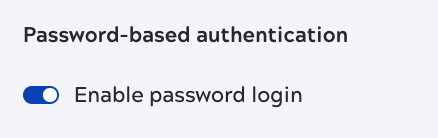
- If the environment has SSO enabled and you want users to log in only with SSO, disable password login.
- If the environment is subscribed to MFA, both password login and multi-factor authentication must be enabled. With MFA enabled, the user must use MFA to log into every environment they belong to, regardless of whether those environments are subscribed to MFA.
- Click Add.


