Filter columns
In the Filter columns screen, you can deselect columns that you don't need to synchronize. The option to synchronize a subset of table columns or object fields provides the following benefits:
- Save costs by storing only the required data.
- Filter out data that's unrelated to your business objective.
- Exclude sensitive data. If you need to preserve the table schema in the target, consider masking sensitive data instead of filtering.
In the Filter columns screen:
- Click a column to deselect it.
- To remove many columns, click Remove all and add back the columns you want.
The removed columns display in the Removed columns area under the table.
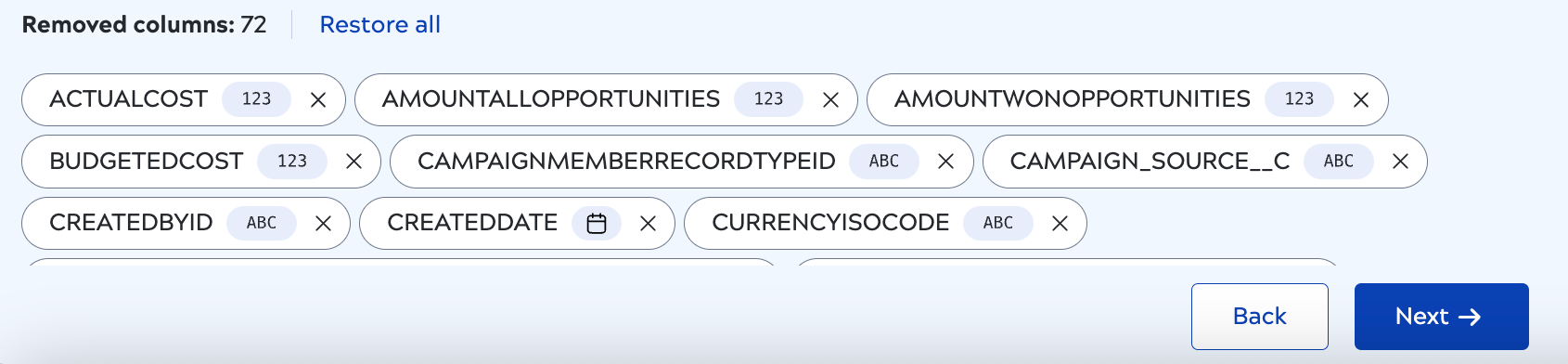
- Use the Filter control to constrain the displayed columns by type.
- Select Show required columns to display all columns. Required columns are not removable.
- In the Removed columns section, click the X to add a column back or click Restore all.
- When finished, click Next.


