Test and Publish
A service can have multiple endpoints and each endpoint can have multiple paths. For full coverage, be sure to test all paths. The Hello world of Services tutorial has one endpoint with one path.
You can test a path in any of the following ways:
- Copy the URL and modify it to add authorization and any required parameters before submitting.
- Use a tool such as Postman.
- Test in DeveloperHub by enabling the Try it out feature. This requires publishing the Service with a Public status.
The following steps describe how to test with Postman.
First, change the Service status to Testing. In APIM 3.0, with the tutorial Service open:
- At the top of the screen, click Unpublished, select Testing, and confirm your choice.
- Make sure that the Endpoints tab is selected.
- Scroll down to the get-message path.
- Click the clipboard to copy the URL:
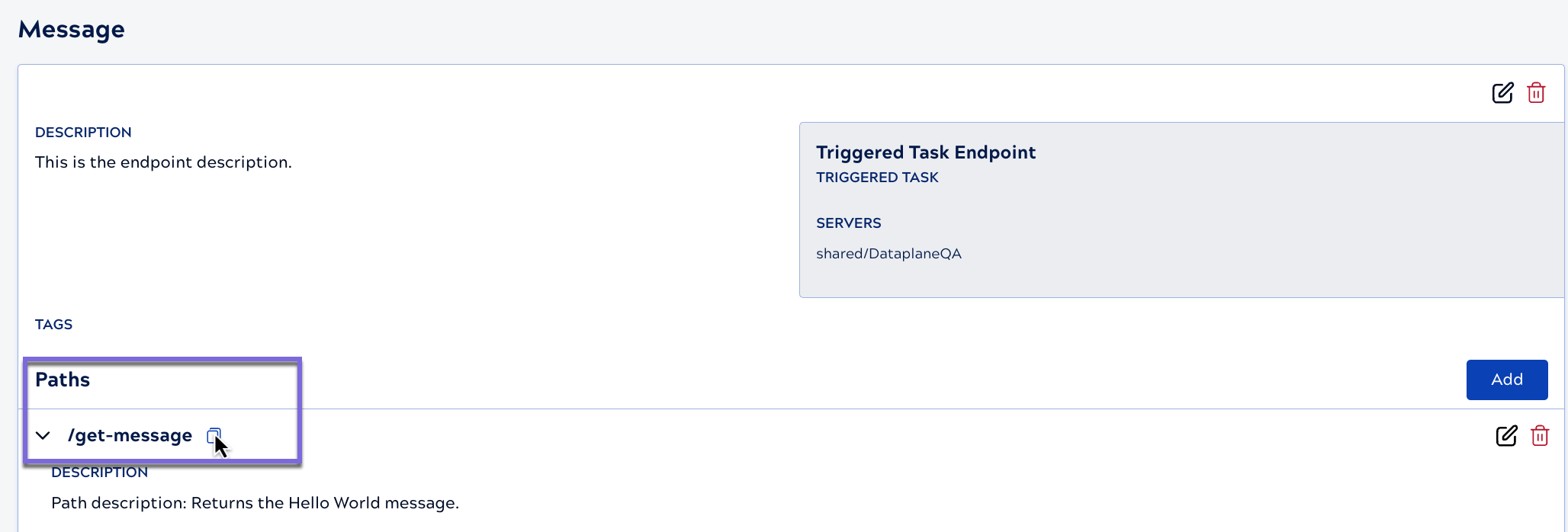
Save the path URL to test in Postman.
Test in Postman
To test the tutorial endpoint:
- In the Postman workspace, click New and select HTTP.
The API dialog opens an Untitled Request with the GET method selected.
- Click the Authorization tab.
- From the Auth Type field, select Basic Auth.
- Enter your SnapLogic user name and password.
- In Postman, paste the path URL in the GET field and click
Send. A successful request returns the following message. If you get an error, check the Troubleshooting section.
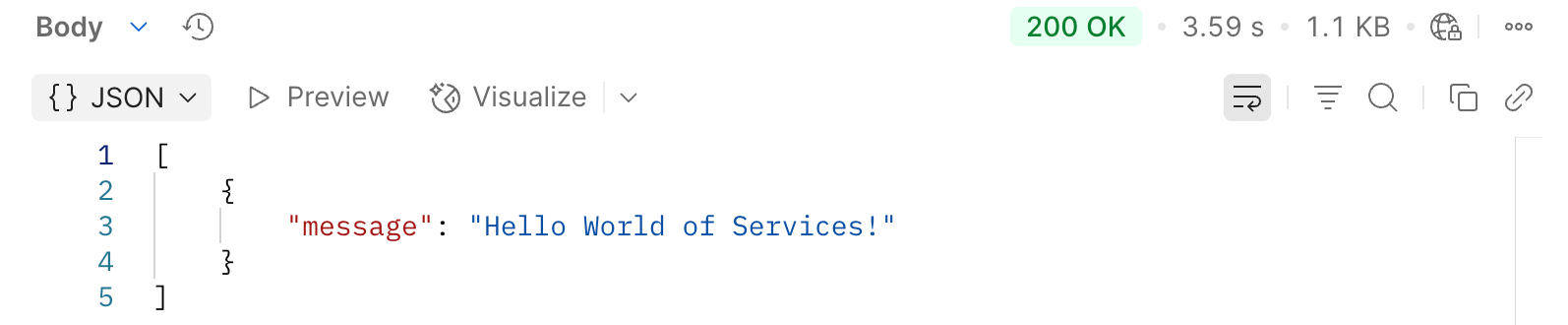
Next, publish the Hello World Service to DeveloperHub.
Publish to DeveloperHub
Follow these steps to publish and view the tutorial Service:
- With the Hello World Service open, click Testing select one of the Published statuses, and confirm your choice.
- From the left navigation pane, open Site Manager.
- Click View Site. The View Site button displays when all changes have been published. The Service catalog includes the tutorial service with a placeholder image. The card contains the Service name, the Service description, and the version number:
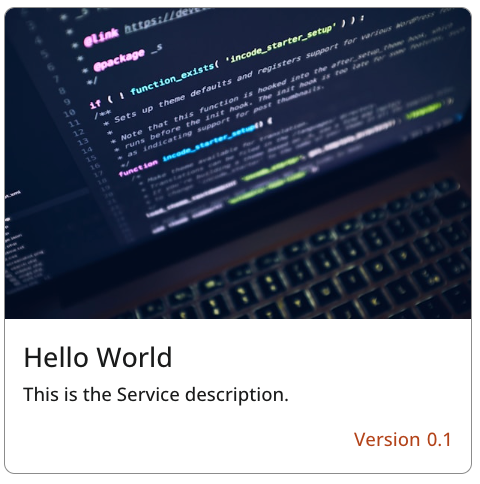
- Click the card to view the Service details and click GET/get-message to
expand the path details. You can view where the descriptions display:
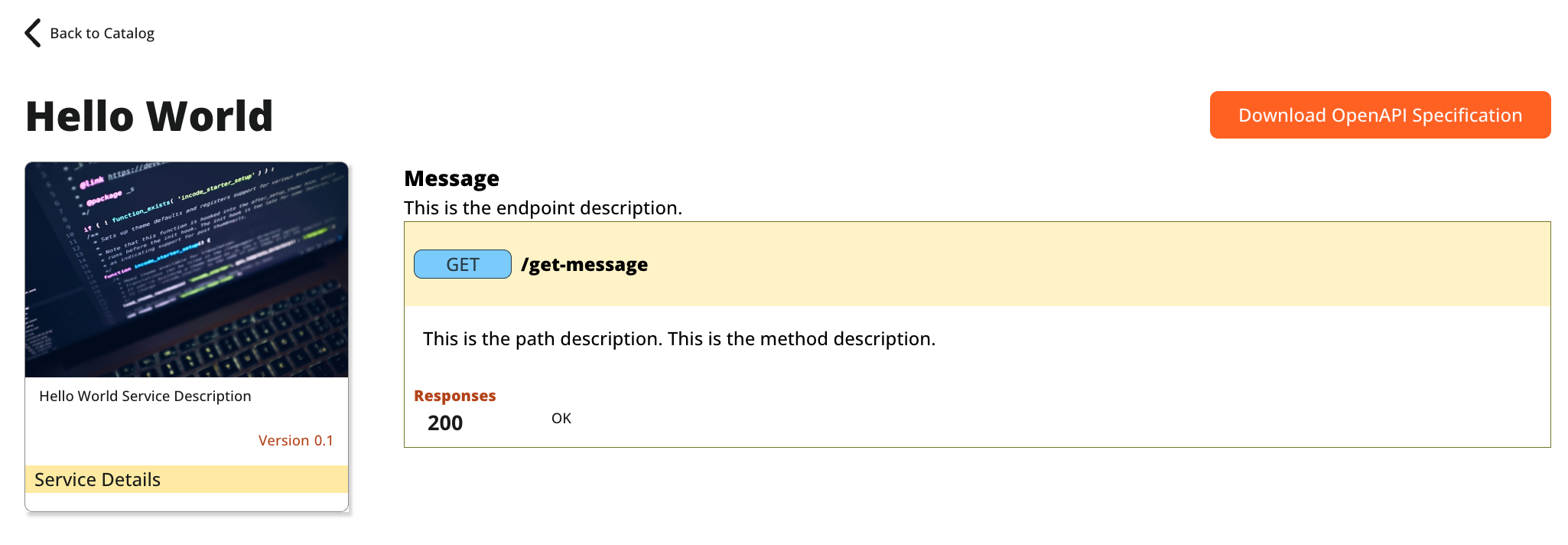
Troubleshooting
If you encounter issues testing or publishing, check the following:
- Make sure there are no errors reported in the Service.
- Make sure the Service status is correct:
- To test, the Service status must be Testing.
- To publish, the Service status must be one of Private, Restricted, or Public.
- Check the Snaplex selected in the Service to make sure it's running.
- Check whether a Policy with a Basic Auth rule is applied to the endpoint.
- Check whether you entered the username and password in Postman correctly.
Next, Enable Try it out.


