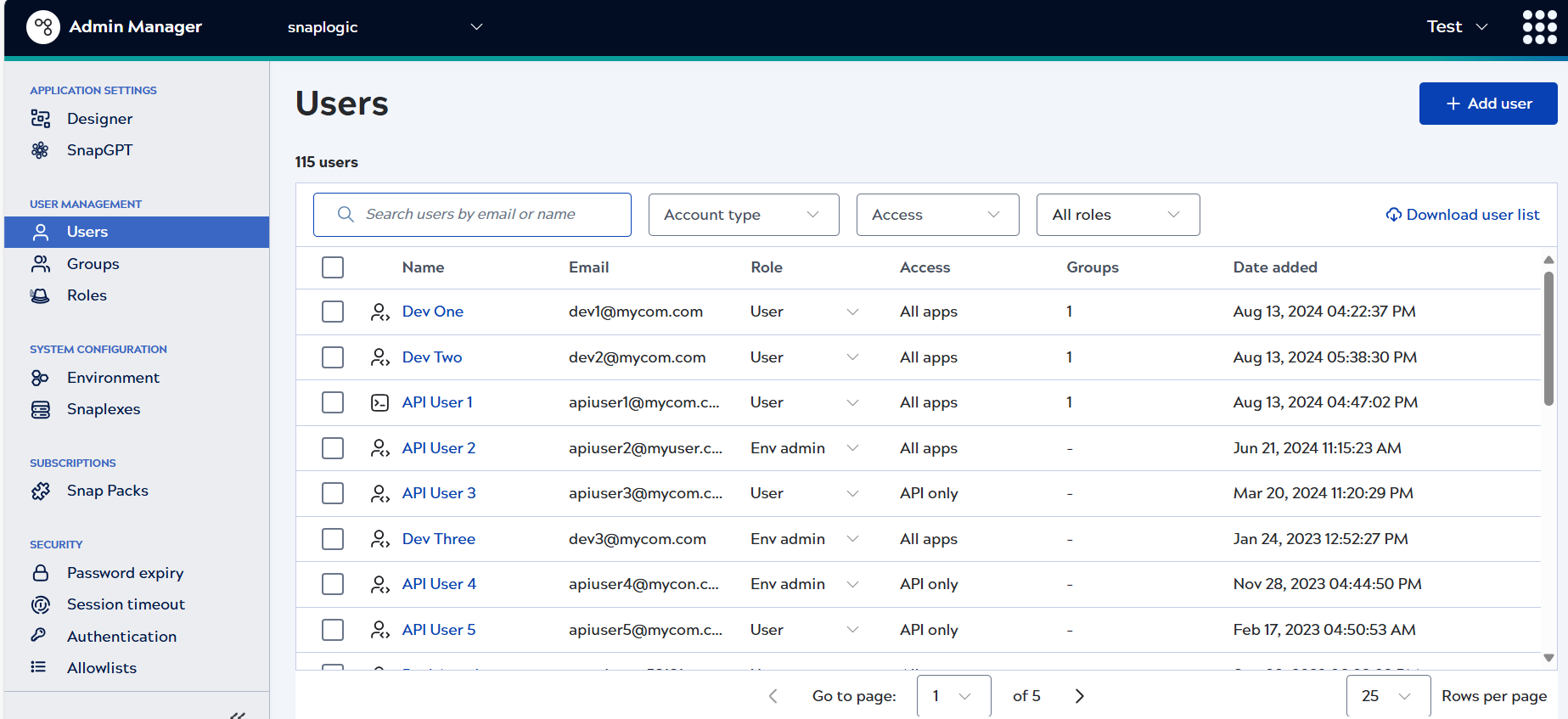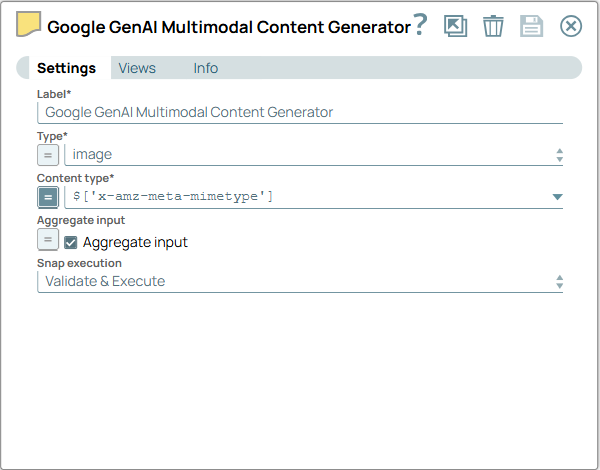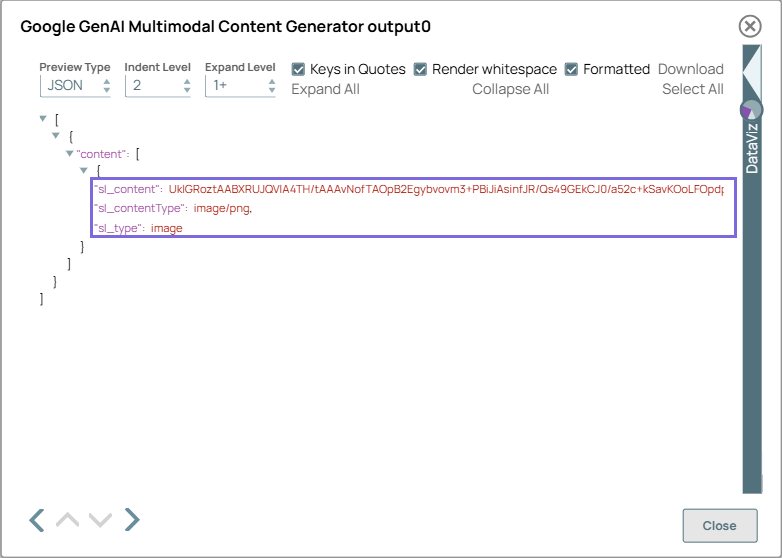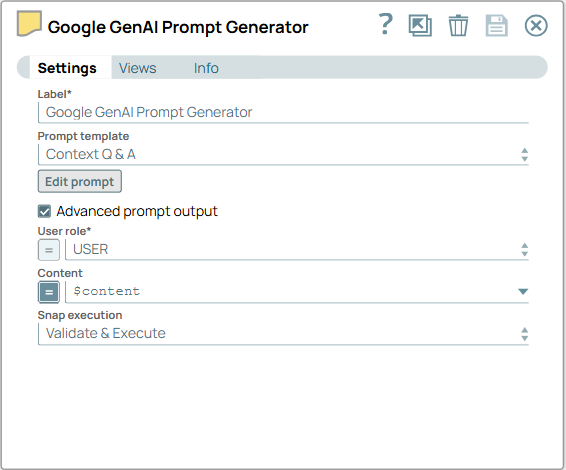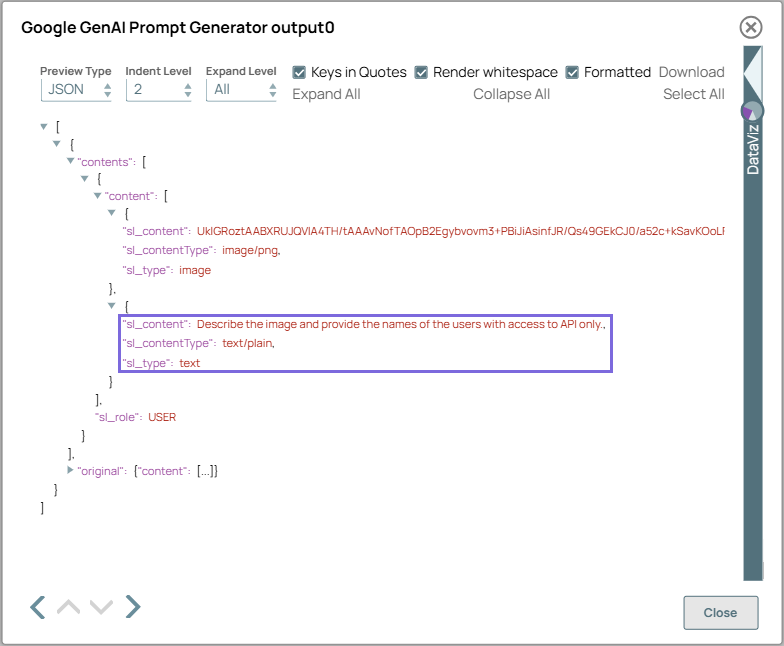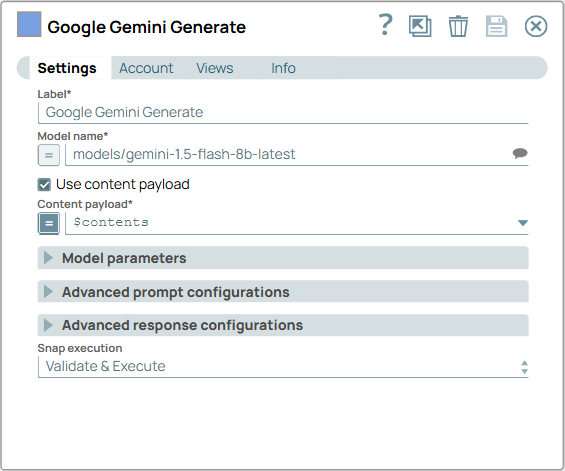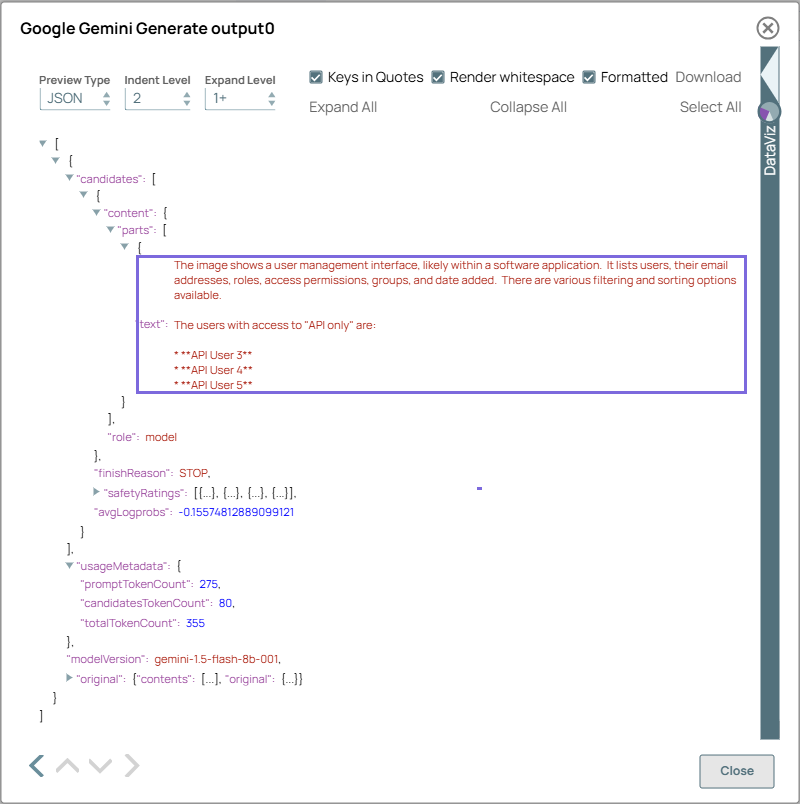This example pipeline demonstrates how to describe an image and extract
required information with Google GenAI.
-
Configure the
File Reader
Snap to pass your
image file. For example,
-
Configure the Google GenAI Multimodal Content Generator Snap with the
Type set to image and Content
type with $['x-amz-meta-mimetype'] to retrieve the
image from the upstream Snap for multimodal content generation.
On validation, the Snap outputs a structured response that includes
sl_content (the actual content), sl_contentType
(content format), and sl_type (indicating the modality).
| Google GenAI Multimodal Content Generator Snap
configuration |
Google GenAI Multimodal Content Generator Snap
output |
|
|
-
Configure the Google GenAI Prompt Generator Snap with
the upstream multimodal content and set the prompt to Describe the image and
provide the names of the users with access to API only.
On validation, the Snap displays the upstream multimodal content passed, including the
prompt details.
| Google GenAI Prompt Generator Snap configuration |
Google GenAI Prompt Generator Snap output |
|
|
-
Configure the Google Gemini Generate Snap to
process incoming multimodal content and generate the responses based on the prompt.
On validation, the Snap displays the response with an image description, a list of
users with API-only access, and associated usage details.
| Google Gemini Generate Snap configuration |
Google Gemini Generate Snap output |
|
|
To successfully reuse pipelines:
- Download and import the pipeline in to the SnapLogic Platform.
- Configure Snap accounts, as applicable.
- Provide pipeline parameters, as applicable.