Task details
Overview
You can view the Task Details information to do the
following:
- View the pipeline executions for a specific task
- Disable or enable the task
- Use the URLs to call a Triggered Task or the bearer token for an Ultra Task
View information about a task
To view information about a task:
- Navigate to the Project that contains the task.
- Hover over the task name and click
to open the menu.
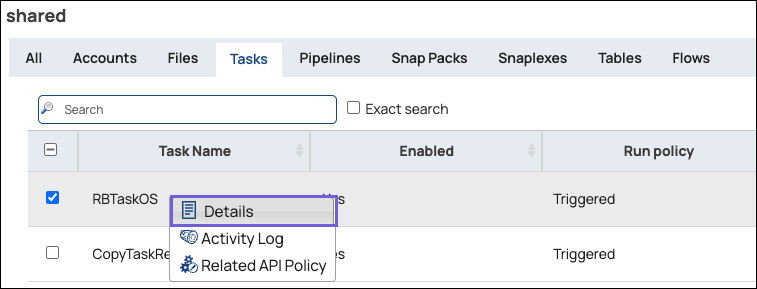
- Select Details. The Task Details page opens.The information in the Task Details screen depends on the task type:
- An example Scheduled Task:
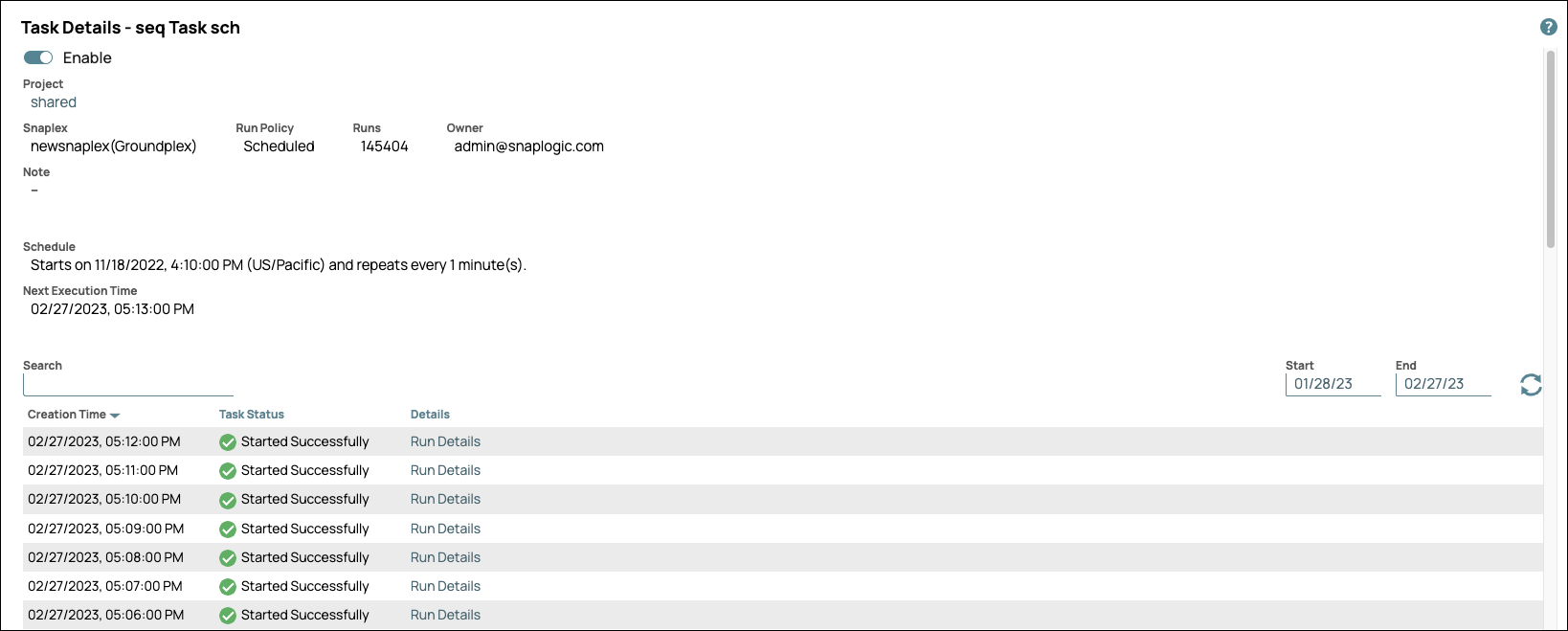
- An example Triggered Task on the Groundplex:
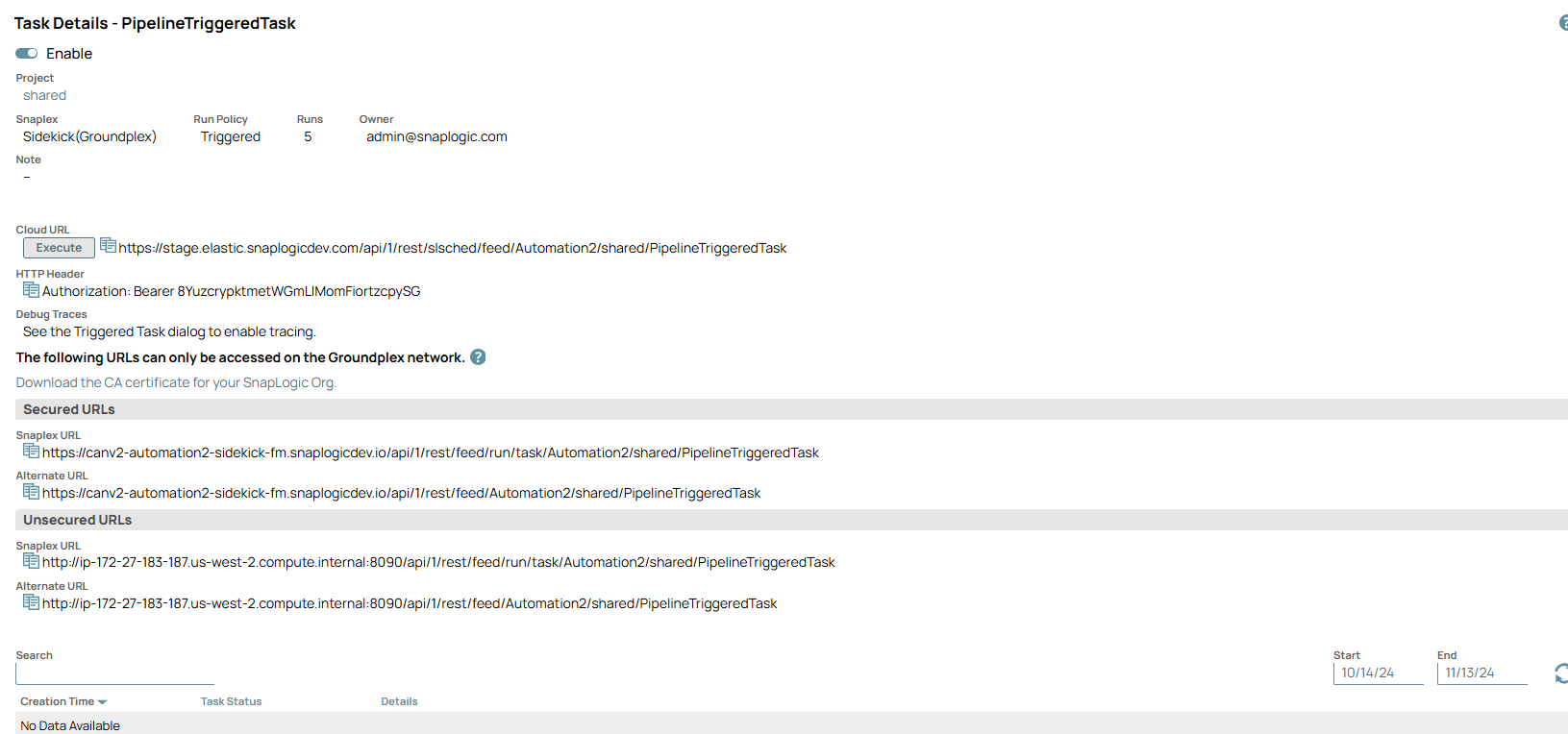
- An example Triggered Task on the Cloudplex:
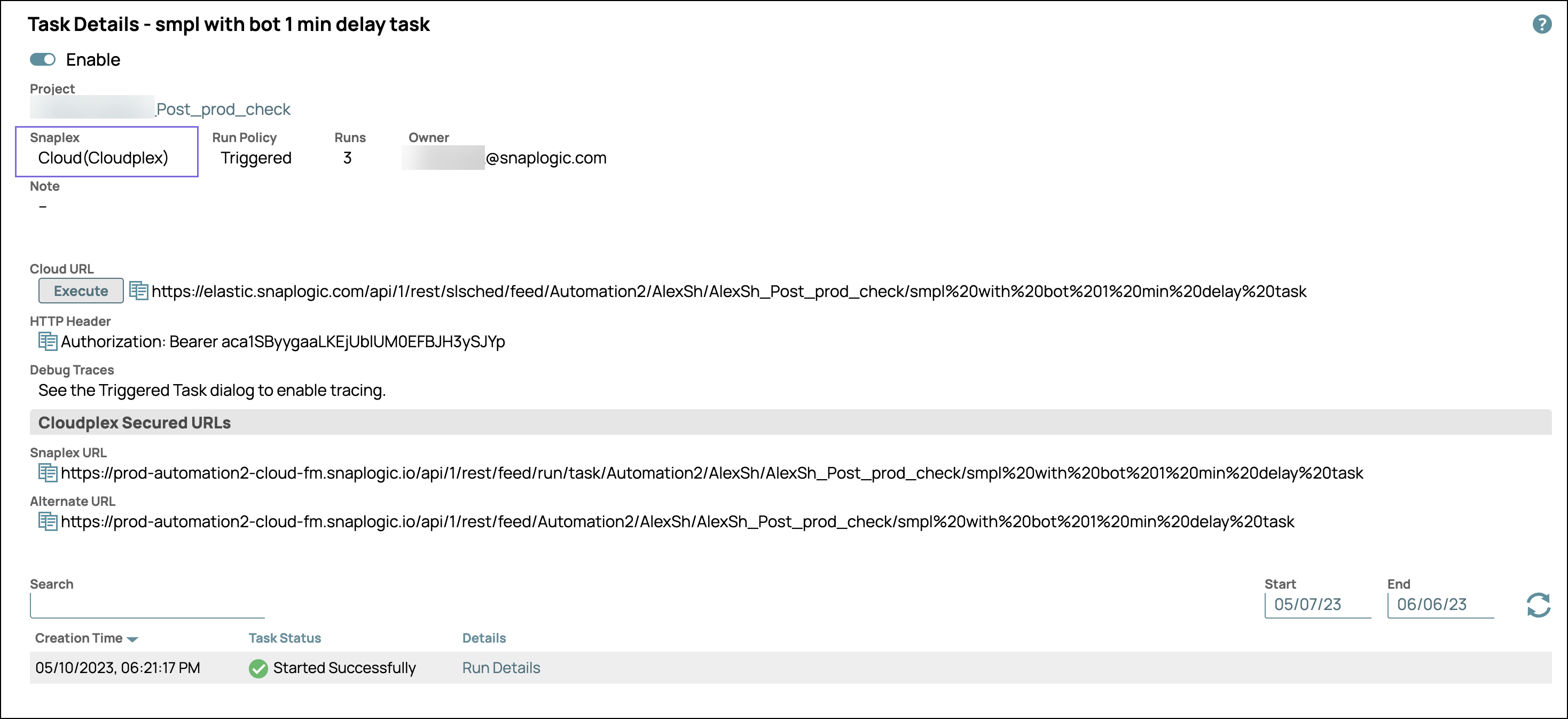
- An example Ultra Task:
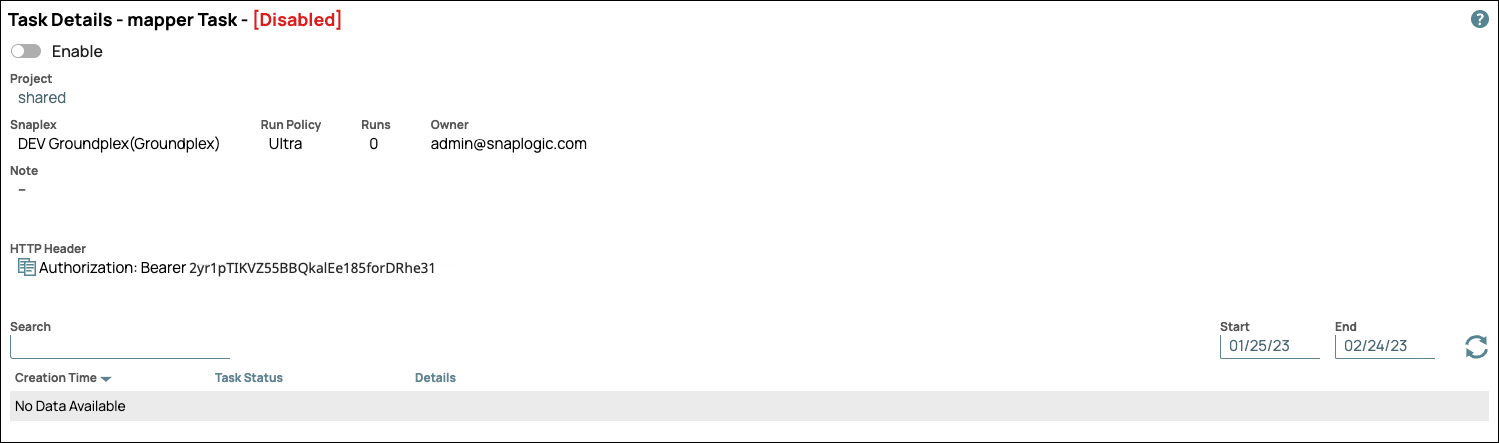
- An example Scheduled Task:
Details Reference
The Details page provides information about your tasks.
Header
The Task header contains the name of the task and its status, which includes the following task
status types:
- Enabled: Indicates that the task is enabled in Classic Manager and, therefore executable.
- Disabled: Indicates that the task is disabled in Classic Manager and can't be executed in its current status.
Task Information
- Project: The name of the Project where the task resides.
- Snaplex Type: The type of Snaplex:
- Groundplex: A Triggered Task that runs on a Groundplex.
- Cloudplex: A Triggered Task that runs on a Cloudplex.
- Run Policy: The type of run policy:
- Ultra
- Scheduled (including date and recurrence details).
- Triggered
- Runs: The number of times that the task was invoked.
- Owner: The creator of the task.
- Next scheduled run time: The next time the pipeline is scheduled to run (for only Scheduled Tasks).
- Notes: Notes entered by the creator of the task.
URL information
- Cloud URL: This URL displays only for Triggered Tasks. Click the copy icon (
) to copy it.
- HTTP Endpoint #0: The Ultra Task URL for the load balancer (if deployed) to
the Cloud URL. Click the copy icon (
) to copy it.
- HTTP Header: The authorization token displays for only Triggered and Ultra Tasks.
- Debug Traces: This option appears if selected in the Create/Edit Task dialog. Click Open Trace Directory to open debugging messages.
- Snaplex URL: This option executes the Triggered Task on the Snaplex that
receives the request regardless of the Snaplex configured on the task. The
URL is required for high availability (HA). You can dynamically route the
triggered task request to different nodes of different Snaplexes by changing
the hostname and port of the Snaplex URL with a load balancer. Click the copy icon (
) to copy it.
- Alternate URL: This URL is used for the Groundplex or a Cloudplex with a
load balancer. The Alternate URL is an alternative to the Cloud URL. The
Alternate URL sends the request directly to the Snaplex, whereas the Cloud
URL routes the request through the control plane. When an Alternate URL is
triggered, the task executes on the Snaplex specified in the task
configuration. If no matching Snaplex is found, the request fails. Click the copy icon (
) to copy it.
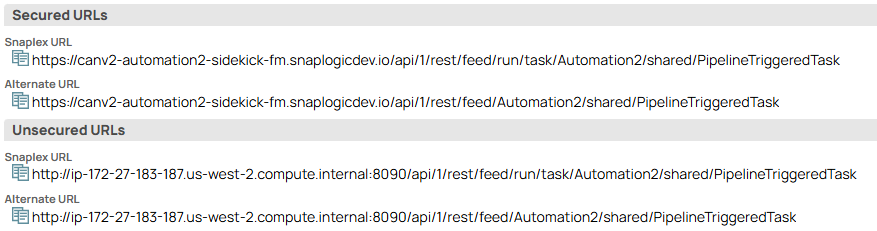
For more information on the Cloudplex Secured URLs, refer to Pipeline Access.
- Callback URL (Policy Configuration): The URL the OAuth application redirects
to after successful authentication. Click the copy icon (
) to copy it. A Callback URL is used for Generic OAuth2 Authorization code flow policies that use a Callback URL as part of the OAuth flow.
- Execution Status
- Task Status: The run status of the pipeline. For example, new tasks that do not start by design are represented accurately by the Not Started status.
- Create Time: When the task was created.
- Details: Click the Details link to view the specific details for that run, including username, Snaplex, Runtime ID (RUUID), and run status. Clicking the pipeline RUUID opens that pipeline in Designer. If a Task fails to start with the same reason multiple times in a row, only the first displays on the Task details page.
- Download the CA certificate for your SnapLogic Org: Click this to download the certificate.


