Generate pipeline
Generate a pipeline with SnapGPT.
SnapGPT generates pipelines from text prompts and finds pipelines related to the prompt in the Public pattern library. With Retrieval Augmented Generation (RAG), SnapGPT can also leverage pipelines from your environment to improve the quality of the generated pipelines.
Tip: Environment and user settings control whether SnapGPT uses RAG
to enhance pipeline generation with information from existing pipelines.
An example prompt and results
The following example shows how SnapGPT generates a pipeline and suggests related pipelines.
- If the featured skills cards aren't visible in SnapGPT, click the three dots in the toolbar to open the options menu and select SnapGPT home or New chat.
- From the list of featured skills, click Pipeline generation.
- Replace the example prompt with the following: Generate a pipeline to get the
exchange rate from the European Central Bank and write it to a JSON file.
Note: You can use the Thinking mode selector at the bottom of the SnapGPT panel to choose between Standard and Extended thinking modes. Use the Extended thinking mode for more comprehensive and detailed pipeline generation, especially when working with complex prompts.
- Hit Return or click
 . SnapGPT displays an image of the generated pipeline and any related pipeline patterns:
. SnapGPT displays an image of the generated pipeline and any related pipeline patterns:
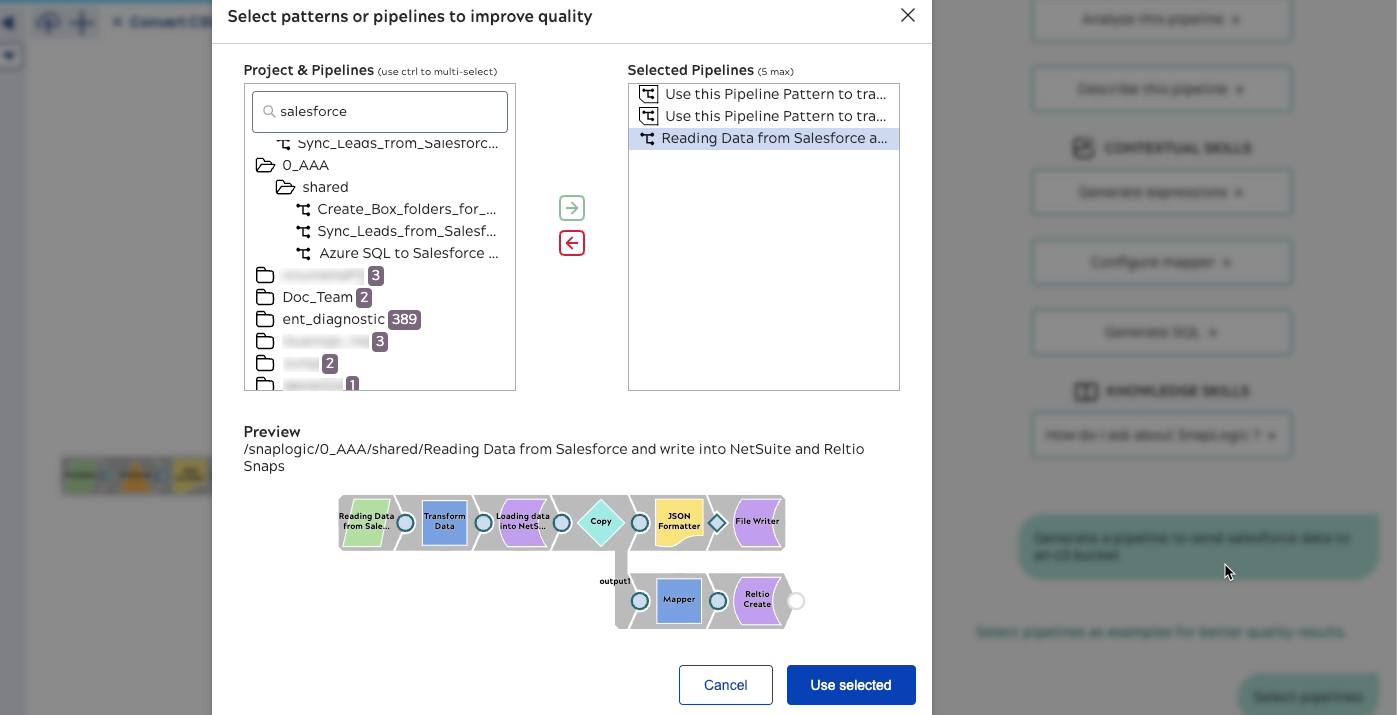
- Expand the related patterns to read more.
- To use any of the pipelines, click the image or View details. The preview
window displays:
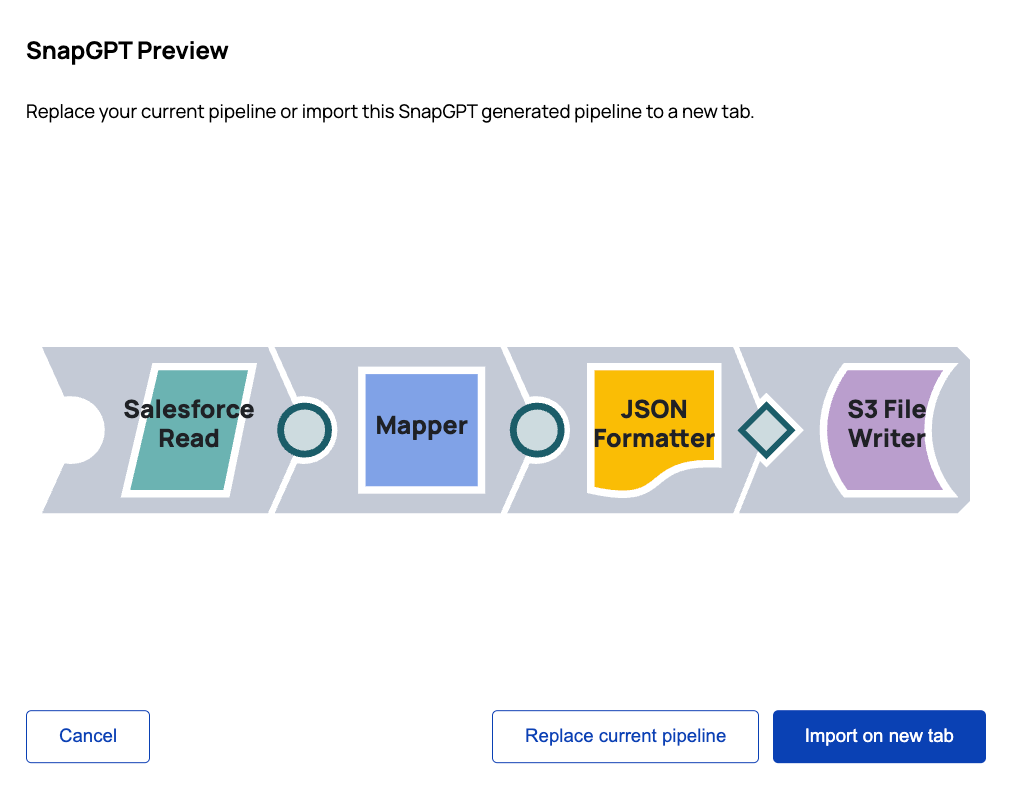
- From the preview window, choose whether to replace the current pipeline or import on a new tab.
Watch a short video on generating pipeline using SnapGPT:


