Data tables
Data tables have an optional caption and optional header row. You can configure the number of rows and columns, borders, text, and cell spacing. The following describe how to:
Add a table
To add a data table:
- Hover on the page to reveal the section buttons.
- Click Add Component to open the menu.
- Select Data Table.
- Drag the table to the appropriate location.
Edit a table
To edit a data table:- Click the table to open the component toolbar.
- Click the edit icon.
- Configure the appearance and text for the table body:
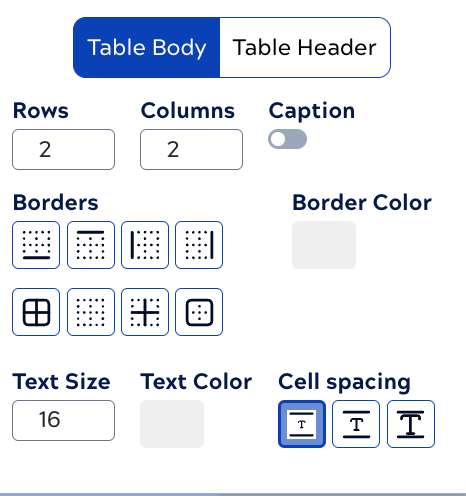
- Click Table Header and configure the appearance and text for the table
header:
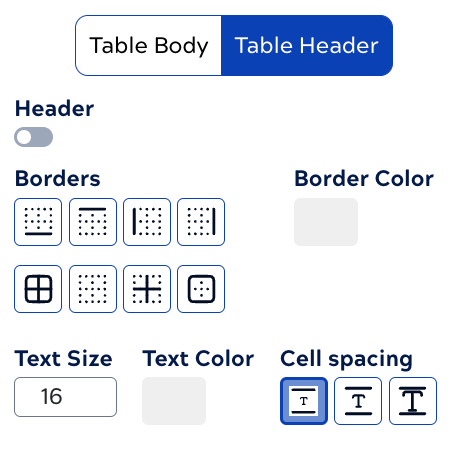
- Click outside the table to exit edit mode.
- Click in a cell to add text.
Delete a table
To delete a data table:
- Select the table to open the component toolbar.
- Click the trash can icon.
The following describe how to work with:


