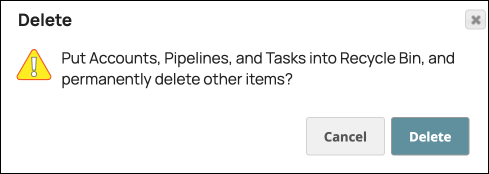Asset toolbar
The Classic Manager Asset toolbar provides controls for operating on Project Assets. Select one or more assets to enable the toolbar buttons. The available operations depend on the type of asset selected. The following shows the toolbar with a pipeline selected:

From left to right, the toolbar buttons enable these operations:
- Execute selected pipelines
- Create
- Delete (puts selected Assets in the Recycle Bin)
- Move
- Copy (to a Project or shared folder in the current Org or to a Project in a different Org)
- Refresh
- Version
Add assets to project
To add assets to a project:
- In Manager, select the Project from the left navigation tree.
-
In the toolbar, click
. Create and select the type of asset from the context menu.
Delete assets from a project
To delete assets from a project:
- In Classic Manager, select the Project from the left navigation tree.
- In the asset table select the assets to delete:

- In the toolbar, click
.
- Click Delete to confirm: