HTML Parser
Overview
You can use this Snap to parse the HTML content into the text format.
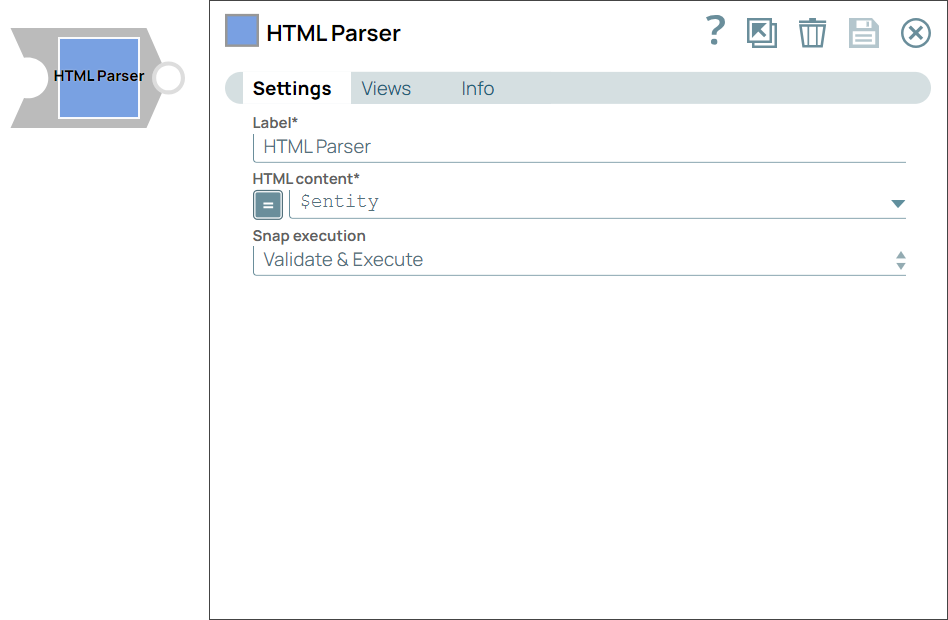
Transform-type Snap
Works in Ultra Tasks
Prerequisites
None.
Limitations and known issues
None.
Snap views
| View | Description | Examples of upstream and downstream Snaps |
|---|---|---|
| Input |
This Snap can have either Binary or Document input format.
|
|
| Output |
This Snap can have either Binary or Document output format.
|
|
| Error |
Error handling is a generic way to handle errors without losing data or failing the Snap execution. You can handle the errors that the Snap might encounter when running the pipeline by choosing one of the following options from the When errors occur list under the Views tab. The available options are:
Learn more about Error handling in Pipelines. |
|
Snap settings
- Expression icon (
): Allows using JavaScript syntax to access SnapLogic Expressions to set field values dynamically (if enabled). If disabled, you can provide a static value. Learn more.
- SnapGPT (
): Generates SnapLogic Expressions based on natural language using SnapGPT. Learn more.
- Suggestion icon (
): Populates a list of values dynamically based on your Snap configuration. You can select only one attribute at a time using the icon. Type into the field if it supports a comma-separated list of values.
- Upload
 : Uploads files. Learn more.
: Uploads files. Learn more.
| Field / Field set | Type | Description |
|---|---|---|
| Label | String |
Required. Specify a unique name for the Snap. Modify this to be more appropriate, especially if more than one of the same Snaps is in the pipeline. Default value: HTML Parser Example: Parse HTML to Text |
| HTML content | String/Expression |
Appears when you select the Input type as Document. Required. Specify the HTML file content you want to convert to text. Default value: N/A Example: $entity |
| Snap execution | Dropdown list |
Choose one of the three modes in
which the Snap executes. Available options are:
Default value: Validate & Execute Example: Execute only |


