System overview table view
Open the System overview from the Infrastructure option in the Monitor navigation pane. Click Table to switch from the graph view:
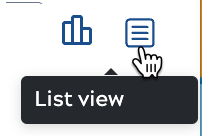
By default, the table includes all active nodes:
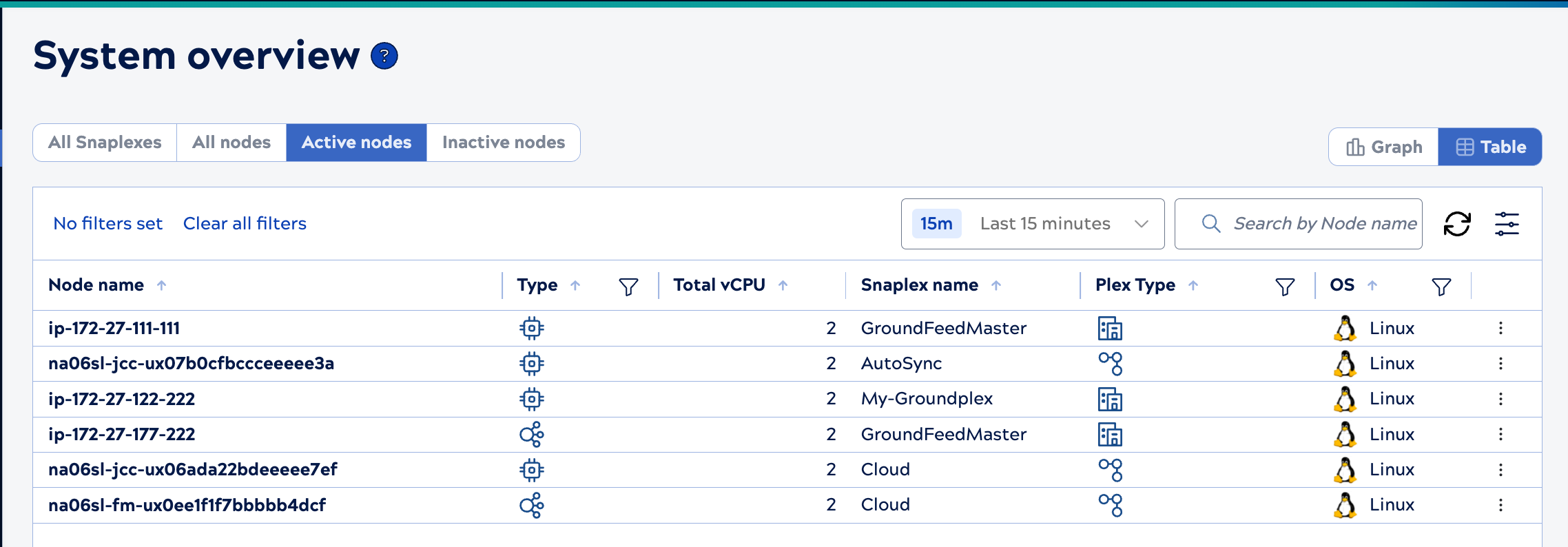
Use the page controls to:
- Switch between viewing all Snaplexes, all nodes, active nodes, and inactive nodes:
The control plane marks nodes inactive after five minutes without receiving a heartbeat from them. Nodes in maintenance mode are also inactive. They have a Snaplex service running on them, but don't process requests. Nodes active for less than 15 minutes that stop unexpectedly don't display as inactive nodes. Nodes in maintenance mode show in the System overview with the Inactive nodes filter, and have no associated data. Offline Snaplexes (those with no nodes) only show with the All Snaplexes filter selected.

- Switch back to the Graph view:
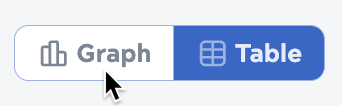
- Clear all filters:
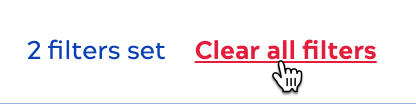
- Change the time period up to the last 45 days.
- Search the current list. With nodes selected, you can search by node name. For Snaplexes, you can search by name or by owner.
- Refresh the table.
- For the table columns:
- Apply filters by clicking
on individual columns or click
to open the Table configuration and filters dialog.
- Drag to re-size.
- Click
to sort text and numeric columns.
- Apply filters by clicking
- Click a node or Snaplex to view its details.
- From the node list, start or restart a node or put it in maintenance mode. In the node's row, click the three dots and select the appropriate action. To find nodes in maintenance mode, select the Inactive nodes filter.
- From the Snaplex list, start or restart all of a Snaplex's nodes. In the Snaplex's row, click the three dots and select the appropriate action.
Table configuration and filters
Click to open the Table configuration and
filters dialog. The following image shows the dialog for the table with all Snaplexes
selected:
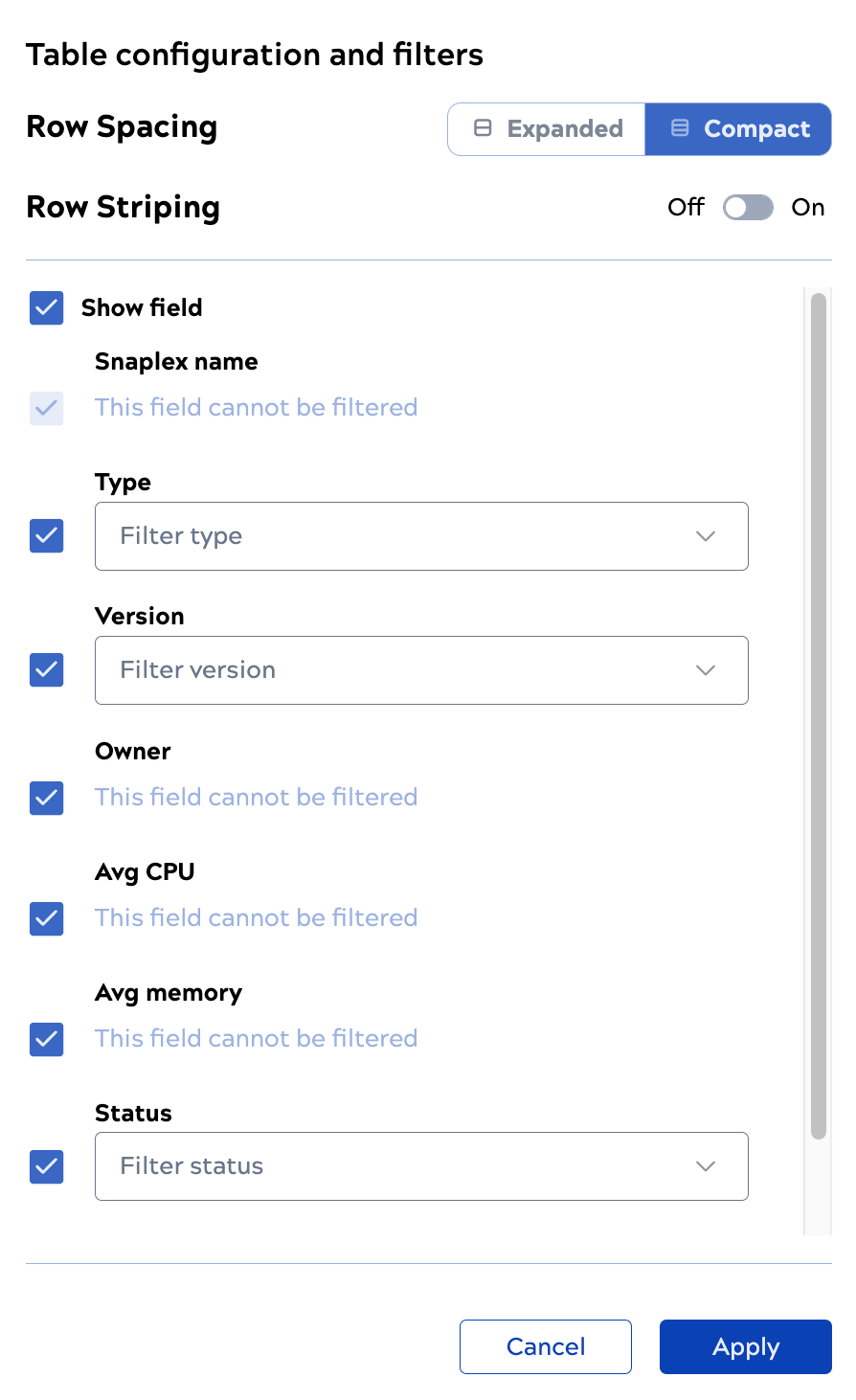
- Select any of the following row spacing options:
- Compact to show more table rows with the decreased row height.
- Expanded to show fewer table rows with the increased row height.
- Dense to display the same number of table rows as shown in the Compact view but with reduced icon size and padding.
- Enable row striping.
- Show or hide columns by checking or unchecking the box next to the name.
- Reorder columns by hovering near the name and dragging the handle that displays to the right.
- Filter columns by selecting one or more values from the dropdown list.
Click Apply to save the changes.
Snaplex table columns
The columns available in a Snaplex table include:
| Column name | Description |
|---|---|
| Snaplex name | The Snaplex name. |
| Type | Self managed (Groundplex) or SnapLogic managed (Cloudplex) |
| Version | Snaplex version |
| Avg CPU | The average number of node CPUs. |
| Avg Memory | The average amount of node memory. |
| Status | Snaplex service status (Up and running, Not running, Alert, In transition, In Maintenance mode, Error) |
| Total nodes |
Number of nodes. |
Node table columns
The columns available in a node table include:
| Column name | Description |
|---|---|
| Node name | Name of the node. |
| Type | Execution or FeedMaster. |
| Snaplex name | Name of the parent Snaplex. |
| Plex Type | Self-managed or SnapLogic-managed. |
| Up since | The date and time the node started. |
| Total vCPU | The number of CPUs on the virtual machine host. |
| Total disk space | Total disk space on the host. |
| Total Memory | The memory available on the host. |
| Average CPU |
The average percentage of the node's CPU capacity used by the Snaplex service. |
| Average memory |
The average percentage of the heap space allocated and used by the Snaplex service on the selected node. |
| Average disk |
The average percentage of space used on all available mounts. |
| Status | Snaplex service status (Up and running, Not running, Alert, In transition, In Maintenance mode, Error) |


