Hyper Formatter
Overview
You can use this Snap to convert the incoming documents into a Tableau hyper extract file and send the extract to the binary output view.
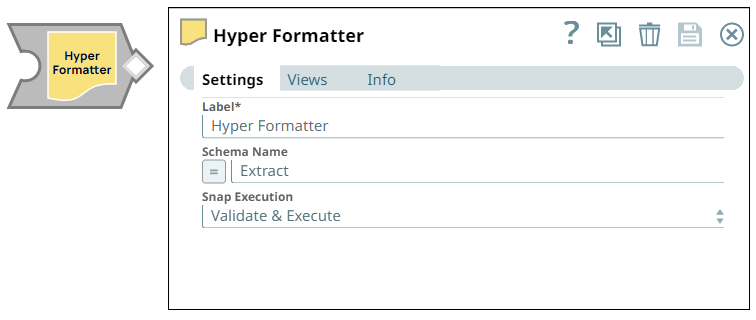
Format-type Snap
Does not support Ultra Tasks
You can configure multiple input views in this Snap as the hyper file contains multiple tables. The table names for the hyper file is taken from the View Labels that you configure in Views.
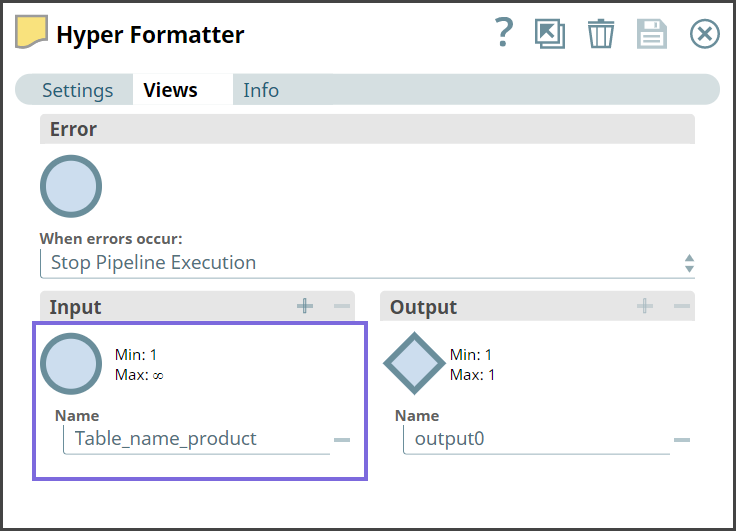
Prerequisites
- Tableau 10.5 or later version.
- Tableau Hyper Snaps use Tableau Hyper API version 0.0.20746. You must have the Java
Native Access (JNA) and shared libraries of the same API version for the respective
Operating System on which you run your Tableau pipelines. Here are the downloadables of
Hyper APIs. Download and extract the zip file for the specific operating system:
- To run the Tableau hyper pipelines in Groundplex, you must set the environment or system
property
TABLEAU_HYPER_LIBSto /home/lib (excluding /hyper) where the JCC is running. - Install Tabcmd Utility and Tableau Hyper Library. Learn more:
Limitations and known issues
None.
Snap views
| View | Description | Examples of upstream and downstream Snaps |
|---|---|---|
| Input | Data in document format. | |
| Output | Document in binary format. | |
| Error |
Error handling is a generic way to handle errors without losing data or failing the Snap execution. You can handle the errors that the Snap might encounter when running the pipeline by choosing one of the following options from the When errors occur list under the Views tab. The available options are:
Learn more about Error handling in Pipelines. |
|
Snap settings
- Expression icon (
): Allows using JavaScript syntax to access SnapLogic Expressions to set field values dynamically (if enabled). If disabled, you can provide a static value. Learn more.
- SnapGPT (
): Generates SnapLogic Expressions based on natural language using SnapGPT. Learn more.
- Suggestion icon (
): Populates a list of values dynamically based on your Snap configuration. You can select only one attribute at a time using the icon. Type into the field if it supports a comma-separated list of values.
- Upload
 : Uploads files. Learn more.
: Uploads files. Learn more.
| Field / Field set | Type | Description |
|---|---|---|
| Label | String | Required. Specify a unique name for the Snap. Modify this to be more appropriate, especially if there are more than one of the same Snap in the pipeline. |
| Schema Name | String/Expression |
Required.
Specify a schema name for the Tableau extract.
If this field is left blank, the Snap uses the default schema Extract.
Default value: Extract Example: DemoSchema |
| Snap execution | Dropdown list | Choose one of the three modes in which the Snap executes. Available options
are:
|
Troubleshooting
"java.lang.UnsupportedClassVersionError"
The java.lang.UnsupportedClassVersionError error might be displayed when the JCC node contains a JDK version lower than 11.
- Define the
/etc/sysconfig/jccfile on the node. - Ensure that the JDK11 or a higher version is available as the first JAVA in the path environment variable. For example:
JAVA11_HOME=/usr/java/<JDK Directory> PATH=$JAVA11_HOME/bin:$PATH export PATH


