Snowflake - Vector Search
Overview
You can use this Snap to perform advanced vector-based queries using the SELECT statement.
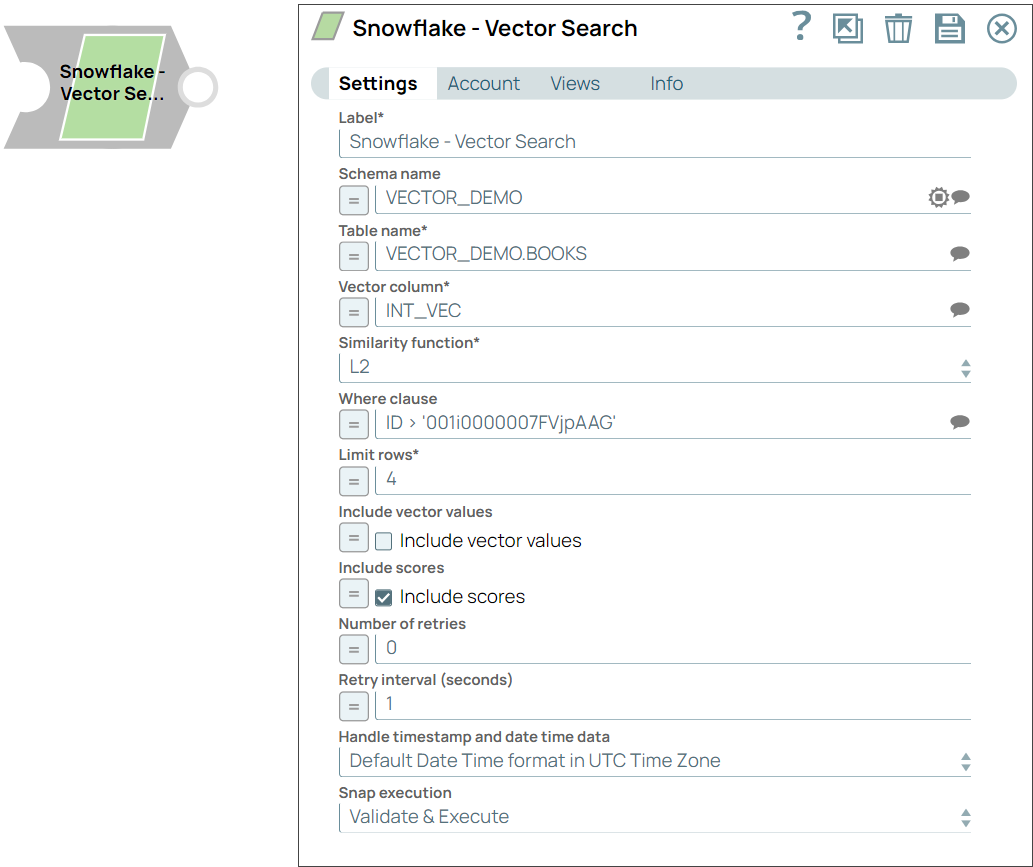
Read-type Snap
-
Works in Ultra Tasks
Prerequisites
A valid account with the required permissions.
Snap views
| View | Description | Examples of upstream and downstream Snaps |
|---|---|---|
| Input |
|
|
| Output | For each input document, all results are grouped in a single output document | |
| Error |
Error handling is a generic way to handle errors without losing data or failing the Snap execution. You can handle the errors that the Snap might encounter when running the pipeline by choosing one of the following options from the When errors occur list under the Views tab. The available options are:
Learn more about Error handling in Pipelines. |
|
Snap settings
- Expression icon (
): Allows using JavaScript syntax to access SnapLogic Expressions to set field values dynamically (if enabled). If disabled, you can provide a static value. Learn more.
- SnapGPT (
): Generates SnapLogic Expressions based on natural language using SnapGPT. Learn more.
- Suggestion icon (
): Populates a list of values dynamically based on your Snap configuration. You can select only one attribute at a time using the icon. Type into the field if it supports a comma-separated list of values.
- Upload
 : Uploads files. Learn more.
: Uploads files. Learn more.
| Field / Field set | Type | Description |
|---|---|---|
| Label | String | Required. Specify a unique name for the Snap. Modify this to be more appropriate, especially if there are more than one of the same Snap in the pipeline. |
| Schema name | String/Expression/ Suggestion | Specify the schema name for searching for a vector. Default value: N/A Example: VECTOR_DEMO |
| Table Name | String/Expression/ Suggestion | Required. Specify the table name for searching for a
vector. Default value: N/A Example: VECTOR_DEMO.BOOKS |
| Vector column | String/Expression/ Suggestion | Required. Specify the vector column name to search.
Default value: N/A Example: INT_VEC |
| Similarity function | Dropdown list | Required. Select the similarity functions for comparing
vectors. The available options are:
Default value: L2 Example: COSINE |
| Where Clause | String/Expression/ Suggestion | Specify the where clause to use in the vector search query statement. Note:
Default value: N/A Example: ID > '001i0000007FVjpAAG' |
| Limit rows | Integer/Expression | Specify the number of results to return for each query. Default value: 4 Example: 3 Min Value: 1 |
| Include values | Checkbox/Expression | Select this checkbox to include vector values in the response. Note: This field
does not support input schema from the upstream Snaps. Default status: Deselected |
| Include scores | Checkbox/Expression | Select this checkbox to include similarity scores in the response. Note:
Default status: Selected |
| Number of retries | Integer/Expression | Specify the maximum number of attempts to be made to receive a
response. Minimum Value: 0 Default value: 0 Example: 3 |
| Retry interval (seconds) | Integer/Expression | Specify the minimum number of seconds the Snap must wait before each retry
attempt. Minimum Value: 1 Default value: 0 Example: 3 |
| Handle Timestamp and Date Time Data | Dropdown list | Select how you want the Snap to handle the timestamp and date time data. The
available options are:
Default value: Default Date Time format in UTC Time Zone Example: SnapLogic Date Time format in Regional Time Zone |
| Snap execution | Dropdown list | Choose one of the three modes in which the Snap executes. Available options
are:
|
Temporary files
During execution, data processing on Snaplex nodes occurs principally in-memory as streaming and is unencrypted. When processing larger datasets that exceed the available compute memory, the Snap writes unencrypted pipeline data to local storage to optimize the performance. These temporary files are deleted when the pipeline execution completes. You can configure the temporary data's location in the Global properties table of the Snaplex node properties, which can also help avoid pipeline errors because of the unavailability of space. Learn more about Temporary Folder in Configuration Options.
Troubleshooting
None.


