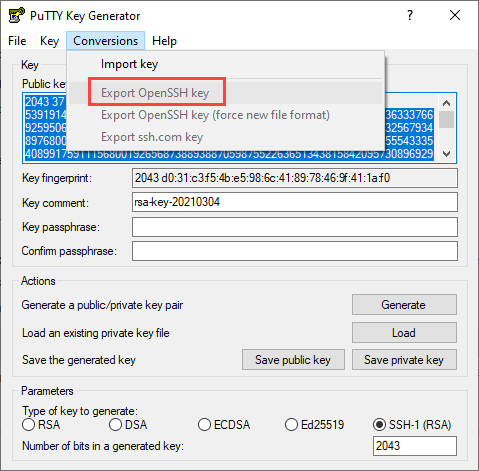Generating SSH Key Using PuTTY Key Generator
You can download the PuTTYgen application for Windows using this link.
- Open the PuTTYgen application.
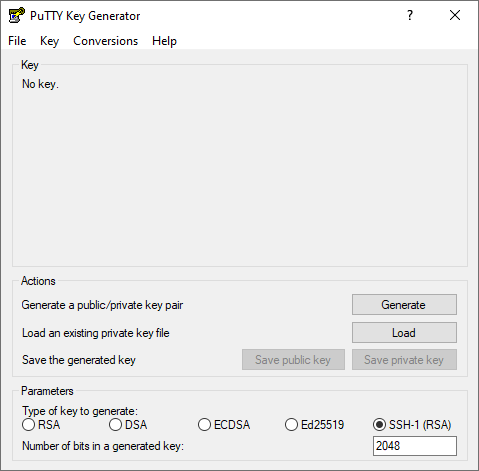
- Choose SSH-1 (RSA) key type under Parameters.
- Enter the required value in the Number of bits in a generate key field. (Default: 2048)
- Click Generate that is adjacent to Generate a public/private key pair
under Actions.Warning: The PuTTY Key Generator uses mouse movements to generate a unique secure key. Move the mouse around till the progress bar fills up completely.The utility generates the public and private keys.
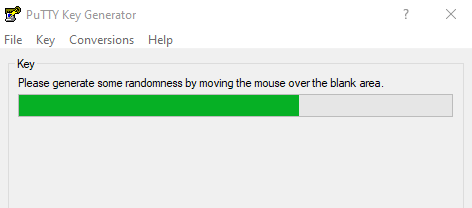
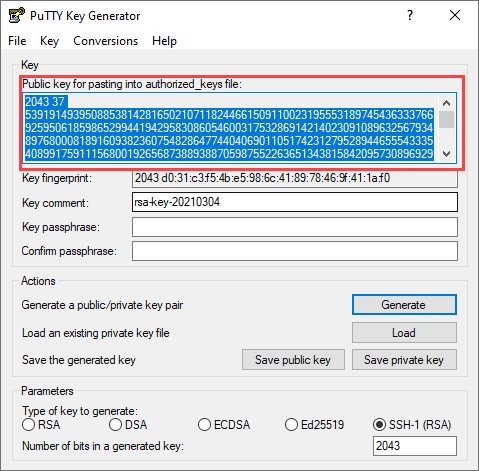
- Provide values in the Key comment and Key passphrase fields as required.
- Click Save public key and Save private key to save the private and public key (PPK) files to a secure and private location.
- Send the Public Key to the SFTP host.
- Store the keys and passphrase into the password/key vault.
- The Private key must be in OpenSSH key format. So, export the key by using Export
OpenSSH Key on the Conversions menu.