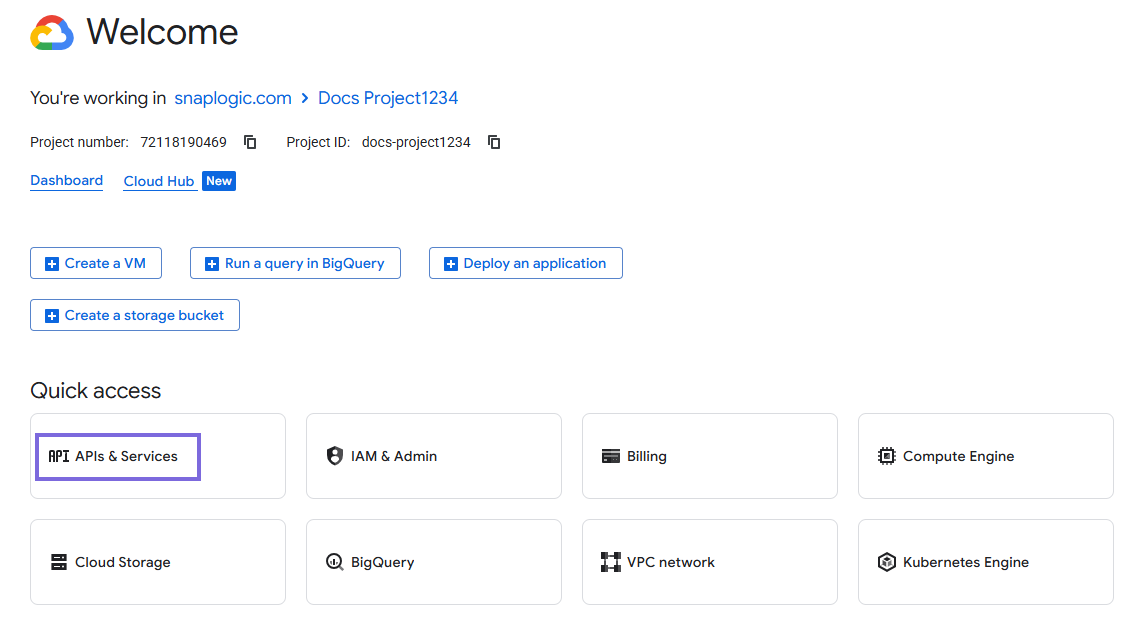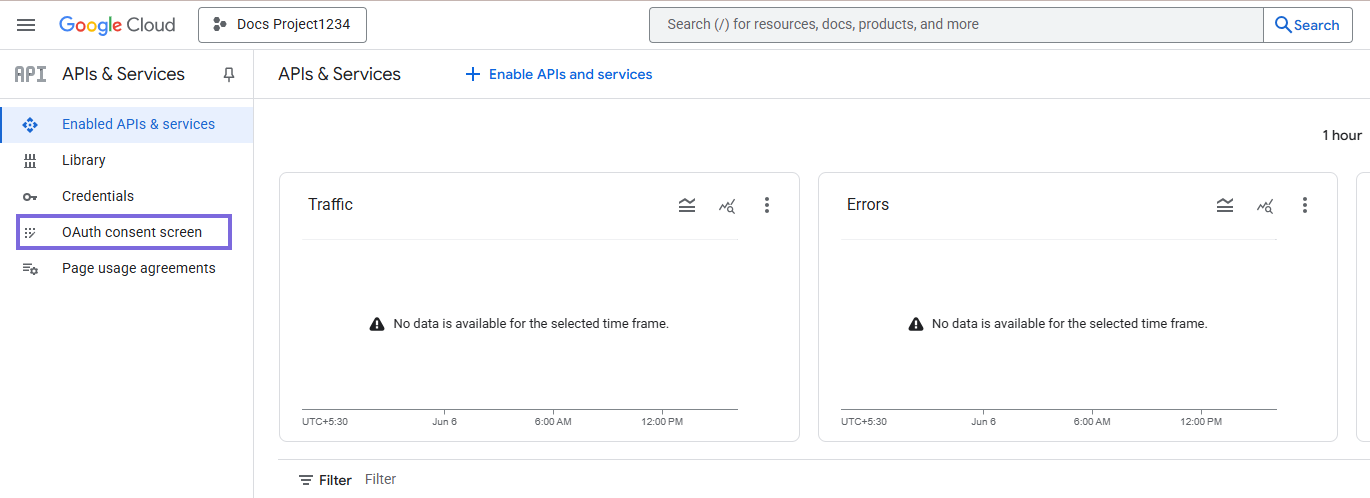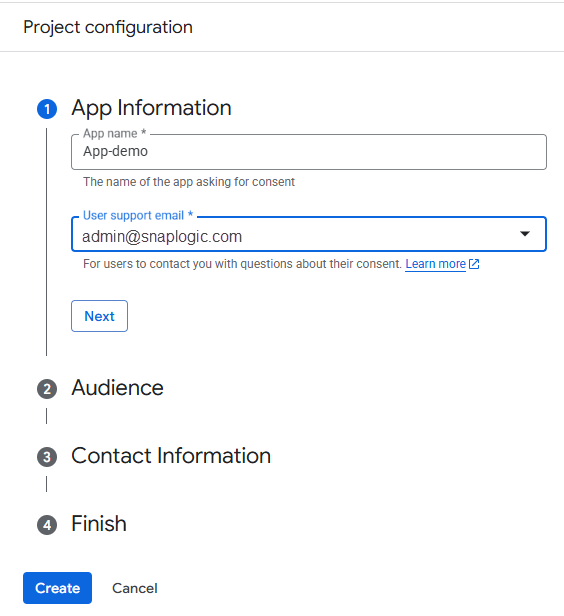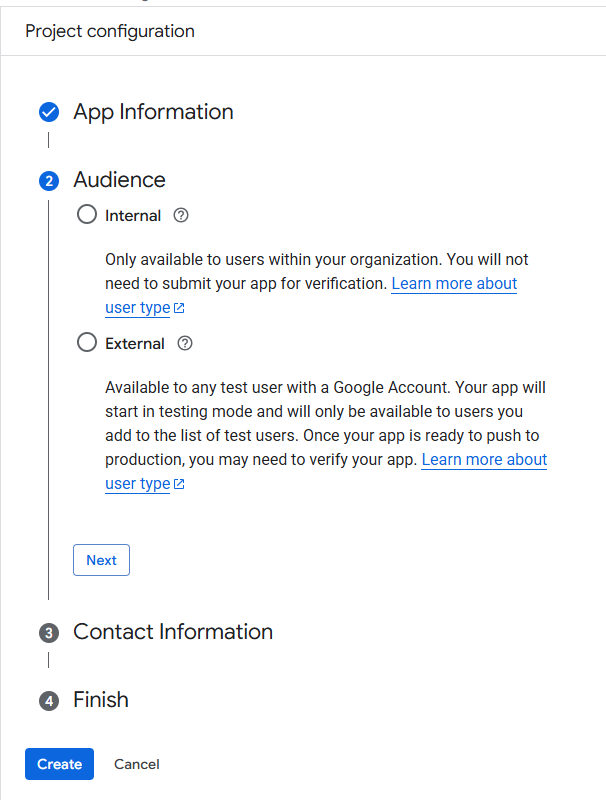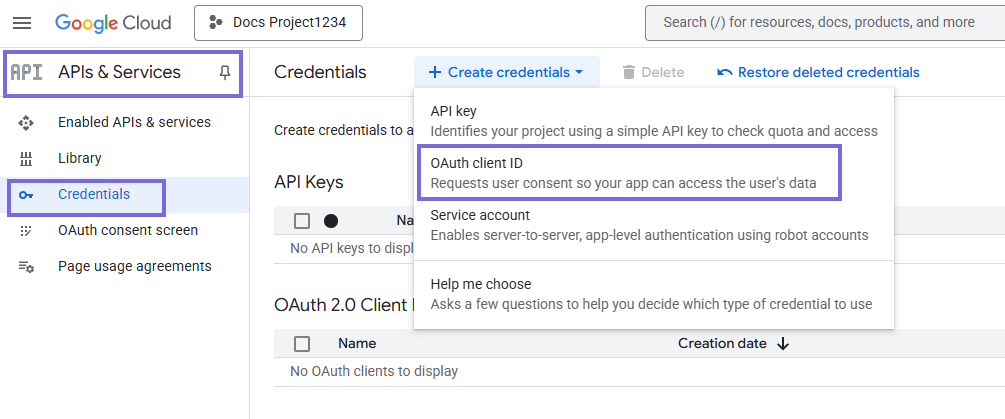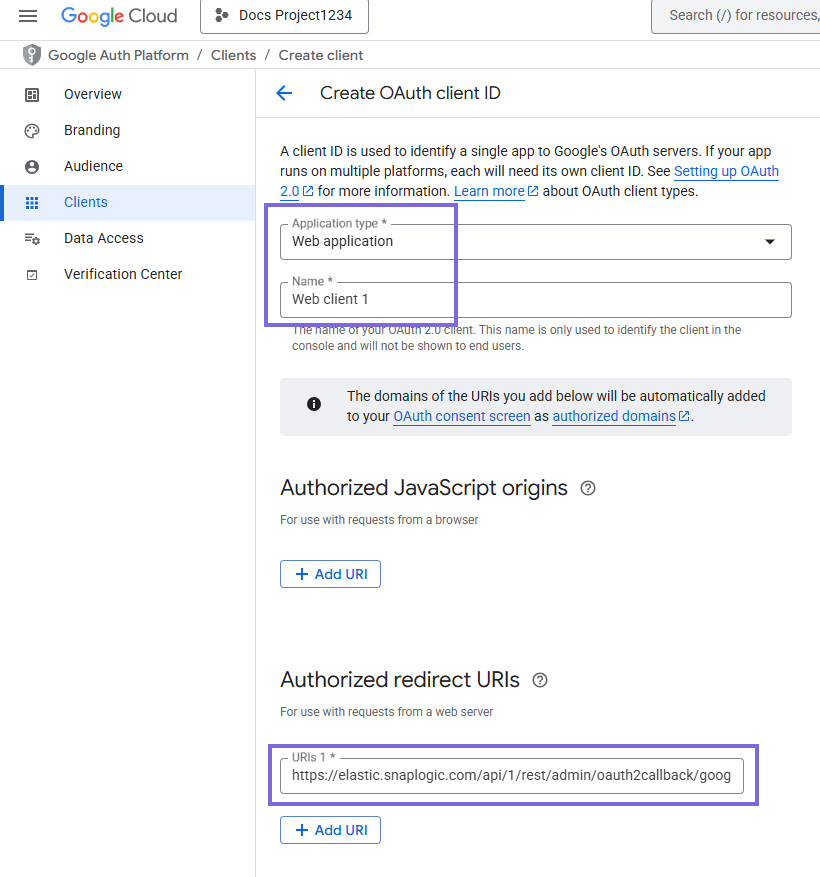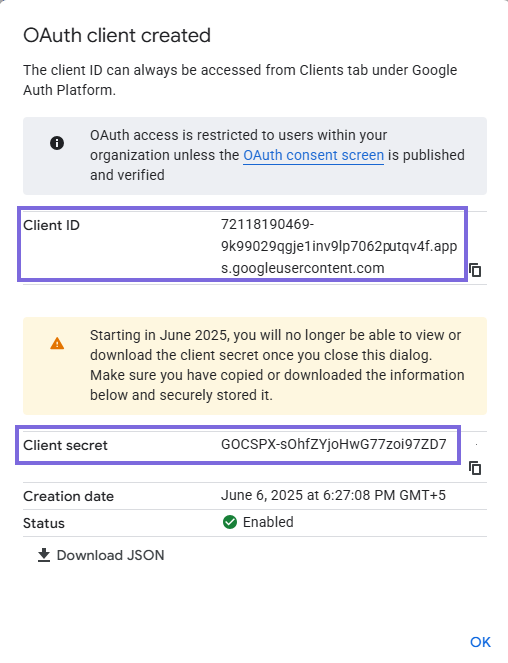Obtain Client Credentials from Google Cloud
This topic explains how to obtain OAuth 2.0 client credentials from Google to use it in Google GenAI OAuth2 Account Account.
To authenticate your Google GenAI OAuth2 Account with Google APIs such as Google GenAI, the account needs Client ID and Client Secret. These credentials are issued through the Google Cloud Console and are required to authorize and access protected resources.
After completing these steps, your application will have the required OAuth 2.0 credentials to authenticate with Google APIs securely. Use these client credentials to configure your Google GenAI OAuth2 Account.