Trainer (Regression)
Overview
You can use this Snap to build the model for a regression dataset. In the Snap's settings, you can select the target field in the dataset, algorithm, and configure parameters for the selected algorithm.
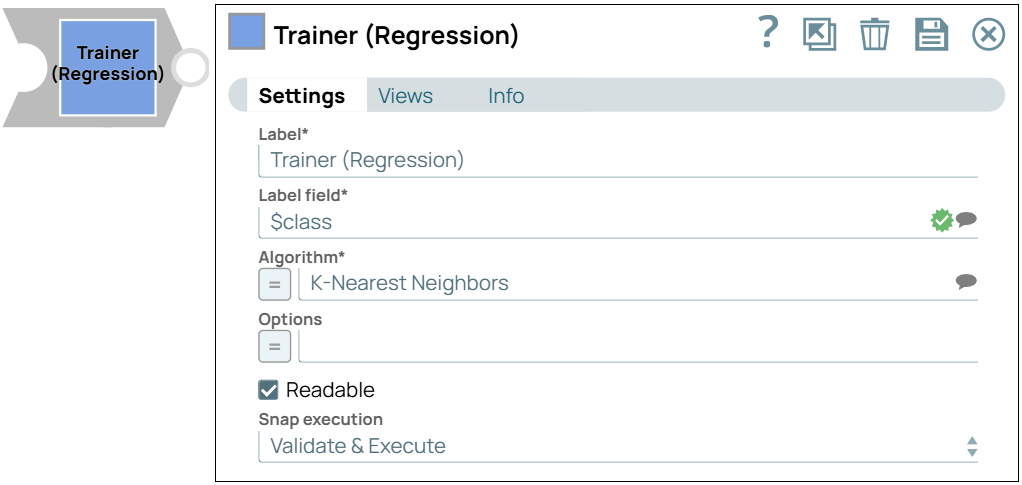
Transform-type Snap
-
Does not support Ultra Tasks
Prerequisites
- The data from upstream Snap must be in tabular format (no nested structure).
- This Snap automatically derives the schema (field names and types) from the first document. Therefore, the first document must not have any missing values.
Limitations and known issues
None.
Snap views
| View | Description | Examples of upstream and downstream Snaps |
|---|---|---|
| Input |
The Snap accepts atmost one input view. |
|
| Output |
The Snap produces atmost one output views: |
|
| Error |
Error handling is a generic way to handle errors without losing data or failing the Snap execution. You can handle the errors that the Snap might encounter when running the pipeline by choosing one of the following options from the When errors occur list under the Views tab. The available options are:
Learn more about Error handling in Pipelines. |
|
Snap settings
- Expression icon (
): Allows using JavaScript syntax to access SnapLogic Expressions to set field values dynamically (if enabled). If disabled, you can provide a static value. Learn more.
- SnapGPT (
): Generates SnapLogic Expressions based on natural language using SnapGPT. Learn more.
- Suggestion icon (
): Populates a list of values dynamically based on your Snap configuration. You can select only one attribute at a time using the icon. Type into the field if it supports a comma-separated list of values.
- Upload
 : Uploads files. Learn more.
: Uploads files. Learn more.
| Field / Field set | Type | Description |
|---|---|---|
| Label | String |
Required. Specify a unique name for the Snap. Modify this to be more appropriate, especially if more than one of the same Snaps is in the pipeline. Default value: Trainer (Regression) Example: Regression training |
| Label field | String/Suggestion | Required.Specify the target or class field of
the dataset that the model will use during the training process. This field
represents the expected output values that the model learns to predict based on the
input data. During inference, the model predicts this field as its output. Default value: N/A Example: $class |
| Algorithm | String |
Required. Enter the classification algorithm that builds the model. Default value: Decision Tree Example: Naive Bayes |
| Options | String/Expression |
Specify the parameters to configure the selected algorithm. These options may include hyperparameters or specific settings that influence the algorithm's behavior. Default value: N/A Example: max_depth=5, criterion="gini"/> |
| Readable | Checkbox | When selected, the output model is made more interpretable, focusing on
readability for end-users. Default status: Deselected |
| Snap execution | Dropdown list | Choose one of the three modes in which the Snap executes. Available options
are:
|


