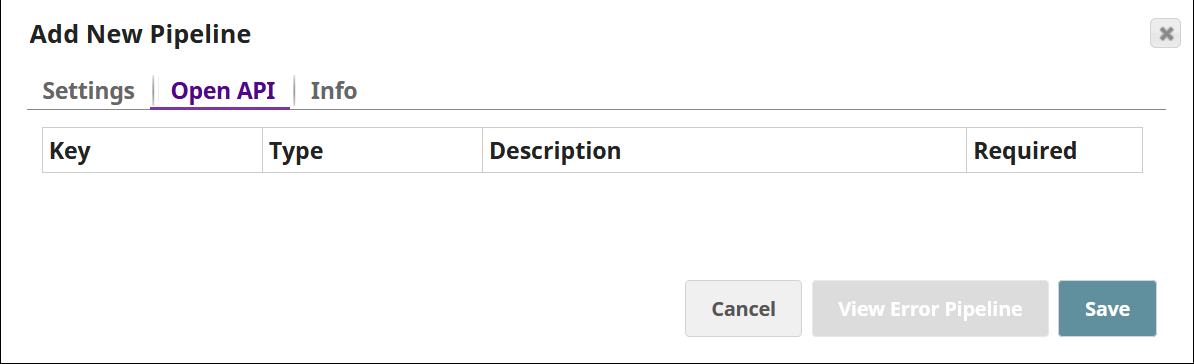Pipeline properties and configuration
Pipeline properties
Pipeline properties refer to the configurable settings, variables, or inputs you use to customize the behavior of a pipeline. These parameters provide a means of making pipelines more adaptable, maintainable, and reusable by allowing you to configure their behavior without altering the core logic of the pipeline. When you add a new pipeline, you initialize its properties.
Pipeline parameters
To update the properties of an existing pipeline, view the pipeline and click the
Edit pipeline properties icon (![]() ). Note that you cannot update all fields. The pipeline properties dialog
includes the following tabs:
). Note that you cannot update all fields. The pipeline properties dialog
includes the following tabs:
Settings
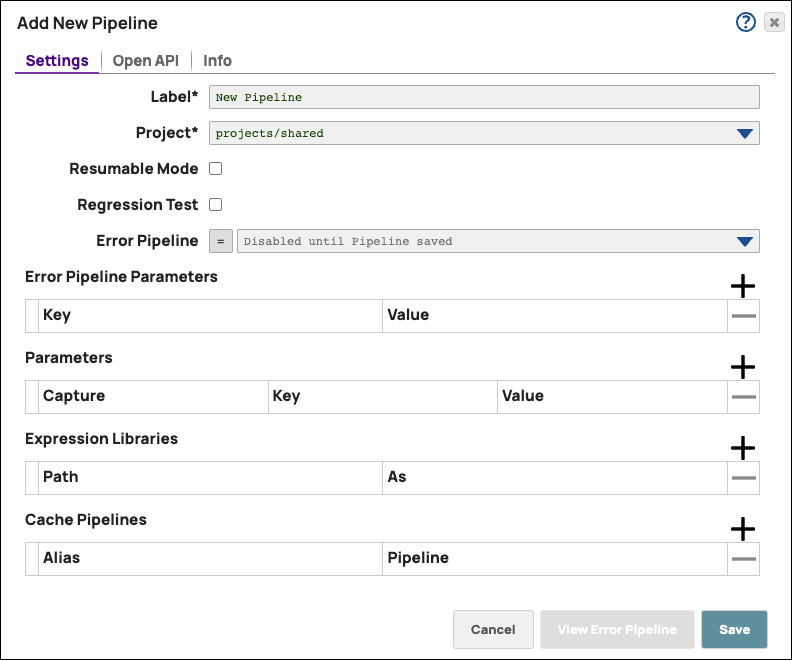
| Field | Description |
|---|---|
| Label | Required. The name for the pipeline. The pipeline name must be unique within the Project and must not exceed 100 characters. |
| Project |
Required. The Project in which you save the Pipeline, displayed as <project_space>/<project_name>. All necessary resources (such as files and Accounts) must be within the same Project unless they are part of the Shared project. Note: You cannot update this property after you save your pipeline
the first time. To change the Project later, you must move the
pipeline to a new Project or make a copy.
|
| Type |
|
| Resumable Mode |
Select this checkbox to convert your pipeline into a resumable pipeline, which pauses when an error occurs and can be resumed at the point of error later. |
| Error Pipeline |
The pipeline that handles any error documents produced by this Pipeline. |
| Error Pipeline Parameters | Key-value pairs containing parameters to pass to the Error
Pipeline if an error occurs.  |
| Parameters |
Key-value pairs containing parameters to pass to this pipeline
during execution. If the Capture checkbox is selected, the pipeline parameter value is displayed in the Pipeline executions in the SnapLogic Monitor, when the pipeline run is started by a Task or by another pipeline using the PipeExecute Snap. The keys and values of a pipeline parameter can contain alphanumeric characters only. You can also specify the values for the parameters within a Task that runs this pipeline.To use the value of the parameter as
part of an expression within a Snap, you must prefix the
parameter name with the underscore character ( _ ). For example,
if the parameter name is Important:
Use pipeline parameters to pass metadata, not data. To
pass data, use any of the following methods:
|
| Expression Libraries | The list of expression libraries to import and use with this pipeline.
|
| Cache Pipelines |
The data to pre-cache in a Cache Pipeline. The alias and corresponding pipeline to run and store the data under the provided alias. You can access this cache with Pipeline Cache properties, where you can call it from the cache and filter the conditions to return back the data specified by the function. This reference provides the full document from the match to then use the output from the target match. |
Open API
You can use the Open API tab to add information, such as data type and description, about the Pipeline parameters. This information helps other Pipeline developers understand what each Pipeline parameter represents.
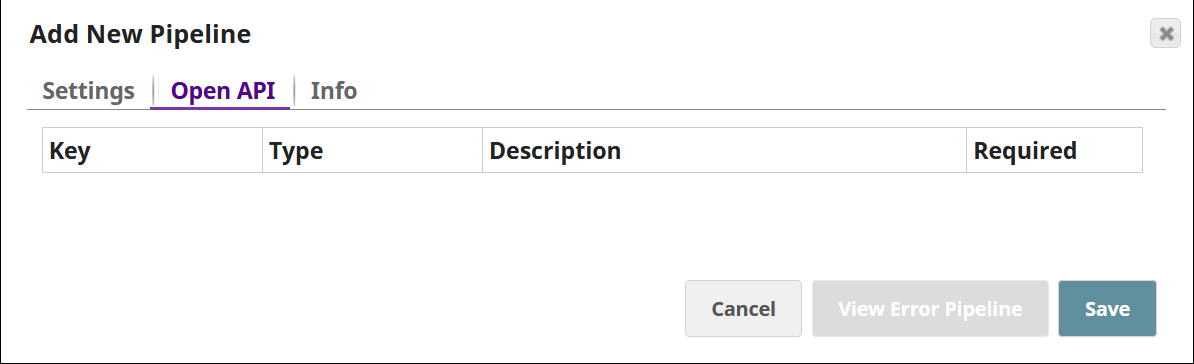
Pipeline parameters in this tab are populated after the pipeline is saved. If you added new parameters since the last time you saved the pipeline, save the pipeline again to update this tab.
| Field | Description |
|---|---|
| Key | The name of the pipeline parameter as specified in the parameters section (Key). |
| Type | The data type of the parameter. Choose one of the following data
types from the dropdown list:
|
| Description |
A description of the parameter. This description is included in the auto-generated API document about the pipeline’s properties. Default value: None |
| Required |
Specifies whether the parameter is required. Default value: Not selected |
Info

| Field | Description |
|---|---|
| Notes |
Additional information about this pipeline. |
| Purpose |
The purpose of this pipeline. |
| Author |
The creator of the pipeline. If you are adding a new pipeline, this field is prepopulated with your username or email address. |
| Doc Link |
The link to the documentation about this pipeline (if any). |