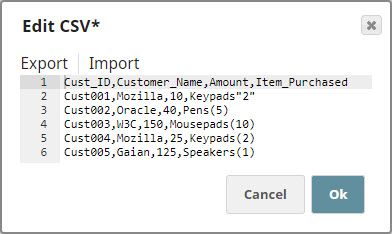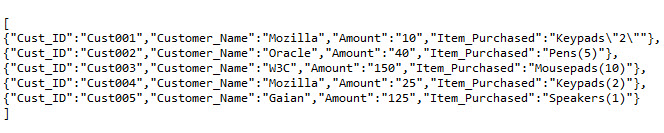Specify Line Feeds for Windows while Formatting Documents
In this example, we create a Pipeline that reads CSV data and then formats it for Windows-style line feeds using the CSV Formatter Snap.
Text files created on Windows have different line endings than files created on Linux. Windows uses the carriage return and line feed ("\r\n") as a line ending, while Linux uses just a line feed ("\n").
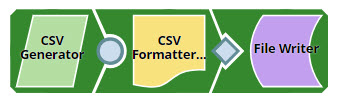
Download this pipeline
Notice how the double quotes used in the first line of the input CSV data is escaped in the output document.
The CSV Formatter Snap formats the input data and produces an output in the Windows-style line feeds. We selected the Newline Property with CR+LF to give the line feeds in Windows format. We also leave the Quote character field unchanged as '"'. This tells the Snap that all special characters have to be placed in quotes in the CSV output.

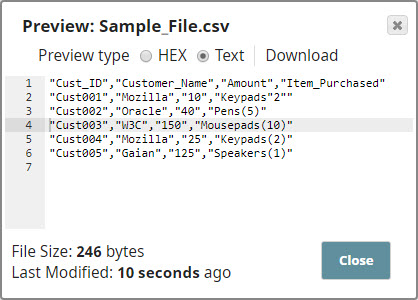
Downloads
- Download and import the Pipeline into SnapLogic.
- Configure Snap accounts as applicable.
- Provide Pipeline parameters as applicable.