Edit the header
The header contains three editable areas. From left to right:
- Logo: Upload an image, set its size, have the logo link to the
DeveloperHub Home page, and define the
alttext for accessibility. - Global Navigation: Align the main navigation links on the left, right, or center. Links only show when pages have been added to global navigation.
- User Info: Choose whether to display an avatar for users and whether to display a dedicated sign in button.
Edit a header area
To edit a header area:
- Open any page that has a header by selecting it in the Site pane.
- On the top left side of the page, click Edit
- Click Edit site header. If the button isn't visible, hover in the header area.
- Click the area in the header to edit, the logo, global navigation, or user info.
- Make changes.
- Click the Save button at the top of the page.
- When you finish editing, click Exit.
Add or remove the logo or navigation links
To add or remove the logo or navigation links from the header:
- Open any page that has a header by selecting it in the Site pane.
- Click Edit site header. If the button isn't visible, hover in the header area.
- Hover on the left side of the header.
- Click Add elements.
- Toggle the logo or global navigation setting:
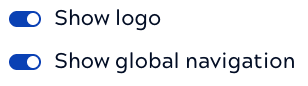
- Click the Save button at the top of the page.
- When you finish editing, click Exit.
The changes propagate to all site pages that have a header. You can Add or remove header or footer from individual pages.
Learn more about how to:


