File Operations
performs move,copy and delete operations on Google Drive files and folders.
Overview
This Snap performs move,copy and delete operations on Google Drive files and folders.
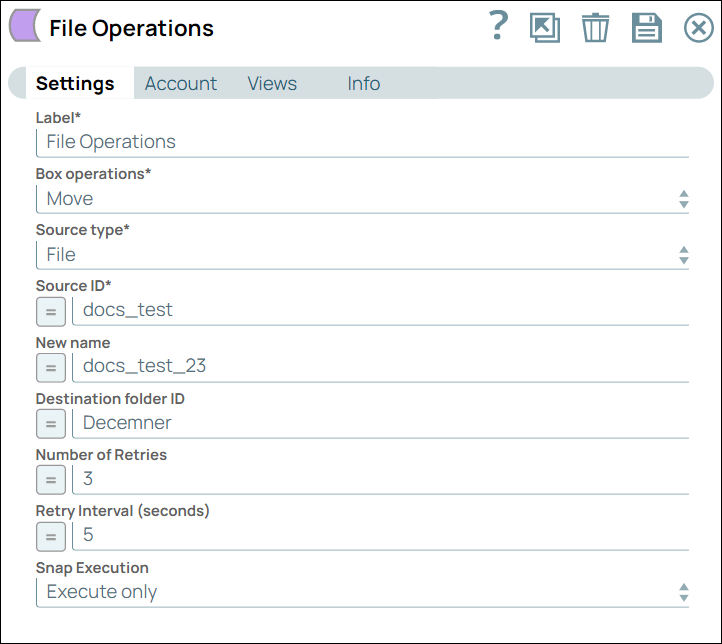
Write-type Snap
Works in Ultra Tasks
Prerequisites
None.
Limitations and known issues
None.
Snap views
| View | Description | Examples of upstream and downstream Snaps |
|---|---|---|
| Input | Optional. This Snap has at most one document. |
|
| Output | This Snap has exactly one document output view. |
|
| Error |
Error handling is a generic way to handle errors without losing data or failing the Snap execution. You can handle the errors that the Snap might encounter when running the pipeline by choosing one of the following options from the When errors occur list under the Views tab. The available options are:
Learn more about Error handling in Pipelines. |
|
Snap settings
- Expression icon (
): Allows using JavaScript syntax to access SnapLogic Expressions to set field values dynamically (if enabled). If disabled, you can provide a static value. Learn more.
- SnapGPT (
): Generates SnapLogic Expressions based on natural language using SnapGPT. Learn more.
- Suggestion icon (
): Populates a list of values dynamically based on your Snap configuration. You can select only one attribute at a time using the icon. Type into the field if it supports a comma-separated list of values.
- Upload
 : Uploads files. Learn more.
: Uploads files. Learn more.
| Field / Field set | Type | Description |
|---|---|---|
| Label | String | Required. Specify a unique name for the Snap. Modify this to be more appropriate, especially if there are more than one of the same Snap in the pipeline. |
| Box Operations | Dropdown list | Required. Select the box operation you want to perform with the specified file.
Default value: Move Example: Copy |
| Source type | Dropdown list | Select the file or folder you want to perform operations.
Default value: File Example: Folder |
| Source ID | String | Enter the ID of the item you want to move. If the source type is folder, then enter the folder ID. If the source type is file, then enter the file ID.
Default value: N/A Example: docs_test |
| New name | String | Specify the name you want to rename the item in its new destination folder.
Default value: N/A Example: docs_test1 |
| Destination folder ID | String | Specify the ID of the folder to which the item should be moved.
Default value: N/A Example: docs_test _folder |
| Number of Retries | Integer/Expression | Enter the integer value to specify the number of attempts the Snap should make to perform the selected operation in case of connection failure or timeout.
Default value: 3 Example: 5 Minimum value: 0 |
| Retry Interval (seconds) | Integer/Expression | Enter the time interval in seconds between retry attempts.
Default value: 5 Example: 10 Minimum value: 1 |
| Snap execution | Dropdown list | Choose one of the three modes in which the Snap executes. Available options
are:
|
Troubleshooting
None.


