Azure OpenAI Entra ID Application Account
Overview
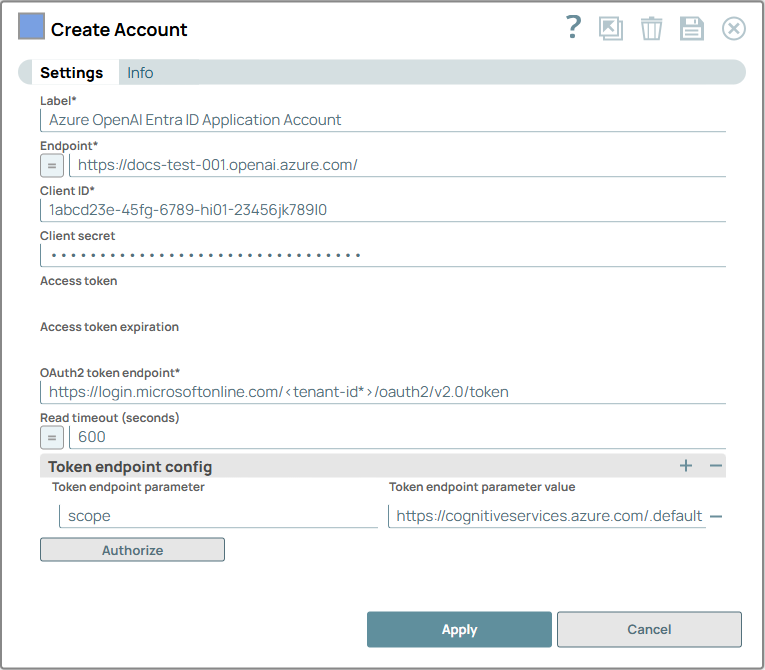
Prerequisites
- A valid Azure OpenAI account with the required permissions. Learn more.
- Configure the OAuth2 account in Microsoft Entra and create the required application. Ensure the registered application in the Microsoft Azure Portal has the appropriate permissions and contains the following information:
- Client ID
- Client secret
- OAuth 2.0 token endpoint
- Token endpoint configuration
- API Permissions: The registered application must have the following API permission: Microsoft Cognitive Services > user_impersonation
- Role Assignments: Ensure that the application has at least one of the following role assigned:
- Cognitive Services OpenAI User
- Cognitive Services OpenAI Contributor
- Cognitive Services Contributor
Limitations and known issues
None.
Account settings
- Expression icon (
): Allows using JavaScript syntax to access SnapLogic Expressions to set field values dynamically (if enabled). If disabled, you can provide a static value. Learn more.
- SnapGPT (
): Generates SnapLogic Expressions based on natural language using SnapGPT. Learn more.
- Suggestion icon (
): Populates a list of values dynamically based on your Snap configuration. You can select only one attribute at a time using the icon. Type into the field if it supports a comma-separated list of values.
- Upload
 : Uploads files. Learn more.
: Uploads files. Learn more.
| Field / Field set | Type | Description |
|---|---|---|
| Label | String |
Required. Specify a unique label for the account. Default value: N/A Example: Azure OpenAI Entra ID Application Account |
| Endpoint | String/Expression |
Required. Specify the endpoint to connect to your Azure OpenAI instance. Learn more. Default value: N/A Example: https://docs-test-001.openai.azure.com/ |
| Client ID | String | Required. Specify the client ID associated with your Azure OpenAI application. Default value: N/A Example: 1abcd23e-45fg-6789-hi01-23456jk789l0 |
| Client secret | String | Specify the client secret associated with your account. You can create the client secret as advised by your application provider. Default value: N/A Example: bec1f9242f9nsh67f2276b9ws4cadd14 |
| Access token | String | Auto-generated after authorization. The access token associated with the Azure portal application is used to make API requests on behalf of the application associated with the client ID. Default value: N/A Example: <Value encrypted> |
| Access token expiration | String | Auto-generated after authorization. The access token expiration value. Default value: N/A Example: 1656423824 |
| OAuth2 token endpoint | String | Required. Specify the tenant ID in the following format to get the access token. Default value: https://login.microsoftonline.com/<tenant-id*>/oauth2/v2.0/token Example: https://login.microsoftonline.com/9ee09921-7b72-432d-b552-a21e8a1ab143/oauth2/v2.0/token |
| Read timeout (seconds) | Integer/Expression | Specify the time in seconds to wait for a response from Azure. Default value: 600 Example: 800 |
| Token endpoint config | Use this field set to configure token endpoint parameters as necessary for the account. | |
| Token endpoint parameter | String | Required. Specify the name for the token endpoint parameter. Default value: scope Example: code |
| Token endpoint parameter value | String | Required. Specify the value for the parameter, typically the default scope. Default value: https://cognitiveservices.azure.com/.default Example: redirect_uri |
Next Steps
After you configure the account settings, click Authorize to authenticate your account.


