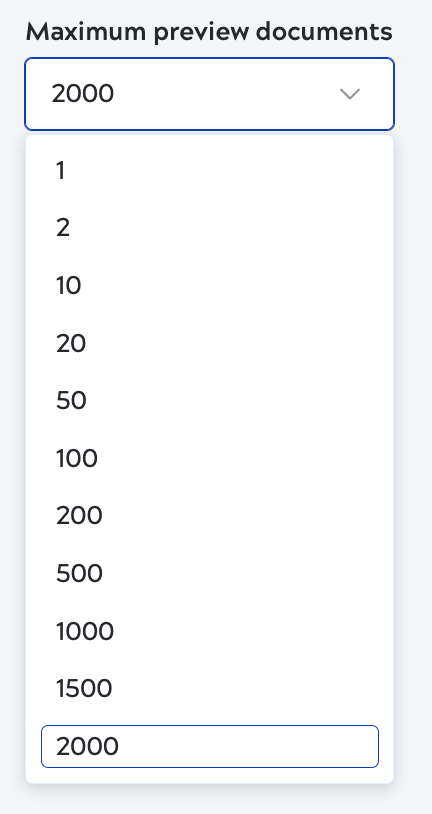Pipeline validation
Environment admins control the Designer settings for pipeline validation and Snap data preview. With pipeline validation enabled:
- Admins can set the maximum number of documents shown in Snap data previews.
- Users can override the pipeline validation setting at the project level.
- Users can override the number of documents shown in the data preview, up to the maximum set for the environment.
With pipeline validation disabled:
- The Designer toolbar Validation button is grayed out.
- Pipeline copy, move, import, or open actions don't trigger validation.
- Data preview isn't available.
Learn how to override pipeline validation at the project level and learn more about data preview.
Open the Pipeline validation screen from the Designer settings section of the Admin Manager navigation pane:
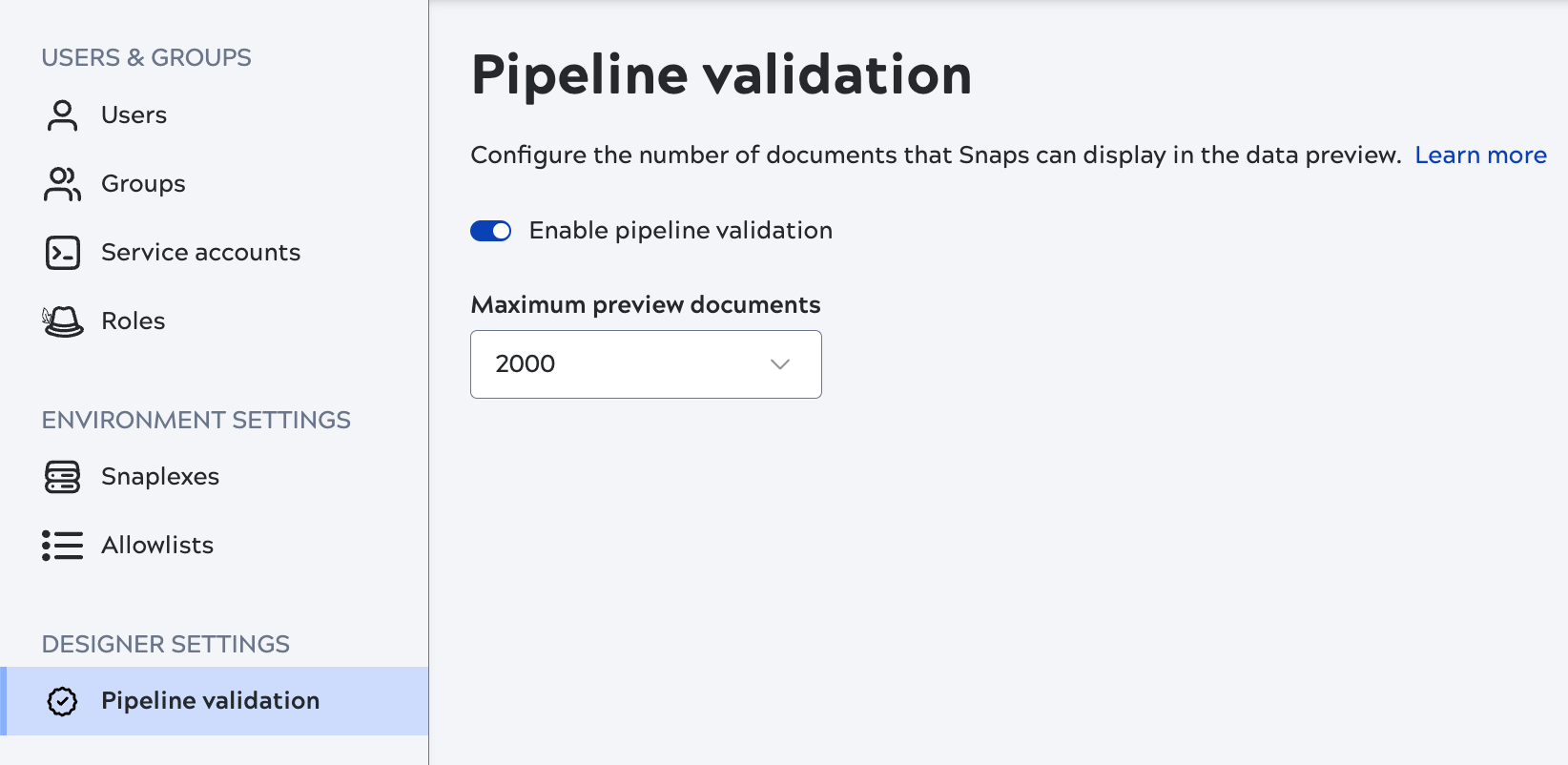
Use the toggle to enable or disable pipeline validation for the environment.
If pipeline validation is enabled, select the maximum number of documents Snap data previews can display: