Interact with SnapGPT
Interact with SnapGPT by entering a prompt or selecting a skill.
You can interact with SnapGPT from its panel, from Snaps with expression-enabled fields, and from Snaps for SQL endpoints that have a field for an SQL statement. SnapGPT understands both your request and the context of what’s already on the canvas. You can use natural language to ask for changes without needing to describe the pipeline in detail.
The SnapGPT panel
Open SnapGPT from Designer:
After you acknowledge the welcome and privacy notice, the featured skills are available:
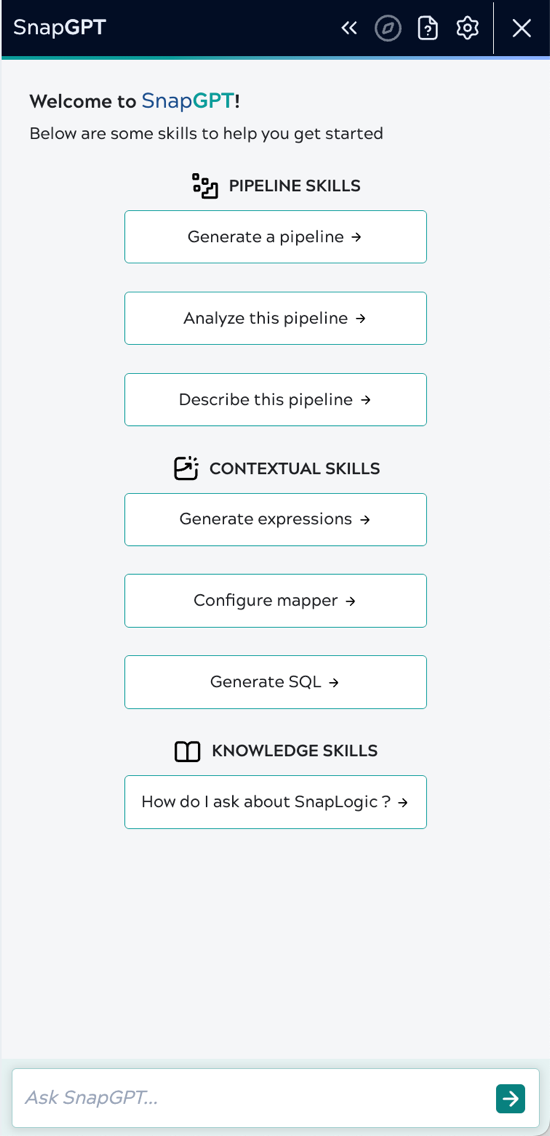
- Pipeline analysis: Creates a report of errors and issues from the pipeline open in the active Designer tab. This skill assists iterative pipeline development.
- SnapLogic help: Answers questions about the SnapLogic Platform based on the SnapLogic documentation. Watch this video to know more about this skill.
- Pipeline descriptions: Creates a description from the pipeline open in the active Designer tab. The description includes the pipeline purpose and function of each Snap. It also includes pipeline notes when available, enabling a communication loop between designers working on the same pipeline. You can also open pipelines from Patterns or the Public Pattern Library and analyze them to learn by example.
- Expression generation: Creates expressions from your prompt for Snaps with expression-enabled fields.
- SQL generation: Generates SQL or Salesforce Object Query Language (SOQL) from your prompt for the Execute Snaps, such as Redshift - Execute, Vertica - Execute, and others.
- Pipeline generation Beta: Creates an example prompt that you can edit to generate a pipeline as per your requirement. SnapGPT might generate several pipelines for you to choose from.
- Pipeline refinement Beta: Creates an example prompt that you can edit to refine a pipeline open in the active Designer tab, such as rename Snaps or add Snaps for specific conditions.
- Snap copilot Beta: Configures a Snap based on your prompt and also explains the configuration. It can also generate Mapper expression, SQL, or Salesforce Object Query Language (SOQL) without requiring you to open those skills from the SnapGPT panel.
SnapGPT prompt panel and related controls

- Prompt input box: Enter prompts in natural language to trigger any of the SnapGPT skills such as describe or analyze a pipeline.
- Submit Button: Click to send the prompt. The button is disabled if the prompt is empty or if an unsupported file is attached.
- Upload image icon: Select or drag an image of a pipeline diagram to add it to the prompt. The image thumbnail appears with the prompt text aligned beside it. Learn more
-
Suggested prompts icon : Click the light bulb icon to open a dropdown of predefined prompts. Default options include:
-
Describe pipeline
-
Analyze pipeline
-
Generate pipeline
-
Refine pipeline
-
-
Thinking mode selector: Select one of the following thinking modes from the dropdown:
-
Extended thinking: Use this mode for generating the pipeline. It has a slower response, but with higher accuracy.
-
Standard thinking: Use this mode for other SnapGPT skills such as describing a pipeline and others.
-
SnapGPT toolbar

Options available from the SnapGPT toolbar include:
- SnapGPT Home: Return to the featured skills pane.
- New Chat: Clear all the existing chat bubbles from the chat history and return to the featured skills pane.
- Settings: Open the Settings dialog
- Maximize SnapGPT: Set the width of the SnapGPT pane to the maximum size.
- Documentation: Open SnapGPT documentation.
- Prompt ideas: Learn about a few prompt ideas to get started with SnapGPT.
- Send us feedback: Share feedback by filling out the Google Form.
Feedback
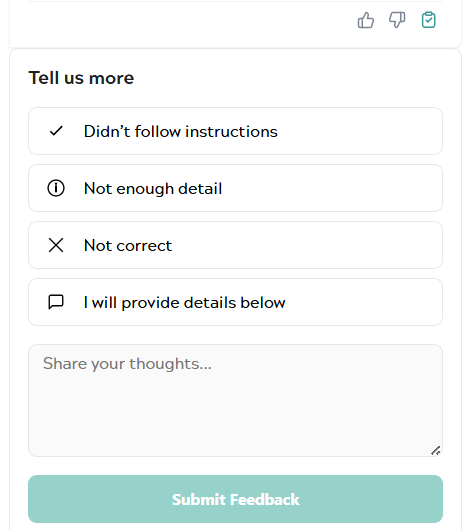
Every SnapGPT response has three icons in the lower right corner. You can click thumbs-up or thumbs-down to rate relevance and accuracy. If you want to share any feedback or suggestions, click the feedback icon. A feedback panel is displayed where you can select a reason or enter your own comments.
SnapGPT in Snaps
You can use SnapGPT to generate expressions, mappings, and SQL statements. These skills are context-sensitive:
- Expressions: Available in Snaps with expression-enabled fields.
- Mappings: Available in a Mapper Snap.
- SQL query statements: Available in Snaps with SQL statement text fields.


