Add Message
Overview
You can use this Snap to add messages to an existing thread. After creating a thread, this Snap appends additional prompts or questions, builds up the context, and prepares detailed input before calling the AI assistant for further processing.
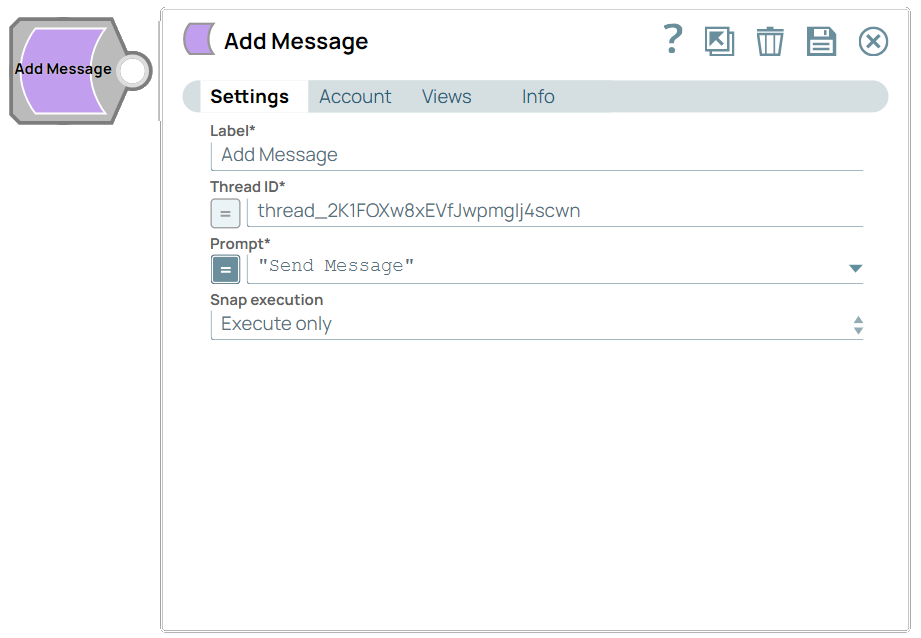
Write-type Snap
Works in Ultra Tasks
Prerequisites
Deploy the specific model in the Azure OpenAI Studio portal. Learn more about the access to Azure OpenAI.Limitations and known issues
None
Snap views
| View | Description | Examples of upstream and downstream Snaps |
|---|---|---|
| Input | This Snap has at the most one binary or document input view. This Snap requires a prompt message and thread ID to which the prompt needs to be appended. | Mapper |
| Output | This Snap has at the most one document output view. It provides the clear confirmation and relevant details about the added prompt. | Mapper |
| Error |
Error handling is a generic way to handle errors without losing data or failing the Snap execution. You can handle the errors that the Snap might encounter when running the pipeline by choosing one of the following options from the When errors occur list under the Views tab. The available options are:
Learn more about Error handling in Pipelines. |
|
Snap settings
- Expression icon (
): Allows using JavaScript syntax to access SnapLogic Expressions to set field values dynamically (if enabled). If disabled, you can provide a static value. Learn more.
- SnapGPT (
): Generates SnapLogic Expressions based on natural language using SnapGPT. Learn more.
- Suggestion icon (
): Populates a list of values dynamically based on your Snap configuration. You can select only one attribute at a time using the icon. Type into the field if it supports a comma-separated list of values.
- Upload
 : Uploads files. Learn more.
: Uploads files. Learn more.
| Field / Field set | Type | Description |
|---|---|---|
| Label | String |
Required. Specify a unique name for the Snap. Modify this to be more appropriate, especially if more than one of the same Snaps is in the pipeline. Default value: Add Message Example: Add Message 1 |
| Thread ID | String/Expression |
Required. Specify the ID of the thread to which the message
should be added. Default value: N/A Example: thread_2K1FOXw8xEVfJwpmgIj4scwn |
| Prompt | String/Expression |
Appears when you select Document as the Input type. Required. Specify the prompt to send to the assistant endpoint as the user message. Default value: N/A Example: $msg |
| Snap execution | Dropdown list |
Choose one of the three modes in
which the Snap executes. Available options are:
Default value: Execute Only Example: Validate & Execute |


