Refine pipelines
Use SnapGPT to modify an existing pipeline, such as renaming the Snaps or adding Snaps for a specific condition.
SnapGPT can refine a pipeline by renaming Snaps or adding Snaps for specific conditions. You can ask it to give Snaps names that reflect their functionality or ask it to add Snaps to add functionality to the pipeline.
Example prompt on assigning meaningful names to Snaps
Follow these steps to have SnapGPT rename all Snaps in a pipeline.
- In Designer open the target pipeline to refine.
- If the featured skills cards are not visible in SnapGPT, click the three dots in the toolbar to open the options menu and select SnapGPT home or New chat.
- Click Pipeline refinement.
- The chat window contains the default prompt: Refine this pipeline to assign
descriptive and meaningful labels to Snaps.
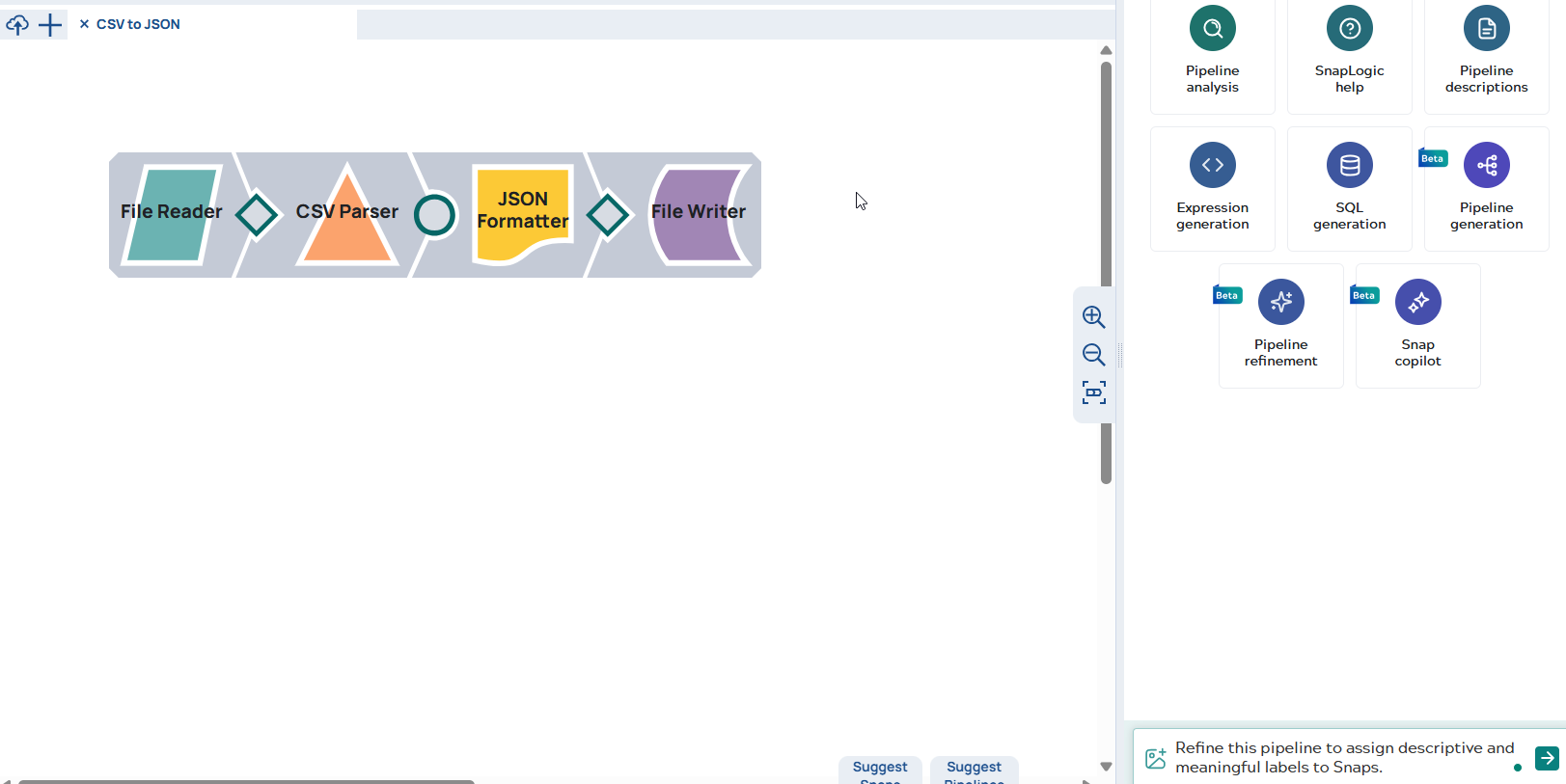
- To use the default prompt, hit Return or click
 . SnapGPT displays an image of the pipeline with the modified Snap names.
. SnapGPT displays an image of the pipeline with the modified Snap names.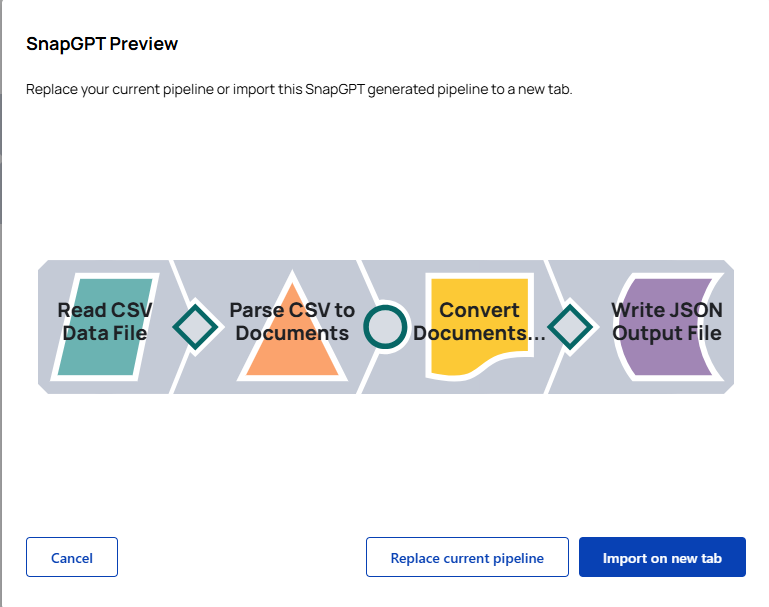
- From the preview window, choose any of the following options:
- Replace the current pipeline with the SnapGPT generated pipeline.
- Import the SnapGPT generated pipeline into a new tab.
- Cancel the suggested changes and retain the original Snap names.
Example prompt on adding a condition
This example uses a pipeline that reads JSON data from a file that contains both paid and trial customers. We want SnapGPT to refine it and write the paid customers to one file and trial customers to another. We will use the Pipeline refinement skill to modify the following pipeline and enter a prompt such as Refine this pipeline to write paid customers to one file and trial customers to another.
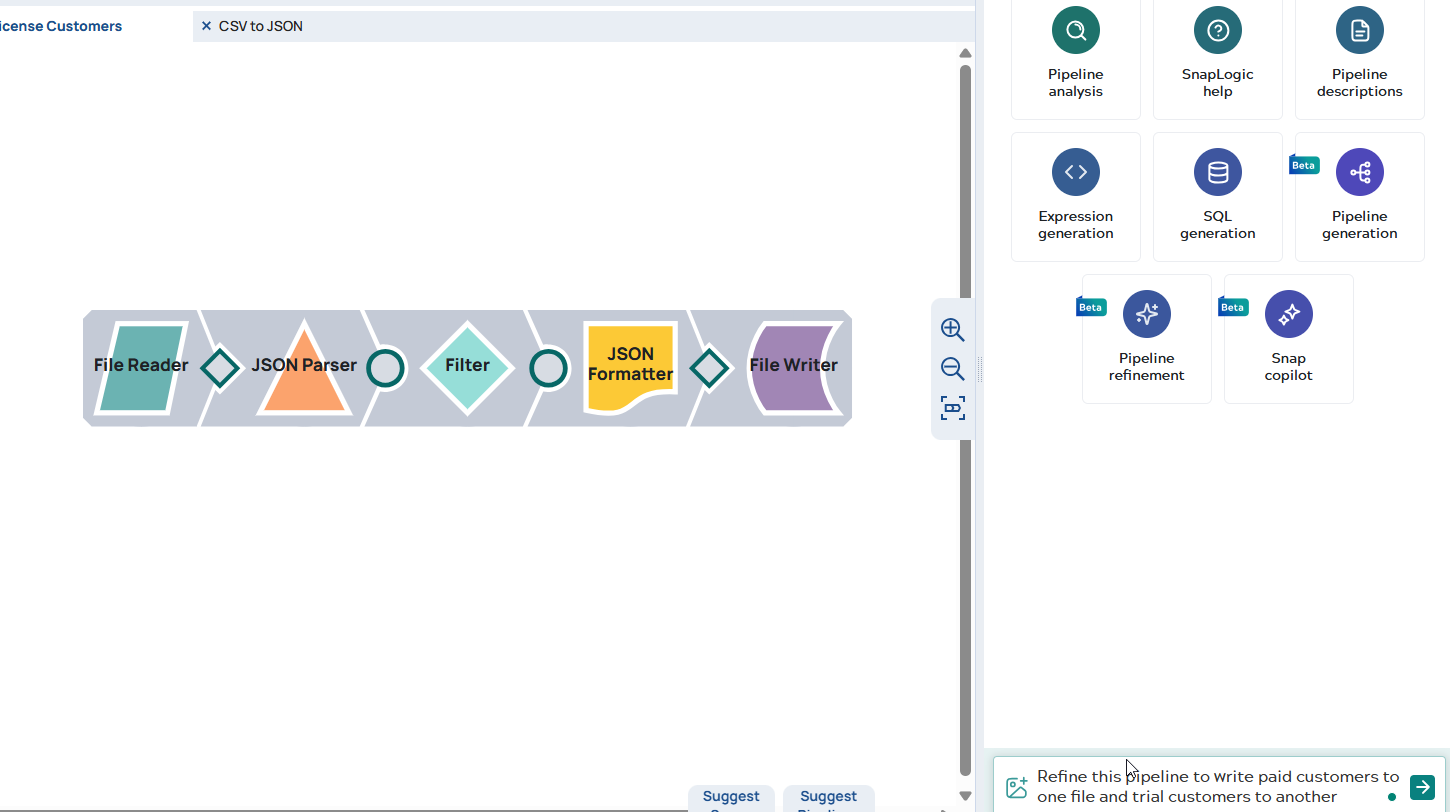
SnapGPT refines the pipeline to add a Copy Snap after the JSON Parser to create two parallel processing paths for different customer types.
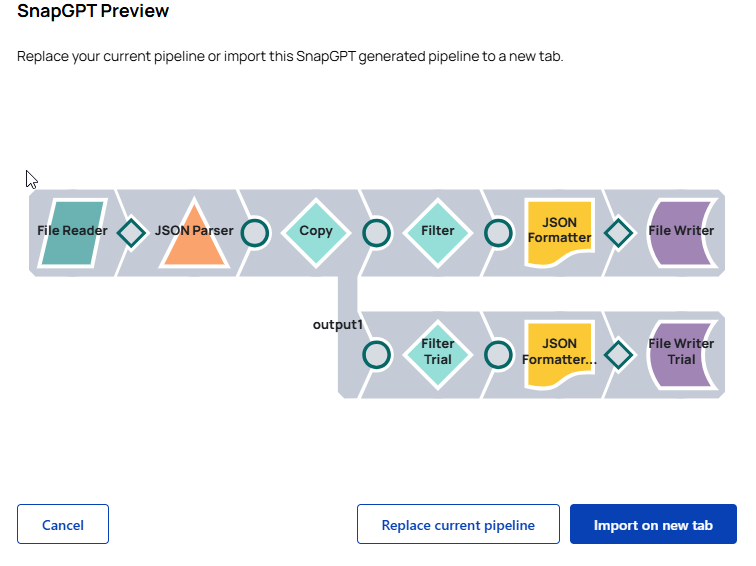
Watch a short video on refining pipeline using SnapGPT:


