View metadata and relationships
The Asset catalog surfaces the metadata associated with tasks, pipelines, and accounts and shows the relationships between them. It supports the addition of custom metadata to task records. This enables you to find reusable assets, analyze the impact of integrations, and validate that integrations meet organizational standards.
For example, you can:
- Identify all pipelines that access a particular endpoint.
- Traverse the relationship between assets.
- Add custom metadata to task records to associate internal context.
Open the Asset catalog from the Monitor left navigation pane. The table displays task, pipeline, and account records in separate tabs:
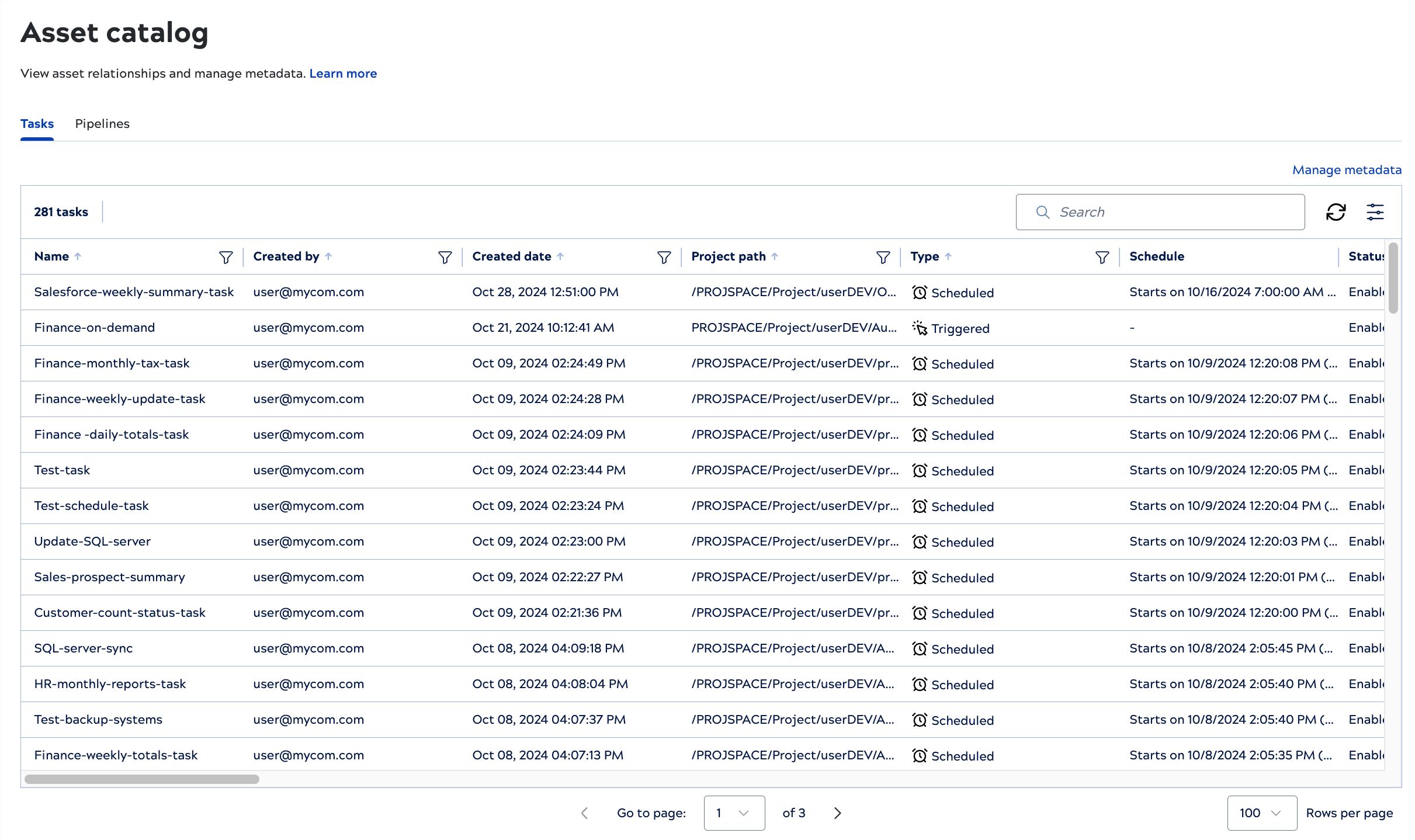
Using the Asset catalog
Asset catalog page and table controls enable you to:
- Switch between task, pipeline, and account records by clicking the appropriate tab. The Pipelines tab includes records from both manual runs and those invoked by tasks.
- View details for a specific task, pipeline, or account by clicking the table row.
- From task, pipeline, or account details, navigate to a related asset by clicking it.
- Work with custom metadata by clicking the Manage metadata link. Refer to Add custom metadata for information on working with custom fields and metadata values.
- Sort a text column alphabetically by clicking the arrow next to the name,
.
- Filter a column by clicking the filter icon,
, entering a search string, and pressing Enter. A dark filter icon,
, indicates that the column has a filter applied.
- Search for a task, pipeline, or account name by entering a string in the Search box and pressing Return.
- Configure table columns and filters, by clicking
. You can show, hide, filter, or rearrange columns.
- Below the table:
- Set the number of rows per page.
- Navigate quickly to a specific page.


