Infor M3 OAuth2 Account
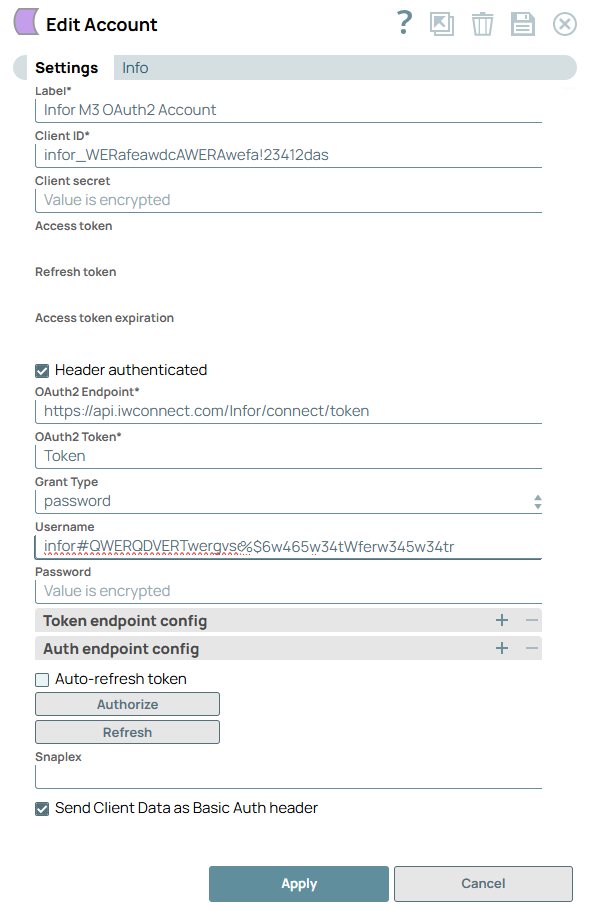
- OAuth2 application in Infor
- Client credentials
Account settings
- Expression icon (
): Allows using JavaScript syntax to access SnapLogic Expressions to set field values dynamically (if enabled). If disabled, you can provide a static value. Learn more.
- SnapGPT (
): Generates SnapLogic Expressions based on natural language using SnapGPT. Learn more.
- Suggestion icon (
): Populates a list of values dynamically based on your Snap configuration. You can select only one attribute at a time using the icon. Type into the field if it supports a comma-separated list of values.
- Upload
 : Uploads files. Learn more.
: Uploads files. Learn more.
| Field / Field set | Type | Description |
|---|---|---|
| Label | String |
Required. Specify a unique label for the account. Default value: N/A Example: Infor M3 OAuth2 Account |
| Client ID | String |
Required. Specify the client ID associated
with your account. You can create the client ID as advised by your
application provider. An example and its meaning can be found here. Default value: N/A Example: 1234567890-abcdefg1234567890hijklmnop.apps.example.com |
| Client Secret | String |
Required. The client secret associated with
your account. You can create the client secret as advised by your
application provider. An example and its meaning can be found here. Default value: N/A Example: <Encrypted> |
| Access token | String | Auto-generated after authorization. The token that is used to make API requests on behalf of the user associated with the client ID. Default value: N/A Example: <Encrypted> |
| Refresh token | String |
Auto-generated after authorization. The refresh token associated with your account. If the refresh token is stored, then the access token can be refreshed automatically before it expires. You should retrieve the Refresh token when setting up the account for the endpoint, where the OAuth2 flow is executed and the resulting refresh token is stored in this field. If the refresh token is stored, then the access token can be refreshed automatically before it expires. Note:
Users who run pipelines with Infor M3 snap using OAuth2 authentication must have read/write/execute permissions. If you have only Execute permissions, a refresh of the OAuth2 token might prompt for user's credentials. As a workaround, you can provide Write access to to the Assets referenced in the pipeline for the user running the pipeline. Default value: N/A Example: <Encrypted> |
| Access token expiration | Integer | Auto-generated after authorization. The access token expiration value in seconds. Default value: Current Time + 3600 seconds Example: 10000s |
| Header authenticated | Checkbox | Select this checkbox to indicate that the endpoint uses bearer
header authentication. Default status: Deselected |
| OAuth2 Endpoint | String | Required. Specify the URL of the endpoint
that authorizes the application. Default value: N/A Example: https://inform3.iwconnect.com/common/oauth2/v2.0/authorize |
| OAuth2 Token | String | Specify the URL of the endpoint that retrieves the token for an
authenticated account. If you are using Infor M3 OAuth2 Account,
access the account token through
account.access_token explicitly. The property
must be marked as an expression. Default value: Current Time + 3600 seconds |
| Grant Type | Select one of the
following methods for authorization:
Default value: Authorization Code Example: client_credentials |
|
| Token endpoint config | Use this field set to
configure custom properties for the OAuth2 token endpoint.
|
|
| Token endpoint parameter | String | Specify an optional token endpoint parameter. |
| Token endpoint parameter value | String | Specify the value associated with the optional endpoint parameter defined above. |
| Auth endpoint config | Use this field set to configure custom properties for the OAuth2 auth endpoint. | |
| Authentication parameter | String | Provide an optional authorization endpoint parameter. Default value: N/A |
| Authentication parameter value | String | Specify the value associated with the optional authorization
endpoint parameter defined above. Default value: N/A |
| Snaplex | String | Specify the Snaplex path to be used for OAuth2 operations.
Default value: N/A Example: test-snaplex |
| Auto-refresh token | Checkbox | Select this checkbox to refresh the token automatically using the
refresh token, if the property is enabled. If this property is
deselected, the token expires and is not refreshed automatically.
Default status: Deselected |
| Authorize | Button | Click this button to authorize the Infor M3 OAuth2 account using the credentials provided in the Client ID, Client Secret, OAuth2 Endpoint, and OAuth2 Token fields. |
| Send Client Data as Basic Auth Header | Checkbox | Select this checkbox to send the client information as a header
to the OAuth endpoint. Default status: Deselected |
Troubleshooting
One or more required field is blank
- Label
- Client ID
- Client Secret
- OAuth2 Endpoint
- OAuth2 Token
You attempted to authorize your account, but authorization failed, because the following fields are empty:
- Access token
- Refresh token
- Access expiration token
Insert valid details into the following fields and click Authorize.
- Label
- Client ID
- Client Secret
- OAuth2 Endpoint
- OAuth2 Token


