Hyper Write
Overview
You can use this Snap to create a hyper file on a local disk for incoming documents and publish it to Tableau Server/Online without packaging it into a data source.
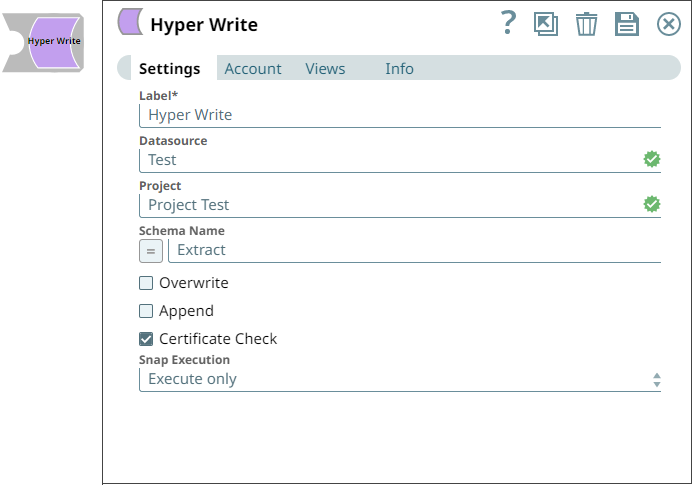
Write-type Snap
Works in Ultra Tasks
Prerequisites
- Tableau 10.5 or later version.
- Tableau Hyper Snaps use Tableau Hyper API version 0.0.20746. You must have the Java
Native Access (JNA) and shared libraries of the same API version for the respective
Operating System on which you run your Tableau pipelines. Here are the downloadables of
Hyper APIs. Download and extract the zip file for the specific operating system:
- To run the Tableau hyper pipelines in Groundplex, you must set the environment or system
property
TABLEAU_HYPER_LIBSto /home/lib (excluding /hyper) where the JCC is running. - Install Tabcmd Utility and Tableau Hyper Library. Learn more:
Limitations
- To publish hyper files without packaging them as a data source, the file must contain exactly one schema in one table.
Known issues
None.
Snap views
| View | Description | Examples of upstream and downstream Snaps |
|---|---|---|
| Input | Parsed CSV data stream. | Examples: |
| Output | Creates a Hyper file. | Examples: |
| Error |
Error handling is a generic way to handle errors without losing data or failing the Snap execution. You can handle the errors that the Snap might encounter when running the pipeline by choosing one of the following options from the When errors occur list under the Views tab. The available options are:
Learn more about Error handling in Pipelines. |
|
Snap settings
- Expression icon (
): Allows using JavaScript syntax to access SnapLogic Expressions to set field values dynamically (if enabled). If disabled, you can provide a static value. Learn more.
- SnapGPT (
): Generates SnapLogic Expressions based on natural language using SnapGPT. Learn more.
- Suggestion icon (
): Populates a list of values dynamically based on your Snap configuration. You can select only one attribute at a time using the icon. Type into the field if it supports a comma-separated list of values.
- Upload
 : Uploads files. Learn more.
: Uploads files. Learn more.
| Field / Field set | Type | Description |
|---|---|---|
| Label | String | Required. Specify a unique name for the Snap. Modify this to be more appropriate, especially if there are more than one of the same Snap in the pipeline. |
| Datasource | String |
Required. Specify the Tableau datasource name on the server. If left empty, the name defaults to the current date and time as the default value. Default value: N/A Example: Test |
| Project | String |
Required. Specify the project name to which hyper file should be published. Default value: N/A Example: Project Test |
| Schema Name | String/Expression |
Required. Specify a schema name for the Tableau extract. If left empty, the Snap uses the default schema name Extract. Default value: N/A Example: schema_demo |
| Overwrite | Checkbox |
Required. Select this checkbox to overwrite an existing datasource with the same name. Default value: Deselected |
| Append | Checkbox |
Required. Select this checkbox to overwrite an existing datasource with the same name. Default value: Deselected |
| Certificate Check | Checkbox |
Required. Select this checkbox to enable the tabcmd process to validate Tableau server SSL certificate. Default value: Selected |
| Snap execution | Dropdown list | Choose one of the three modes in which the Snap executes. Available options
are:
|


