SnapGPT
SnapGPT leverages the power of generative AI to help you build, analyze, and describe SnapLogic pipelines. SnapGPT is integrated with SnapLogic Designer.
SnapGPT leverages the power of generative AI to help you build, analyze, and describe SnapLogic pipelines. SnapGPT is integrated with SnapLogic Designer.
To enable SnapGPT on your production environment, contact your Customer Success Manager (CSM).
- Generate pipelines, expressions, mappings, and SQL queries from prompts
- Configure a Snap from prompts.
- Analyze and describe existing pipelines
- Answer questions about the SnapLogic Platform
- Interprets requests in the context of what’s already on the canvas and confirms your intention as it processes your input. You can ask for updates using natural language without describing the pipeline in technical terms.
- Use the following thinking modes:
- Extended thinking: For generating the detailed and optimized pipeline.
- Standard thinking: For other SnapGPT skills.
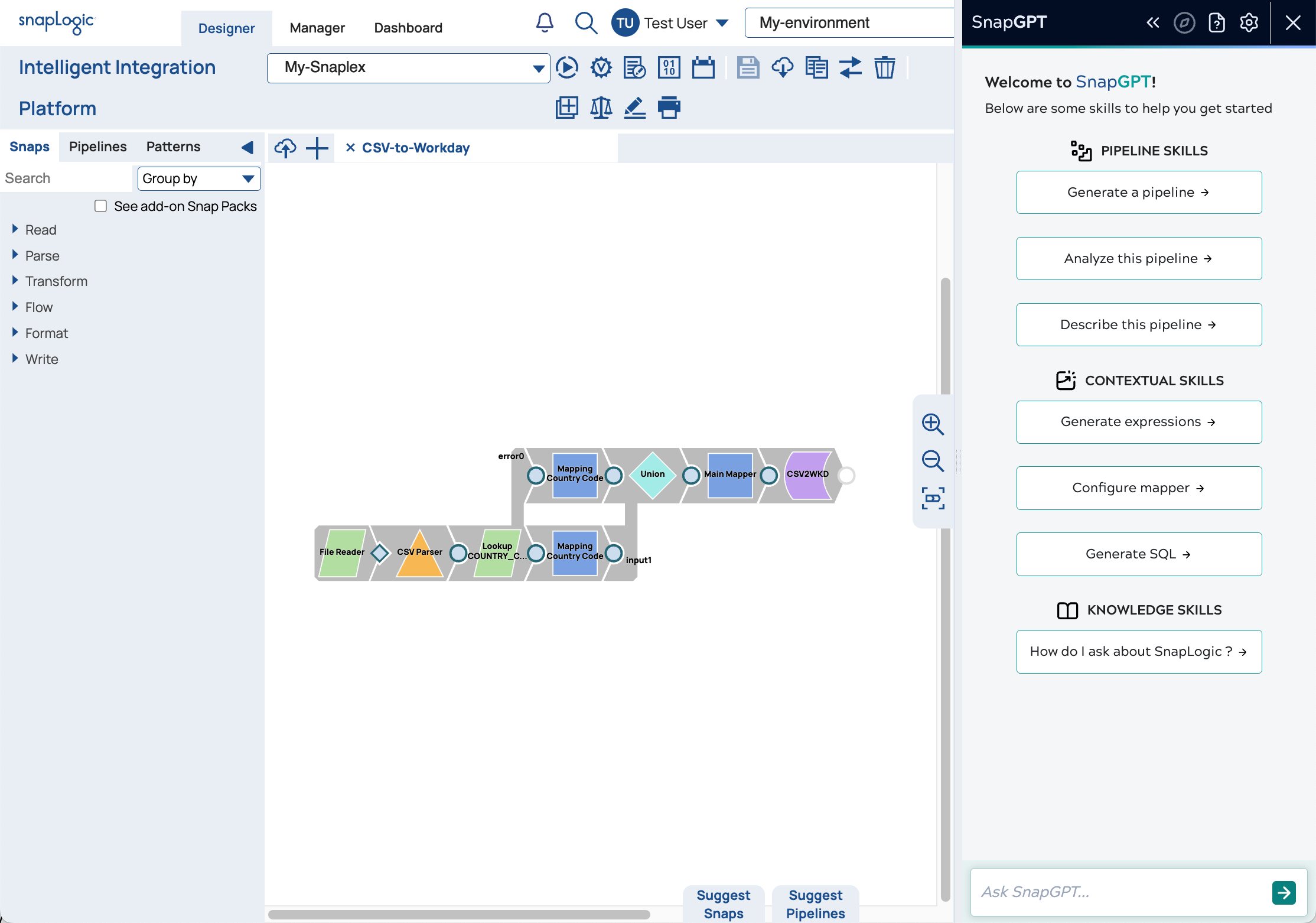
Models and configuration
SnapGPT uses publicly-available large language models (LLMs). To respond to prompts, it queries both LLM data and information available from SnapLogic. It anonymously sends only generic requests to the LLMs. Learn more about SnapLogic security and compliance.
SnapGPT can also use Retrieval Augmented Generation (RAG). RAG gives SnapGPT the ability to improve results based on existing assets such as pipelines, Snaps, and expressions. RAG also decreases the chance of hallucinations when an exact answer isn't available.
An Environment admin configures SnapGPT for all users. Individual users can configure use of RAG as described in Configure SnapGPT
Watch a short video on SnapGPT:
Known issues
- You might experience significant latency (up to one minute) or timeout issues, depending on the complexity of the request and the capacity of the LLM provider.
- As with all AI based on LLMs, SnapGPT can occasionally be unreliable or inconsistent in its responses.


