Set up MFA
Multi-factor authentication (MFA) is an optional feature. For environments with MFA, an Environment admin enables it, as described in User management, and each user must complete the setup.
To set up MFA after an Org admin enables it for your account:
- SnapLogic sends you an email with instructions to reset your password.
- Click Reset password and enter your new password. After the reset, you receive a second
email:
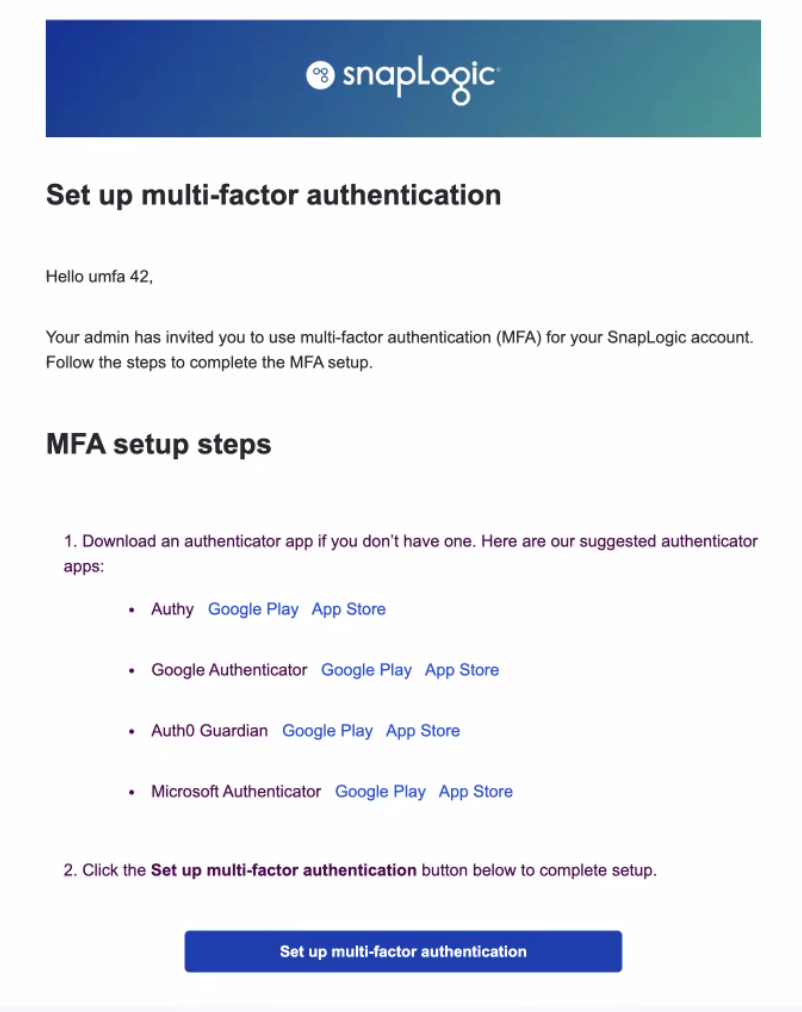
- If you do not have an authenticator, download one.
- Return to the email and click Set up multi-factor authentication.
- A screen opens with a QR code:
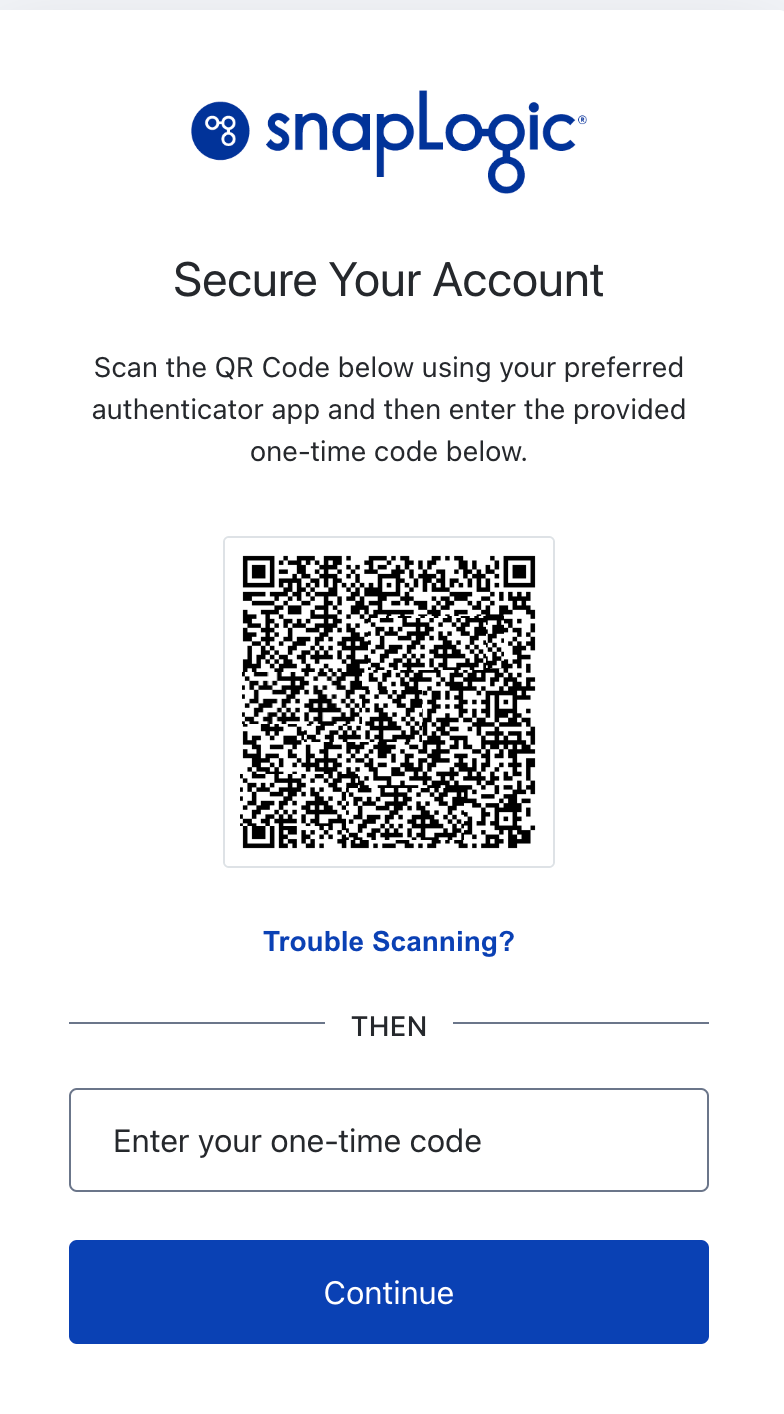
- Scan the QR code and enter the one-time code provided by the authenticator. The following
screen opens with a recovery code:
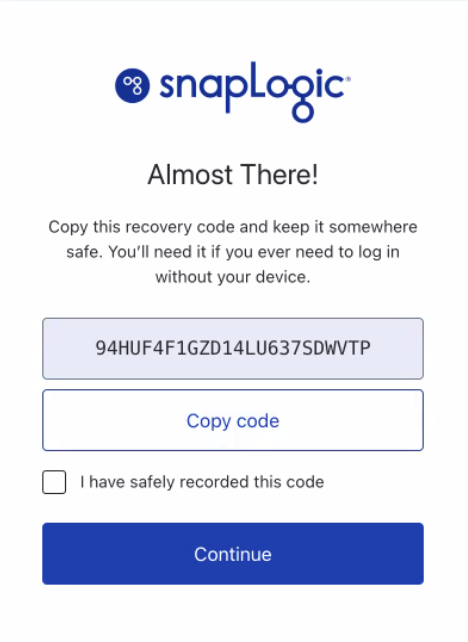
- Copy the code and save it in a private location.
- Select the box to indicate that you saved the code.
- Click Continue. A success message opens:
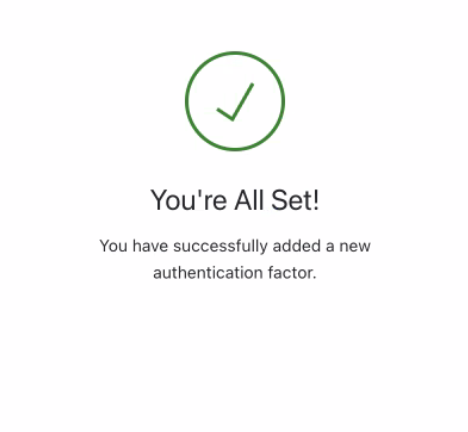
- Return to the SnapLogic login screen and enter your user name and password. The screen provides
a link to log in using multi-factor authentication:Open mfa-login-2.png
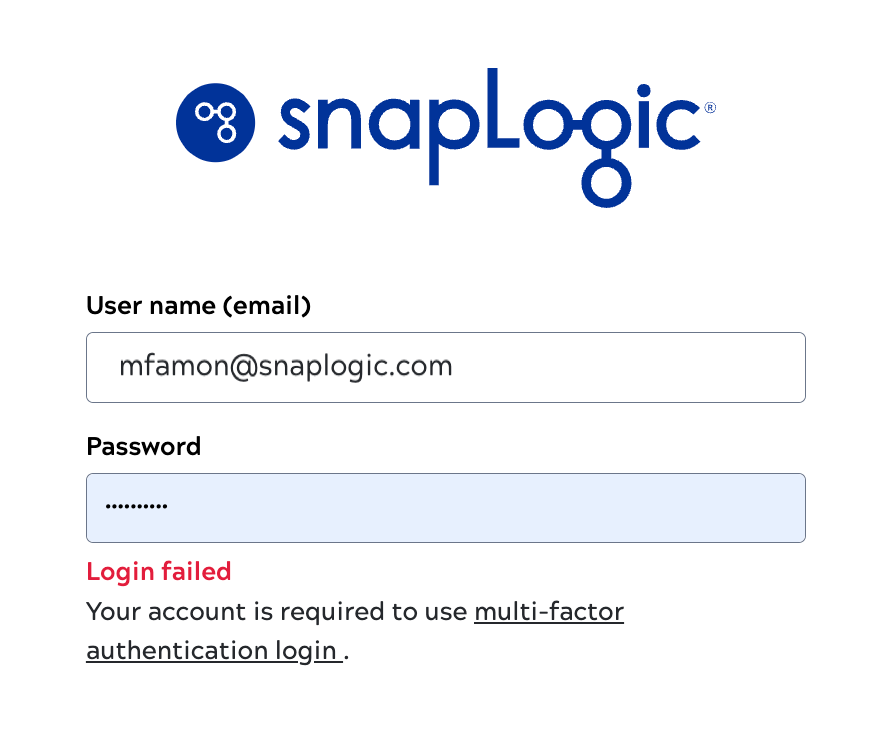
- Click multi-factor authentication login.
- Log in with your user name and password.
- Enter your MFA one-time code to log in.


