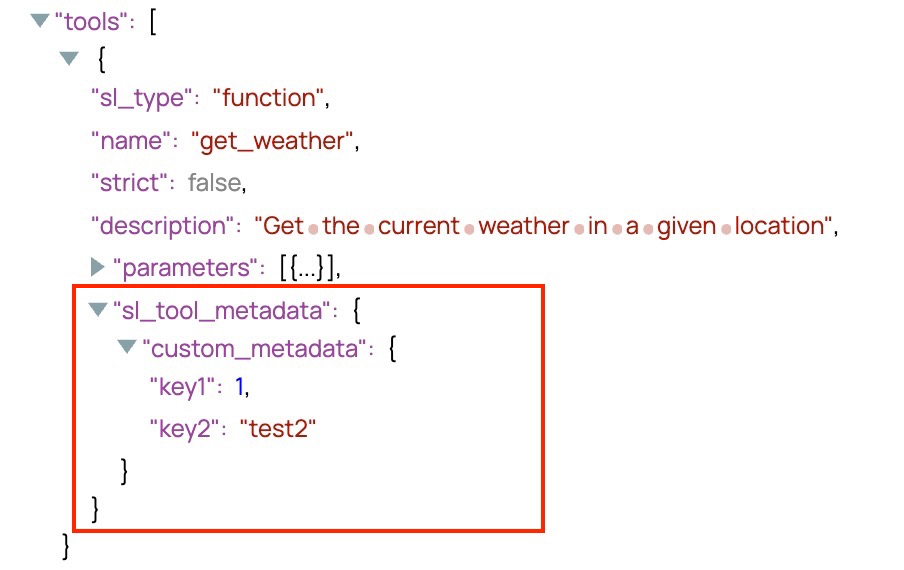Azure OpenAI Function Generator
Overview
You can use this Snap to generate a function definition that can be used for tool calling in the chat completions endpoint. This Snap enables seamless integration by passing the results from tool executions in a structured format for downstream chat operations.
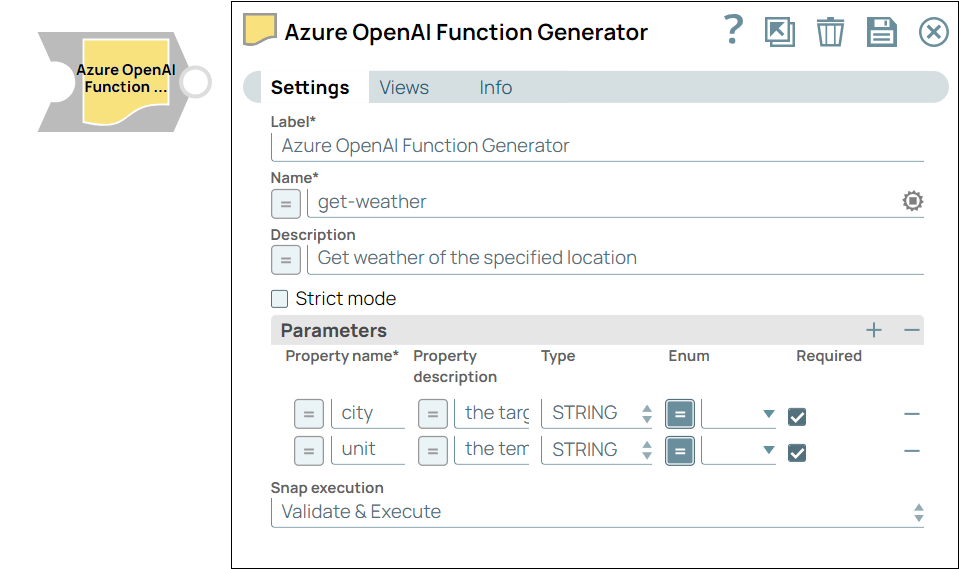
Format-type Snap
Works in Ultra Tasks
Breaking change
main29029 GA release,
ARRAY and OBJECT options have been removed
from the Type dropdown list. If your existing pipelines use these
options, the following errors are displayed: Invalid property value found (ARRAY), must be one of: INTEGER, NUMBER, STRING, BOOLEANInvalid property value found (OBJECT), must be one of: INTEGER, NUMBER, STRING, BOOLEAN
Snap views
| View | Description | Examples of upstream and downstream Snaps |
|---|---|---|
| Input | This Snap has one document input view. | |
| Output | This Snap has one document output view. The output contains the function specification created with the properties to be used by Azure OpenAI. | |
| Error |
Error handling is a generic way to handle errors without losing data or failing the Snap execution. You can handle the errors that the Snap might encounter when running the pipeline by choosing one of the following options from the When errors occur list under the Views tab. The available options are:
Learn more about Error handling in Pipelines. |
|
Snap settings
- Expression icon (
): Allows using JavaScript syntax to access SnapLogic Expressions to set field values dynamically (if enabled). If disabled, you can provide a static value. Learn more.
- SnapGPT (
): Generates SnapLogic Expressions based on natural language using SnapGPT. Learn more.
- Suggestion icon (
): Populates a list of values dynamically based on your Snap configuration. You can select only one attribute at a time using the icon. Type into the field if it supports a comma-separated list of values.
- Upload
 : Uploads files. Learn more.
: Uploads files. Learn more.
| Field / Field set | Type | Description |
|---|---|---|
| Label | String |
Required. Specify a unique name for the Snap. Modify this to be more appropriate, especially if more than one of the same Snaps is in the pipeline. Default value: Azure OpenAI Function Generator Example: Generate financial analysis |
| Name | String/Expression |
Required. Specify the name for the function specification to be passed to Azure OpenAI. This will be the name of the function being created. Important: Following are the supported characters for the function
name: lowercase (a-z), uppercase (A-Z), numbers (0-9), underscores (_), and
dashes (-). Minimum value: 1 characterMaximum value: 64 characters Default value: N/A Example: generateSummary |
| Description | String/Expression |
Specify the description for the function, explaining the function’s purpose and what it analyzes. Default value: N/A Example: Summarize text content |
| Strict Mode | Checkbox | Select this checkbox to ensure that the Snap validates the input parameters strictly according to the defined schema or constraints.
When enabled, the model will follow the exact schema defined in the Parameters field. Default status: Deselected Note: The Snap supports only a subset of JSON Schema when this checkbox is selected. A list of unsupported JSON schema can be found here. If the checkbox is selected, all fields much be required. Otherwise, Azure OpenAI will respond with an error, |
| Parameters | Use this field set to define the input parameters required for the Azure OpenAI function. You can specify the property name, description, type, and whether the parameter is required. | |
| Property name | String/Expression |
Required. Specify the name of the parameter required for the function. This name will be used within the function. Default value: N/A Example: Location |
| Property Description | String/Expression |
Specify the description for the parameter to explain its purpose in the function. Default value: N/A Example: Get the current weather in a given location |
| Type | Dropdown list | Choose the type of input expected for the parameter. The options available include:
CAUTION: With the main29029 GA
release, ARRAY and OBJECT options have been
removed from the Type dropdown list. If your existing pipelines use
these options, the following errors are displayed:
Workaround: Replace ARRAY and OBJECT options with supported types (INTEGER, NUMBER, STRING, or BOOLEAN). Default value: STRING Example: NUMBER |
| Enum | String/Expression |
Specify the value from the user-defined list and serves to restrict the possible values of this attribute. Default value: N/A Example: STRING |
| Required | Checkbox | Select this checkbox if this parameter is mandatory for the function's specification. Default status: Deselected |
| Tool path | String/Expression/ Suggestion | The full path to the tool pipeline. |
| Custom metadata | The metadata associated with the
function definitions. This metadata is user-defined and can be used in subsequent
Snaps, such as the Pipeline Execute Snap, to enable more flexible and contextual execution.
These custom metadata key-value pairs appear under the |
|
| Key | String/Expression | Specify the key to use for the metadata. If the metadata key is empty, the
Snap displays an error. Default value: N/A Example: key1 |
| Value | String/Expression |
Specify the value to use for the metadata. If the metadata value is empty, no error is displayed, however, appears as null in the output.
Default value: N/A Example: value1 |
| Snap execution | Dropdown list |
Choose one of the three modes in
which the Snap executes. Available options are:
Default value: Validate & Execute Example: Execute only |
Custom metadata example
For all Function Generator Snaps, you can define metadata for your tool definitions. The following screenshot provides an example of how the Snap output displays the metadata.