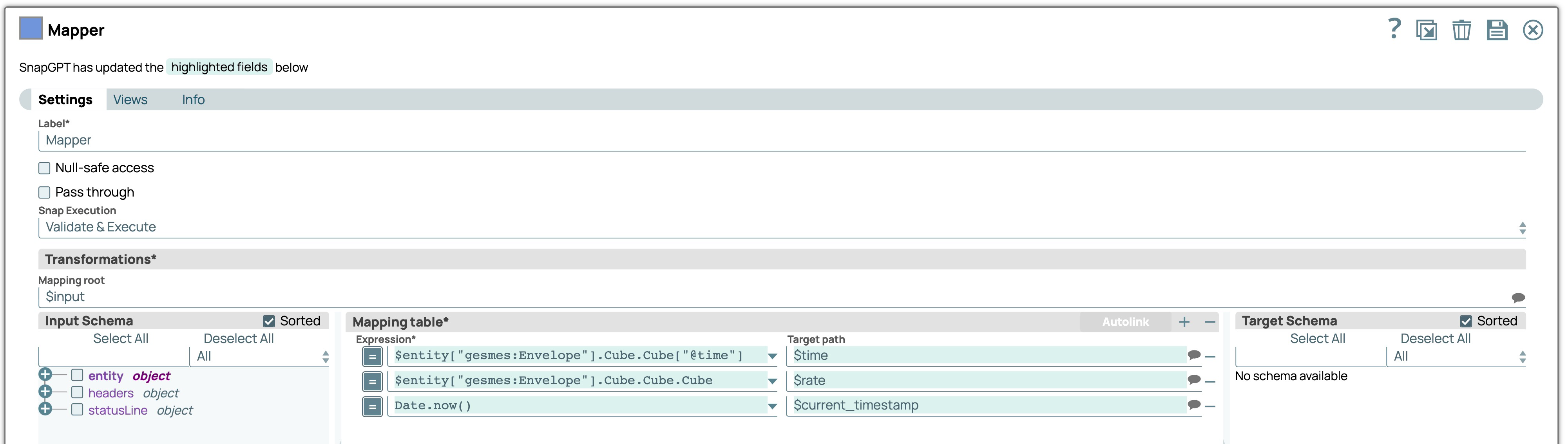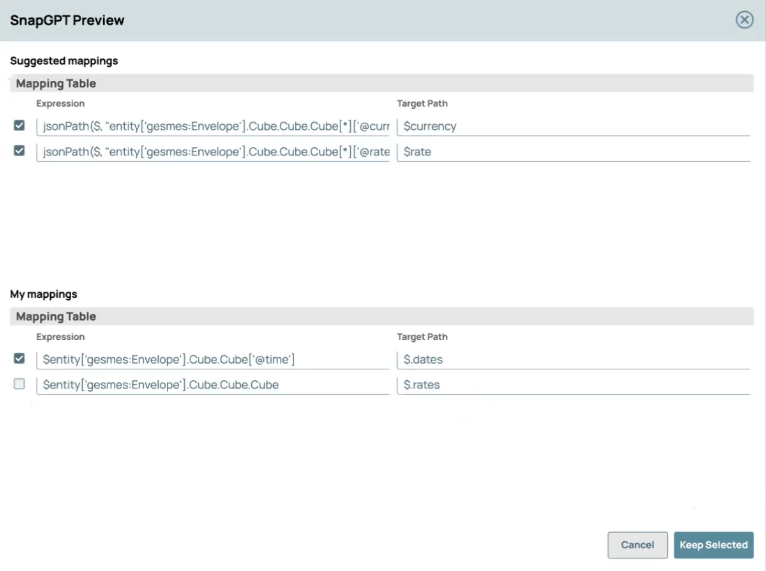Map to target
Generate expressions for a Mapper Snap using SnapGPT.
To interact with SnapGPT in a Mapper Snap:
- Generate expressions by entering your prompt in an Expression field, and clicking the SnapGPT icon,
 .
. - Generate both an expression and a target path by entering your prompt in the SnapGPT pane.
For this example, we'll generate both an expression and a target path from the SnapGPT pane. The example pipeline obtains data from a feed of financial information in GESMES format and outputs it to a JSON file. With a Mapper Snap between the input and output Snaps, generate the required expressions as follows: