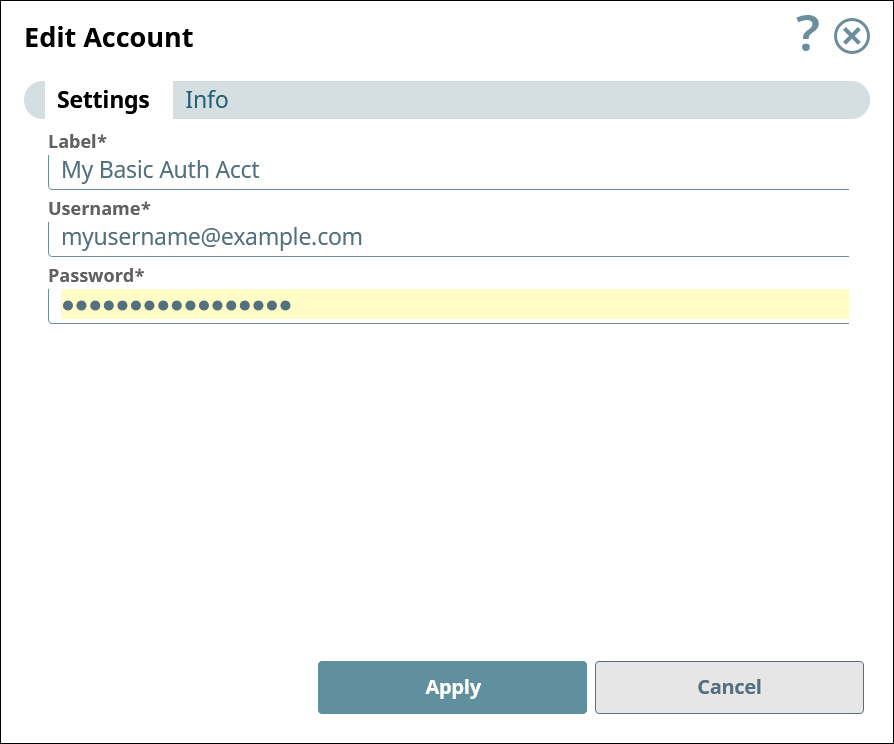Modify accounts
You can modify some fields of an existing acount. Typically, you cannot modify values in the Info tab Title field or Class FQID field.
Best practices for working with account labels
If you change an account Label, the change might not be reflected immediately in Snaps that use that account. In the UI, you can reopen and resave every pipeline that uses the modified account to refresh the information. To avoid this issue when working with APIs, refer to the account instance by its asset ID, instead of its label. Follow these steps to find the asset ID to use with APIs:
- Export the pipeline to view its metadata. The
.slpfile generated by the export is a JSON-formatted file. - In the JSON tree, under
snap_map, go to the branch for the Snap that uses the modified account.Tip: Undersnap_map, the keys are the Snap asset IDs. Use the Snap'sclass_fqidandclass_idto help you find the appropriate Snap. - Under the appropriate Snap's branch, the acount's asset ID is the value of
property_map.account.account_ref.value.ref_id.value.
Modify an account
To modify an account:
- Navigate to the account and open it in one of the following ways:
- Use the Asset Search option in the left navigation bar and click the account name.
- Navigate to your project, select the Accounts tab on the project page, and click the account name.
- Click the Snap that uses the account, select the .
- In the Edit Account dialog, modify the field values, as required: