Manage DeveloperHub accounts for external users
When the DeveloperHub site is configured to require a login, external Service consumers can request an account. Environment admins approve or deny the account request in Admin Manager. If approved, the consumer receives an email. Internal and external visitors can update their display name and reset their password from the published site.
Requesting a DeveloperHub account
Users without a SnapLogic login to the environment, can request access to the DeveloperHub site:
- Navigate to the DeveloperHub URL.
- From the avatar or link in the header, click Sign in. The login screen opens:
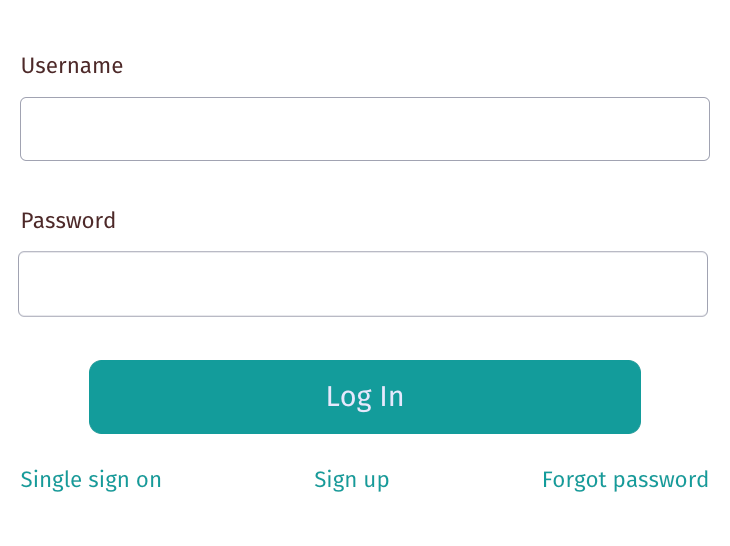
- Click Sign up. The Register screen opens:
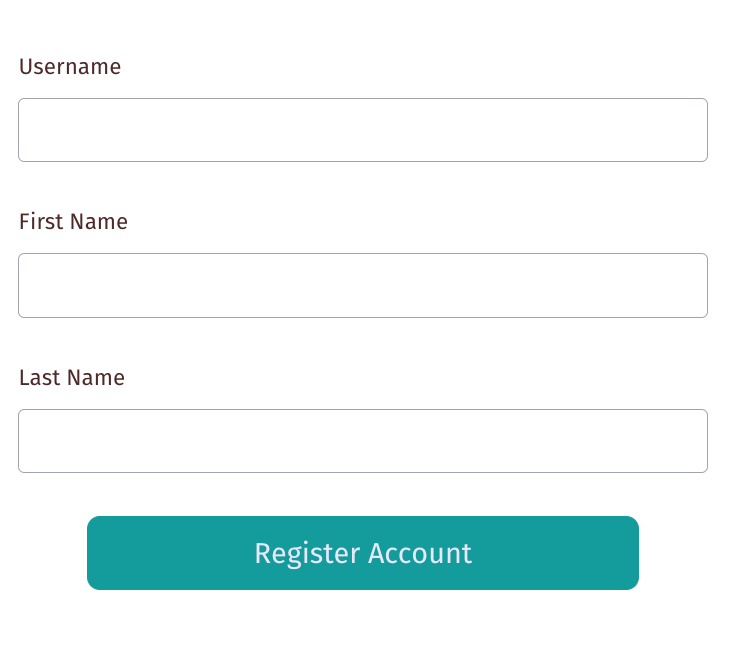
- Fill in the required information and click Register Account. The
following message displays:
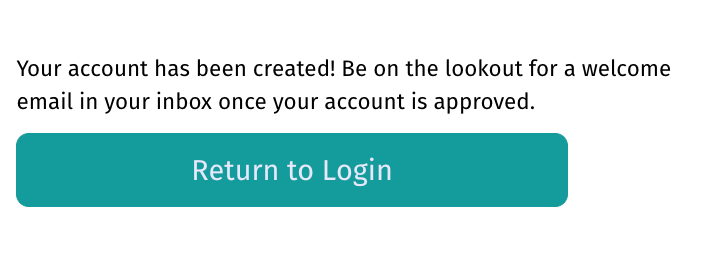
When an Environment admin approves the request, SnapLogic sends an email with a link to reset the password.
Approving a DeveloperHub account request
Environment admins approve or deny account requests from Admin Manager:
- Open Admin Manager from the main menu. The Users screen displays.
- From the Access filter, select Portal only:

- All open and approved requests display. For example, the following shows one pending request:

- Open the three-dot menu and select Approve or Deny:
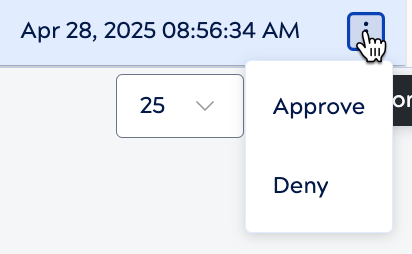
Update display name or reset password
Both internal and external consumers a DeveloperHub account can change their display name or reset their password:
- From a DeveloperHub page that contains the header, click the avatar:
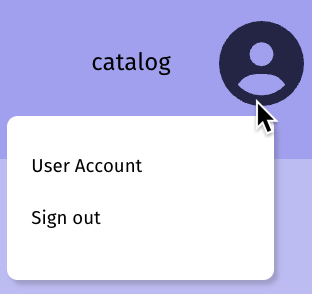
- Select User Account. The account settings page opens:
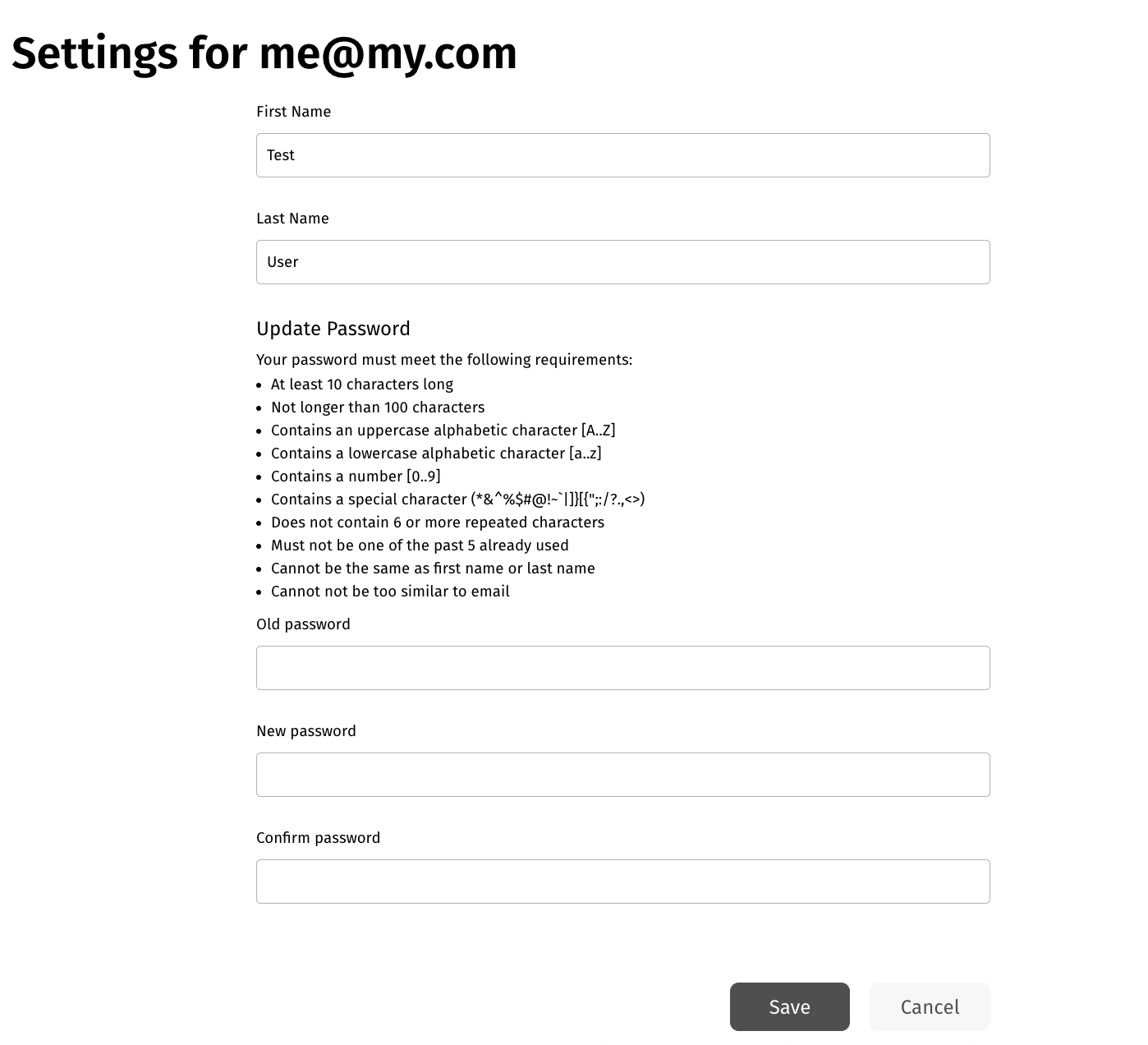
- Update the settings and click Save.


