NetSuite REST Search
Overview
You can use this Snap to retrieve data from the NetSuite server based on the specified search criteria. The Snap supports the GET operation for reading objects using filters.
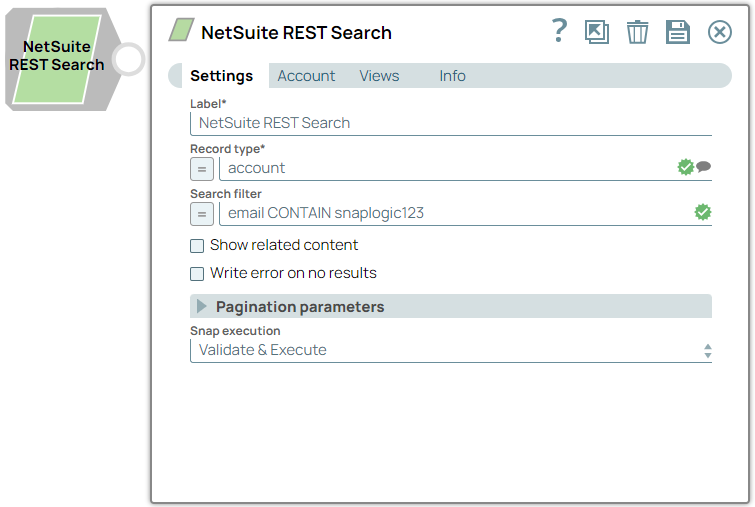
Read-type Snap
Works in Ultra Tasks
Prerequisites
None.
Limitations
- The Snap takes 70-100 seconds to fetch Record type suggestions for the first call. Subsequent calls are faster as it fetches data from the cache, which refreshes every 60 minutes. Any updates to the metadata might take up to 60 minutes to reflect the data.
-
If you enable the expression for Record type, the Output fields suggestion does not work as expected.
Workaround: To address this issue, consider the following workarounds:- Provide a value for the Record type using suggestions.
- Hard code the static string to enable the use of Output fields suggestions.
Known issues
- The Snap does not display errors for the invalid columns in the Output fields property because the NetSuite API ignores the fields that are not part of the schema.
Snap views
| View | Description | Examples of upstream and downstream Snaps |
|---|---|---|
| Input | This Snap has at the most one document input view. The entity from which you want to search the objects. | Mapper |
| Output | This Snap has at the most one document output view. The output displays the searched records for the specified entity. | Mapper |
| Error |
Error handling is a generic way to handle errors without losing data or failing the Snap execution. You can handle the errors that the Snap might encounter when running the pipeline by choosing one of the following options from the When errors occur list under the Views tab. The available options are:
Learn more about Error handling in Pipelines. |
|
Snap settings
- Expression icon (
): Allows using JavaScript syntax to access SnapLogic Expressions to set field values dynamically (if enabled). If disabled, you can provide a static value. Learn more.
- SnapGPT (
): Generates SnapLogic Expressions based on natural language using SnapGPT. Learn more.
- Suggestion icon (
): Populates a list of values dynamically based on your Snap configuration. You can select only one attribute at a time using the icon. Type into the field if it supports a comma-separated list of values.
- Upload
 : Uploads files. Learn more.
: Uploads files. Learn more.
| Field / Field set | Type | Description |
|---|---|---|
| Label | String |
Required. Specify a unique name for the Snap. Modify this to be more appropriate, especially if more than one of the same Snaps is in the pipeline. Default value: NetSuite REST Search Example: Execute emails list |
| Record type | String/Expression/ Suggestion |
Required. Specify the data entity or object to interact with using the NetSuite REST API. Default value: N/A Example: account |
| Search filter | String/Expression |
Specify the search criteria to get precise results. Learn more about the Allowed Filters and Field Data Type and Syntax. Default value: N/A Example: email CONTAIN snaplogic123 |
| Show related content | Checkbox |
Select this checkbox to display the related content of HATEOAS links. On enabling this checkbox, the Snap triggers a separate API call to the NetSuite server to retrieve specific record data using the GET by ID API call. Default status: Deselected |
| Output fields |
Appears when you select Show related content checkbox. Use this field set to specify the names of the fields and sublists on the record you want to retrieve. |
|
| Field | String/Expression/ Suggestion |
Specify the names of the fields and subfields you want to retrieve. Default value: N/A Example: companyName, email, firstName |
| Write error on no results | Checkbox |
Select this checkbox to produce an error when no results are returned in response to the request. Default status: Deselected |
| Pagination parameters | Specify the pagination parameters to control and manage the amount of data to retrieve from the NetSuite server. | |
| Pages | Integer/Expression |
Specify the number of pages to read from the NetSuite server.
Note: When the value is set to 0, the Snap reads all pages from the endpoint.
Default value: 0 Example: 10 |
| Page size | Integer/Expression |
Specify the number of records (per page) to return from the SuiteQL query result set. Default value: 1000 Example: 2000 |
| Snap execution | Dropdown list |
Choose one of the three modes in
which the Snap executes. Available options are:
Default value: Validate & Execute Example: Execute only |
Additional information
Allowed filters
The following table contains the list of allowed filters and the associated field data types.
| Field Data Type | Allowed Filters |
|---|---|
| None | EMPTY, EMPTY_NOT |
| Boolean | IS, IS_NOT |
| Double, Integer, Float, Number, Duration | ANY_OF, ANY_OF_NOT, BETWEEN, BETWEEN_NOT, EQUAL, EQUAL_NOT, GREATER, GREATER_NOT, GREATER_OR_EQUAL, GREATER_OR_EQUAL_NOT, LESS, LESS_NOT, LESS_OR_EQUAL, LESS_OR_EQUAL_NOT, WITHIN, WITHIN_NOT |
| String | CONTAIN, CONTAIN_NOT, IS, IS_NOT, START_WITH, START_WITH_NOT, END_WITH, END_WITH_NOT |
| Date / Time | AFTER, AFTER_NOT, BEFORE, BEFORE_NOT, ON, ON_NOT, ON_OR_AFTER, ON_OR_AFTER_NOT, ON_OR_BEFORE, ON_OR_BEFORE_NOT |
Field data type and syntax
The following table contains the examples of Search filters syntax to be used with the associated field data types.
| Field Data Type | Syntax |
|---|---|
| Boolean | For example, isinactive IS true |
| Date value and operator | For example, dateCreated ON_OR_AFTER "1/1/2019" AND dateCreated BEFORE "1/1/2020" |
| Number constraint or operator | For example, creditlimit GREATER_OR_EQUAL 1000 OR creditlimit LESS_OR_EQUAL 10 |
| String | For example, companyname START_WITH "Another Company" |


