Activity tab
View and download event logs.
The Monitor Activity tab displays logged environment events:
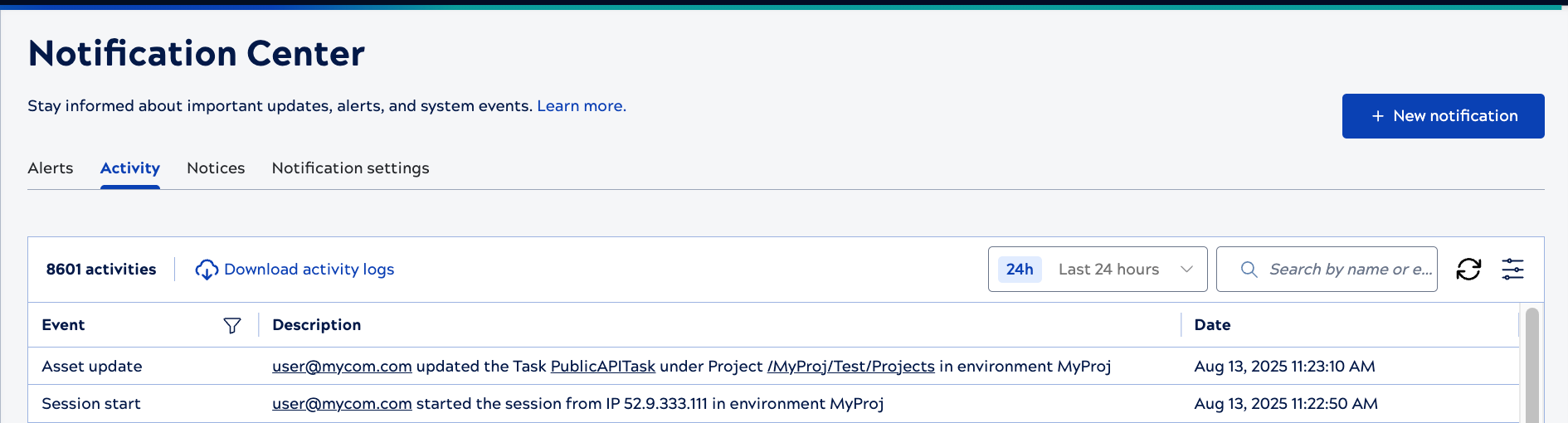
Each event has a type, description, and timestamp. The description includes the name of the user associated with the event and other related information. The events logged in the Activity table are also accessible from the Public API.
The system retains activity logs for 90 days. If you need to keep events for audit purposes, you can download them periodically in a .csv file.
- Change the date range.
- Search for a string, such as a user name.
- Refresh table data.
- Configure the table, by clicking
. You can set row spacing to expanded or compact, hide or show columns, and filter the Event column.
- Alternately, filter the Event column by clicking the filter icon,
. A dark filter icon,
, indicates that the column has a filter applied.
- To filter events for a specific Snaplex, click the Snaplex name in a node event.
Event types
The following table summarizes environment events:
| Event type | Description |
|---|---|
| ACL | Events related to user accounts, groups, and permission changes for assets. |
| APIM | APIM user activities and subscription user notifications:
|
| Asset | Events related to assets such as projects, pipelines, accounts, and files:
|
| User | Events related to user accounts:
|
| Policy |
Policy created, removed, or updated at any level in the environment, including projects and shared folders in Classic Manager and the API and version level in APIM. |
| Distribution (Dist) |
For Snap Pack distributions:
|
| Environment (Org) | Changes to environment settings:
|
| Project | Project-level change to the pipeline validation setting. |
| Snaplex | Changes to Snaplex version, state changes, and events:
|
| Session | User session start and end. |
| Group | Group created updated or deleted. |
| SnapLogic admin update | Changes to SnapLogic admin access. |
Pipeline interruption
When a Snaplex node terminates a pipeline because of excessive memory use, the alert displays on both the Alerts tab and the Activity tab. As shown in the image below, the event description on the Activity tab includes the pipeline's name, path, node details, Snaplex name, and error information.
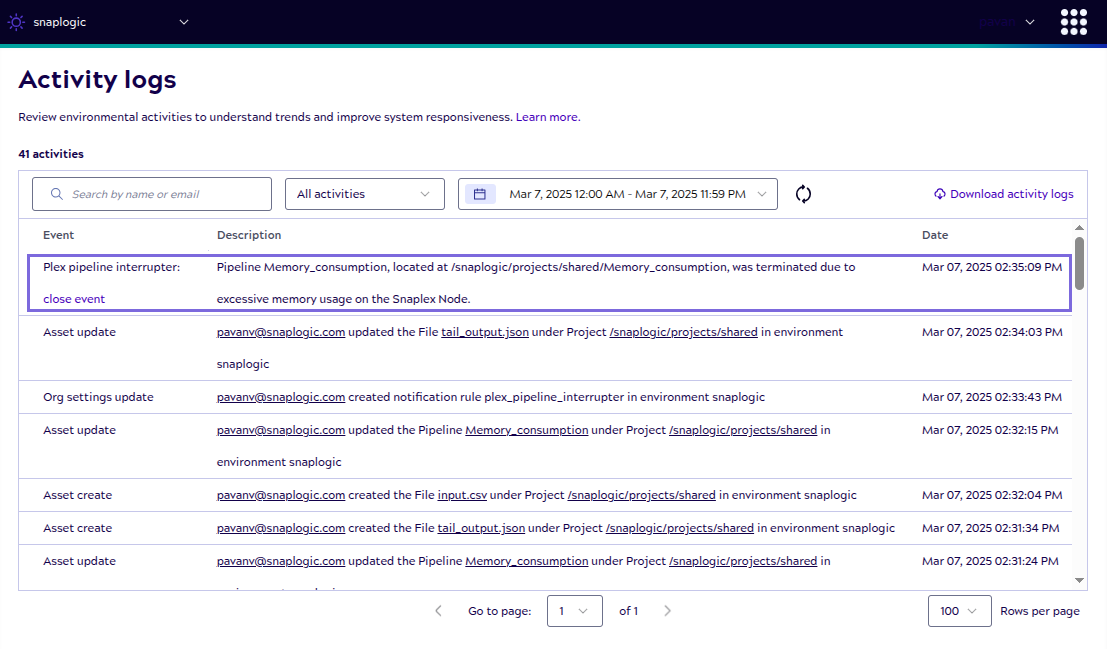
Environment admins can also create email and Slack notifications for the Snaplex pipeline interruption event. For more information, refer to create a notification rule.


