Create a connection
Create a Cloudplex
Create a connection using the wizard
- At least one Cloudplex with active nodes
- Admin permissions
- Go to the Snaplexes > Cloudplex Secure Connectivity tab.
- Click New connection to open the connection configuration wizard.
- In page 1 of the wizard, select the Cloudplex, name the connection, and click Next.
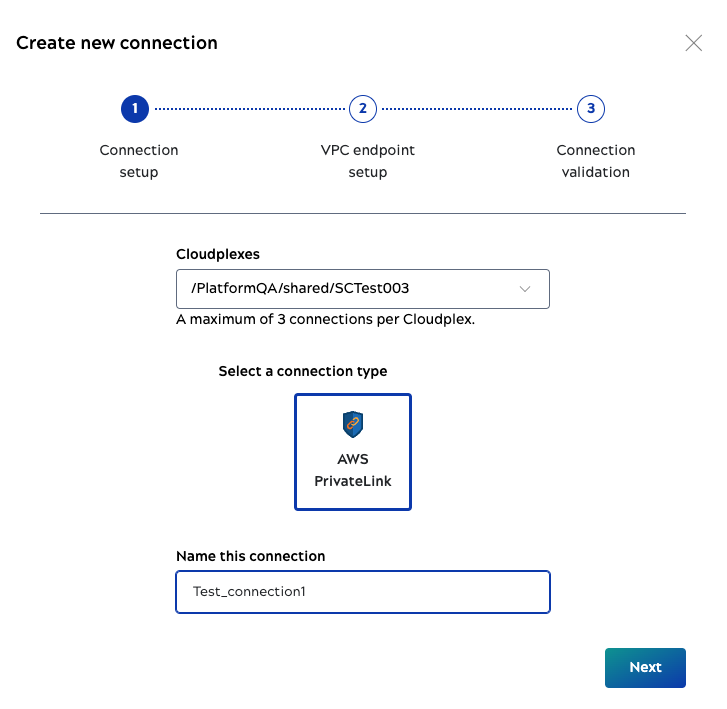
- In page 2 of the wizard, enter the AWS Private link service URL and click Submit.
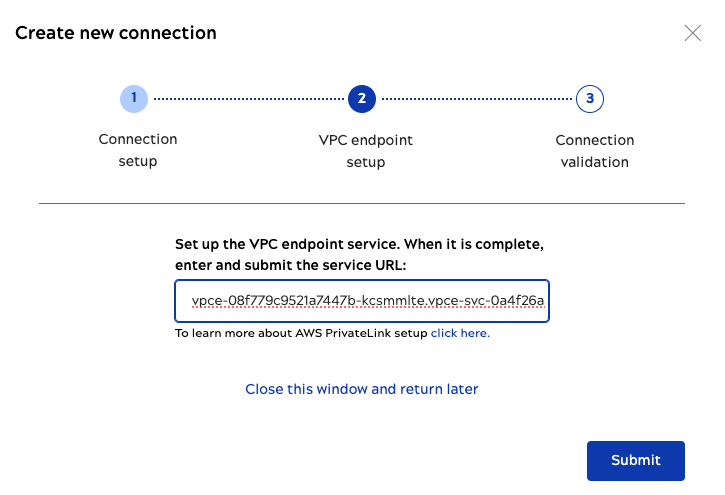
- If you receive approval within the expected time, then go to the next page of the wizard.
- If you do not have the service URL or if it is not set up yet, you can click Close this window and return later.
- In page 3 of the wizard, wait for SnapLogic to validate the connection, then click Done when the connection is valid.
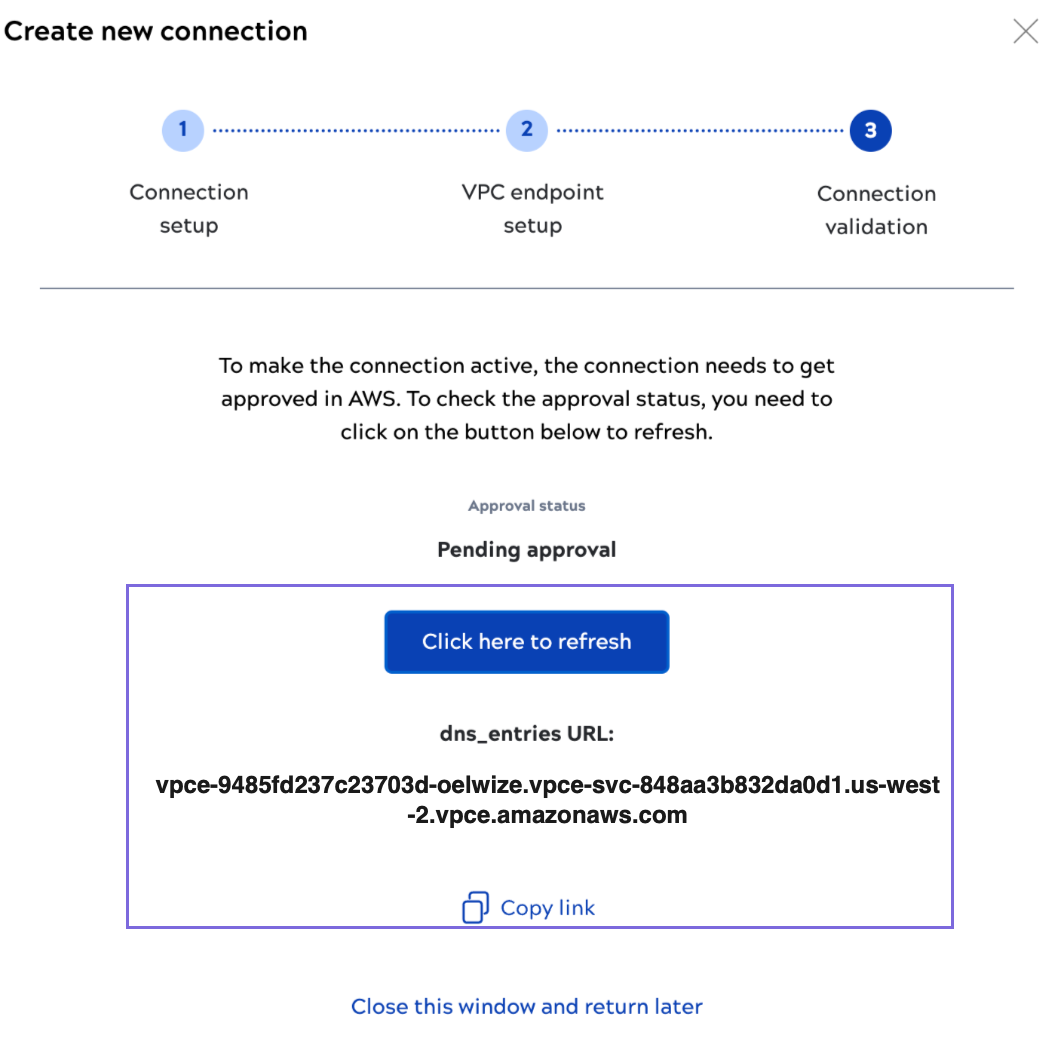
Note: When the URL submission is approved, the connection is validated by SnapLogic, which can take 10 minutes or longer.- If you know that your service URL submission is approved, but it's not reflected in the wizard, you can keep it open and click Refresh to check status.
- If you do not expect approval for days, you can exit and reopen the wizard when the service URL submission is approved.
-
To verify that the connection works, copy the dns_entries URL as the hostname when running pipelines on the Cloudplex and view their statistics in Monitor.



