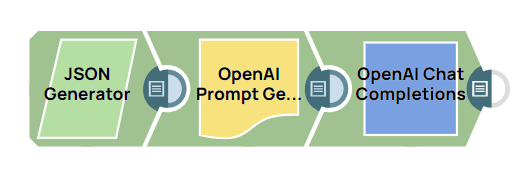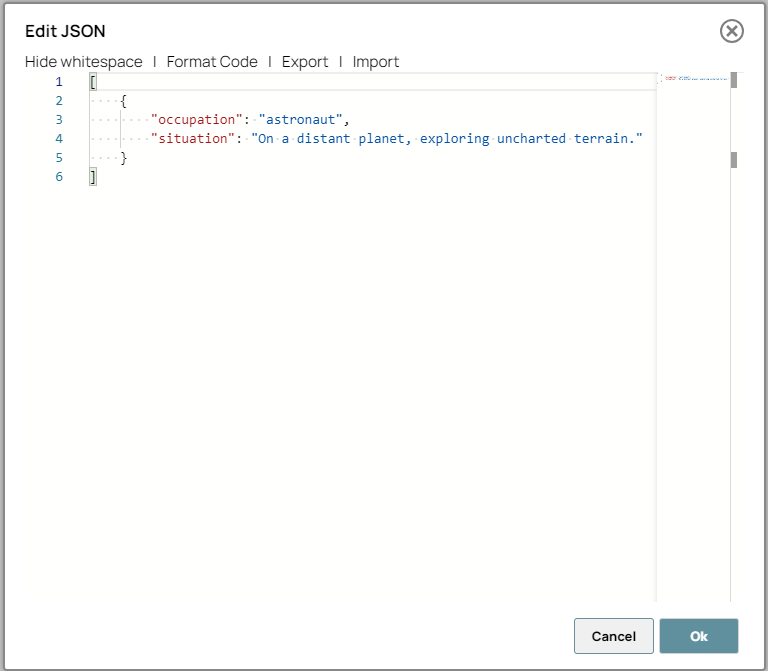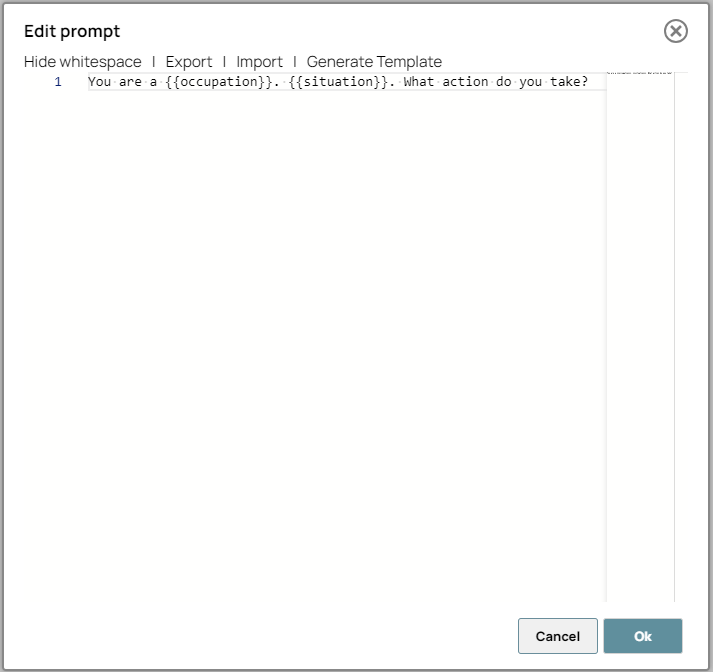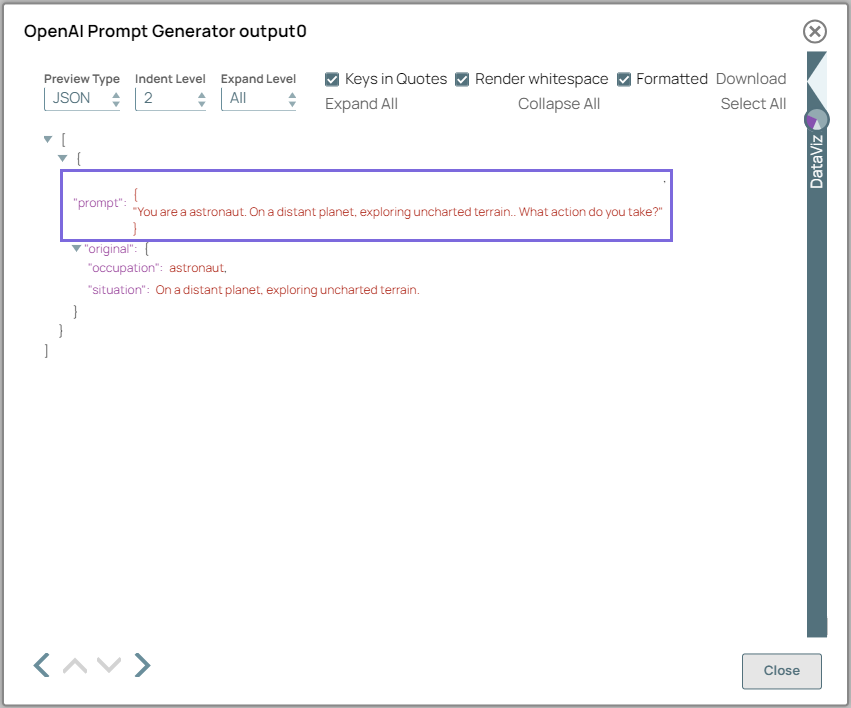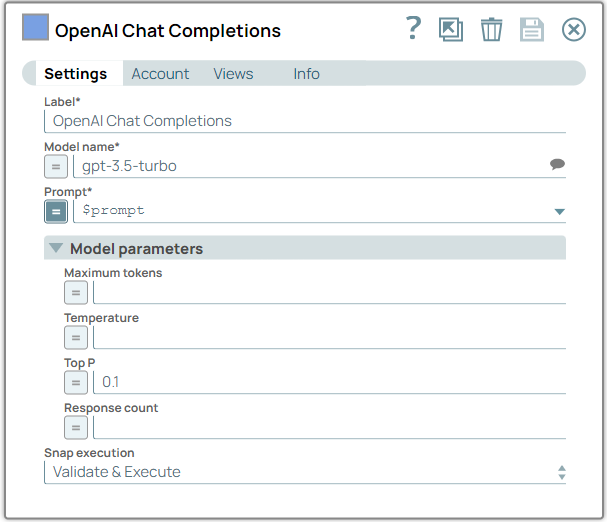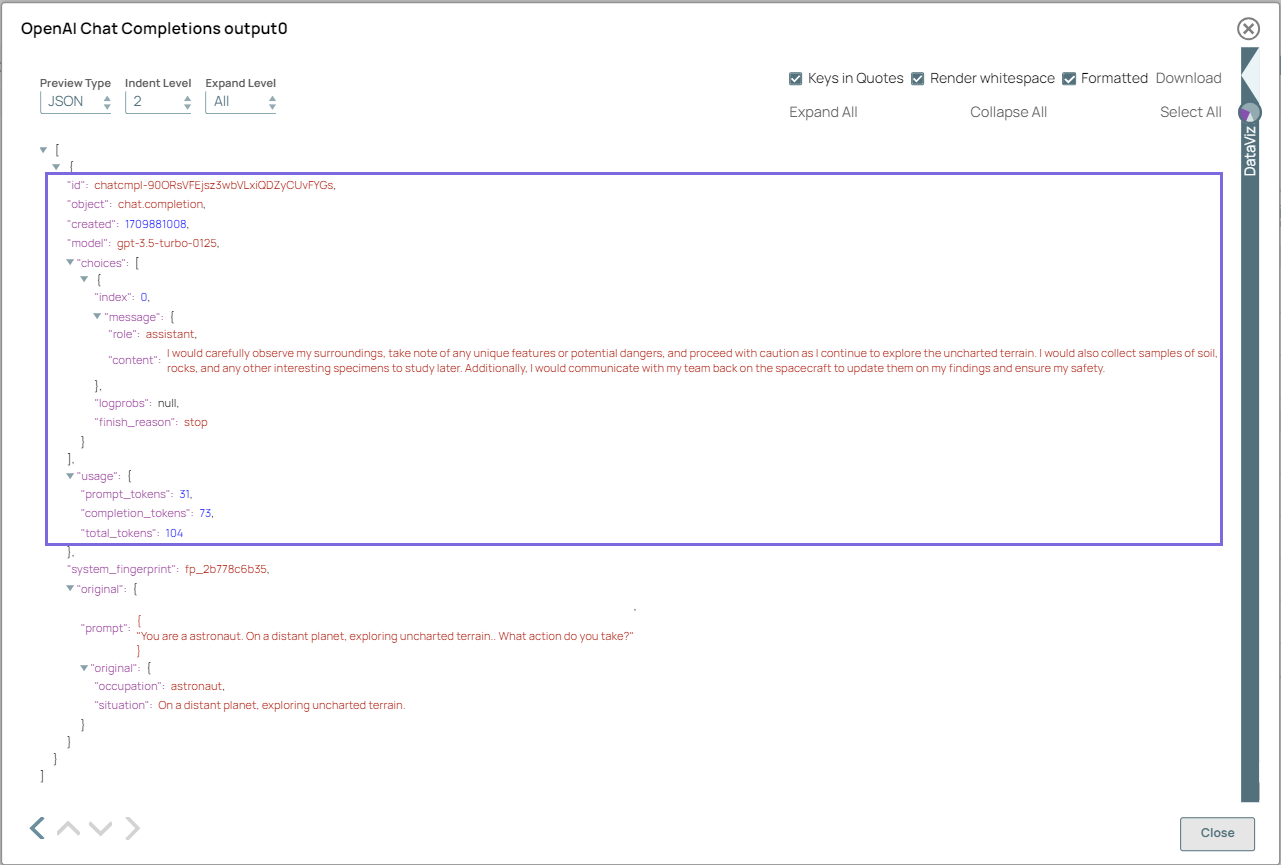This example pipeline demonstrates how to generate a prompt and
subsequent chat response using OpenAI.
-
Configure the JSON
Generator Snap to pass your input data.
Note: In this example, we use the JSON Generator Snap. However, you can
replace the JSON Generator Snap with any Snap of your choice, such as the
Chunker,
Constant,
File Reader
, or
S3 File Reader
Snaps.
-
Configure the OpenAI Prompt Generator Snap to
generate a user prompt as specified in the prompt template. In this example, the prompt
template includes placeholders for an occupation and a situation.
On validation, the Snap replaces the placeholders with actual values, and displays the
generated prompt.
| OpenAI Prompt Generator Snap - Edit
prompt |
OpenAI Prompt Generator Snap
output |
|
|
-
Configure the OpenAI Chat Completions Snap to
generate chat completions based on the Model, Prompt, and model parameters.
The settings in this Snap enable you to refine the chat response; this ensures that
the generated text aligns with your conversational style and tone.
On validation, the
Snap displays the generated chat response along with usage details.
| OpenAI Chat Completions Snap
configuration |
OpenAI Chat Completions Snap output |
|
|
To successfully reuse pipelines:
- Download and import the pipeline in to the SnapLogic Platform.
- Configure Snap accounts, as applicable.
- Provide pipeline parameters, as applicable.