Create and Run Thread
Overview
You can use this Snap to create a new thread and use the assistant to respond to the newly created thread.
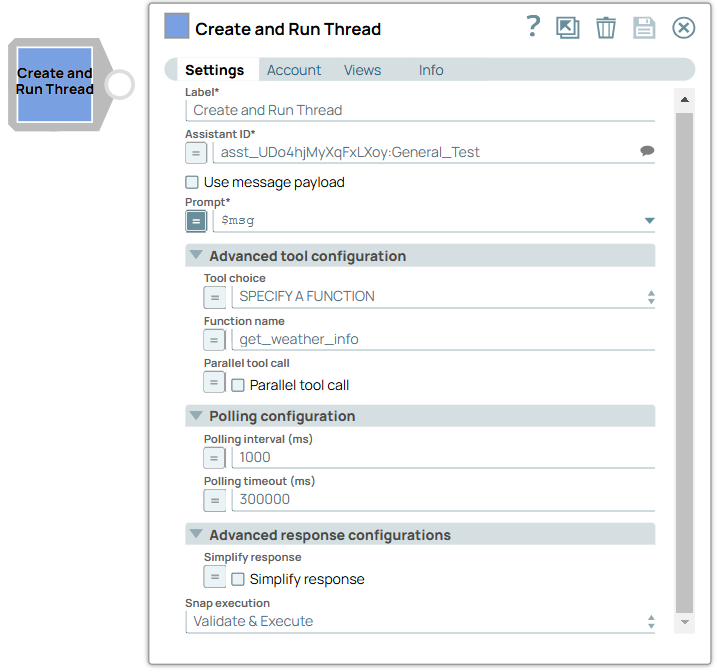
Write-type Snap
Works in Ultra Tasks
Prerequisites
- Valid OpenAI API key with appropriate permissions.
- Access to the OpenAI Assistants API endpoints.
Limitations and known issues
None.
Snap views
| View | Description | Examples of upstream and downstream Snaps |
|---|---|---|
| Input | This Snap supports a maximum of one binary or document input view. You must specify an assistant and prompt to run this Snap. | |
| Output | This Snap has a maximum of one document output view. The Snap automatically polls the run until it gets the result. | |
| Error |
Error handling is a generic way to handle errors without losing data or failing the Snap execution. You can handle the errors that the Snap might encounter when running the pipeline by choosing one of the following options from the When errors occur list under the Views tab. The available options are:
Learn more about Error handling in Pipelines. |
|
Snap settings
- Expression icon (
): Allows using JavaScript syntax to access SnapLogic Expressions to set field values dynamically (if enabled). If disabled, you can provide a static value. Learn more.
- SnapGPT (
): Generates SnapLogic Expressions based on natural language using SnapGPT. Learn more.
- Suggestion icon (
): Populates a list of values dynamically based on your Snap configuration. You can select only one attribute at a time using the icon. Type into the field if it supports a comma-separated list of values.
- Upload
 : Uploads files. Learn more.
: Uploads files. Learn more.
| Field / Field set | Type | Description |
|---|---|---|
| Label | String |
Required. Specify a unique name for the Snap. Modify this to be more appropriate, especially if more than one of the same Snaps is in the pipeline. Default value: Create and Run Thread Example: OpenAI Create and Run Thread |
| Assistant ID | String/Expression/ Suggestion |
Required. The ID of the assistant on which the thread has to run. Default value: N/A Example: asst_UDo4hjMyXqFxLXoy:General_Test |
| Prompt | String/Expression |
Appears only when you select Document as the Input type and in the default state (0 minimum input). Required. Specify the prompt to run against the assistant. Default value: N/A Example: $msg |
| Advanced tool configuration | Use this field set to configure the tool calling settings, guiding model responses and optimizing output processing. | |
| Tool choice | Dropdown list/Expression |
Choose the preferred tool which the model has to call. Available options include:
Default value: AUTO Example: SPECIFY A FUNCTION |
| Function name | String/Expression |
Appears when you select SPECIFY A FUNCTION as the Tool choice. Specify the name of the function the model must call. Default value: N/A Example: get_weather_info |
| Parallel tool call | Checkbox/Expression |
Select this checkbox to enable parallel tool calling. Default status: Selected |
| Polling configuration | Configure the following fields to modify the behavior of the polling time to fetch the status. | |
| Polling interval (ms) | Integer/Expression |
Specify the time-interval in milliseconds between each poll of the run status. Default value: 1000 Example: 2000 |
| Polling timeout (ms) | Integer/Expression |
Specify the total amount of time in milliseconds to wait before the Snap stops. Default value: 300000 Example: 100000 |
| Advanced response configurations | Configure the response settings to customize the responses and optimize output processing. | |
| Simplify response | Checkbox/Expression | Select this checkbox to receive the latest message and the run information in a
simplified format. Here's an example of a simplified output format.Note: This field does not support upstream values.
Default status: Deselected |
| Debug mode | Checkbox/Expression |
Appears when you select Simplify response checkbox. Select this checkbox to enable debug mode. This mode provides the raw response in the _sl_response field and is recommended for debugging purposes only. Note: This field does not support upstream values.
Default status: Deselected |
| Snap execution | Dropdown list |
Choose one of the three modes in
which the Snap executes. Available options are:
Default value: Validate & Execute Example: Execute only |
Troubleshooting
Invalid polling configuration.
Polling interval must be less than or equal to the polling timeout.
Fix the polling configuration.
Invalid configuration to execute assistant.
Prompt property is missing.
Specify a prompt and try again.


