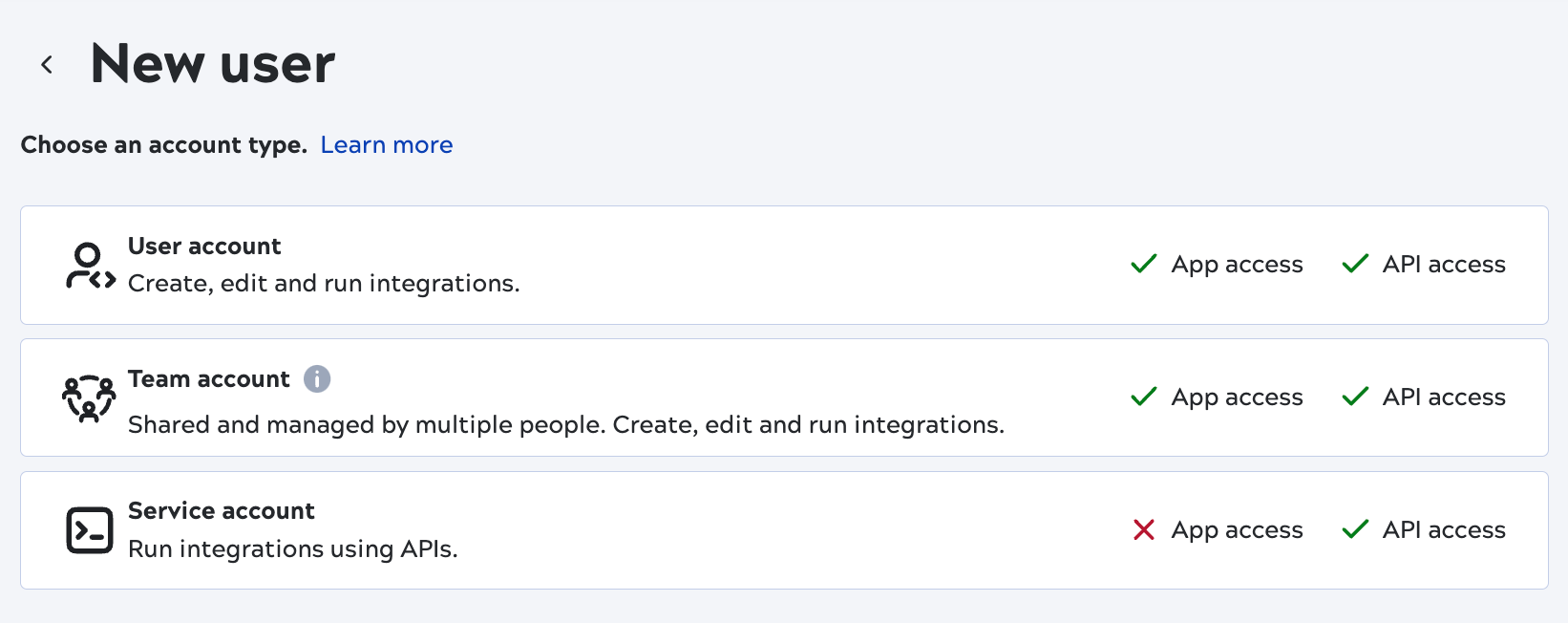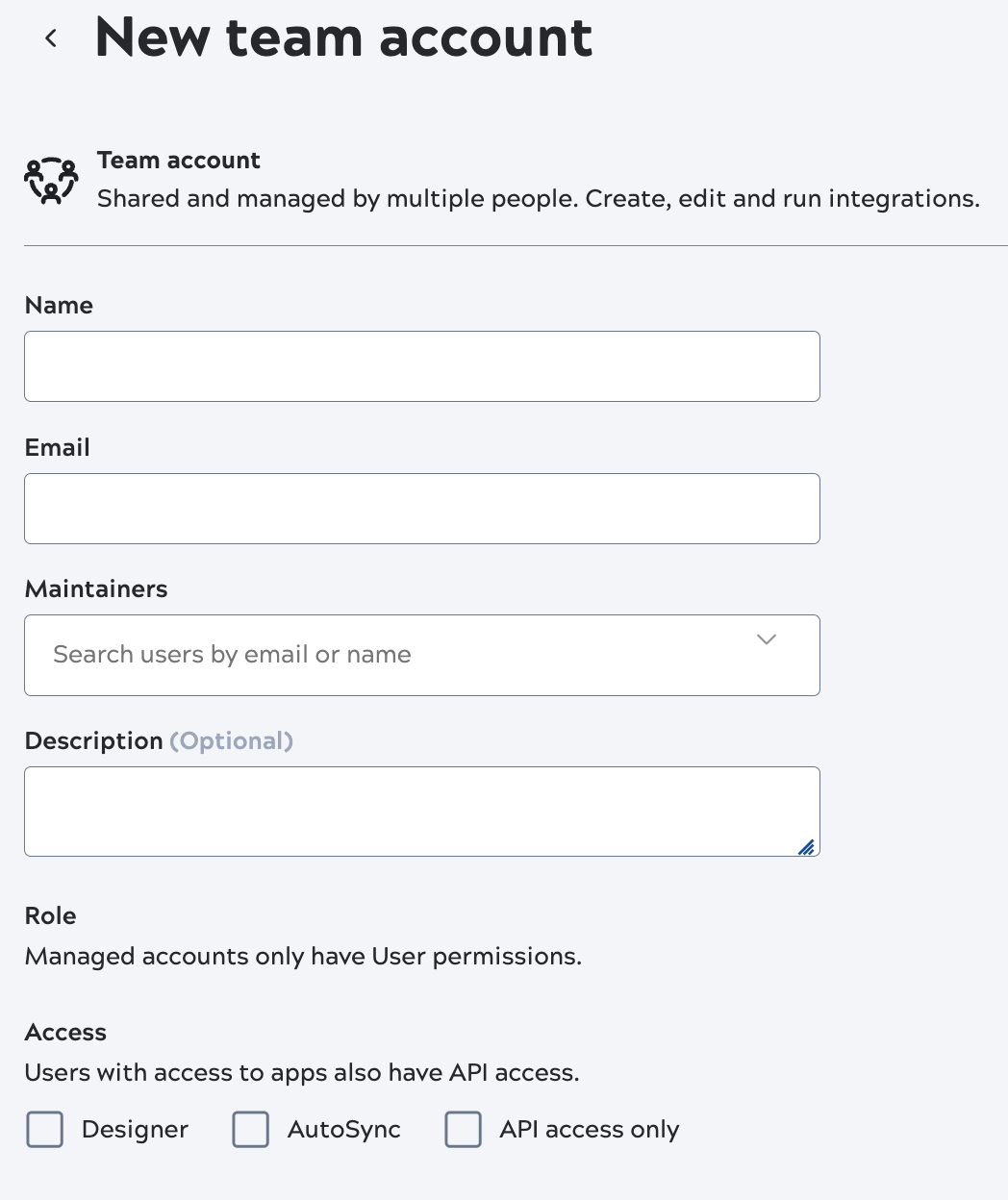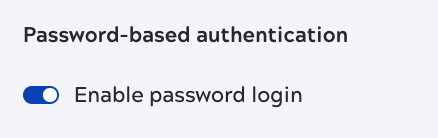As the name implies, a team account provides a way for multiple people to log into the SnapLogic
Platform with the same email address and password. A team account has designated maintainers who
receive all account emails such as those to reset the account password. A team account has the role of
User and can't have administrative privileges.
Because any maintainer can reset the account password, maintainers should coordinate the initial and
subsequent reset of the account password and communicate the updated password with all users sharing
the account.
You must add at least one maintainer to save the account. If you delete the last maintainer from the
group, you become the maintainer.
Important: Be sure to share the team account email and password only with trusted colleagues.
From the Admin Manager Users screen, create a user account for accessing the SnapLogic Platform:
-
At the top right of the Users screen, click Add user
The
New user dialog opens:
-
Click Team account.
The
New team account dialog opens:
-
Enter a name for the team account.
-
Enter an email address.
-
Select the maintainers. An error displays if you try to save the account without selecting at
least one maintainer.
-
Grant app access:
- Designer gives regular users access to APIs and to Monitor. Environment
admins receive access to Admin Manager.
- AutoSync gives regular users access to APIs and to Monitor.
Environment admins receive access to Admin Manager.
- API access only creates an account to use for basic authentication to call
public APIs or run tasks. The account can't be used to log into the UI.
- Portal only access is for the API Management 3.0 DeveloperHub site. Learn more.
-
In environments subscribed to MFA, the Authentication methods include the
MFA option:
- If the environment has SSO enabled and you want users to log in only with SSO, disable
password login.
- If the environment is subscribed to MFA, both password login and multi-factor authentication
must be enabled. With MFA enabled, maintainers must use MFA to log into every environment the account belongs to, regardless of whether those environments are subscribed to MFA.
-
Click Add.