Work with Metrics graphs
The default Metrics page layout includes twelve graphs. Click ![]() next to the Download and Expand icon to remove a graph. Click
next to the Download and Expand icon to remove a graph. Click ![]() on the top right of the page and select a chart to add a graph back.
on the top right of the page and select a chart to add a graph back.
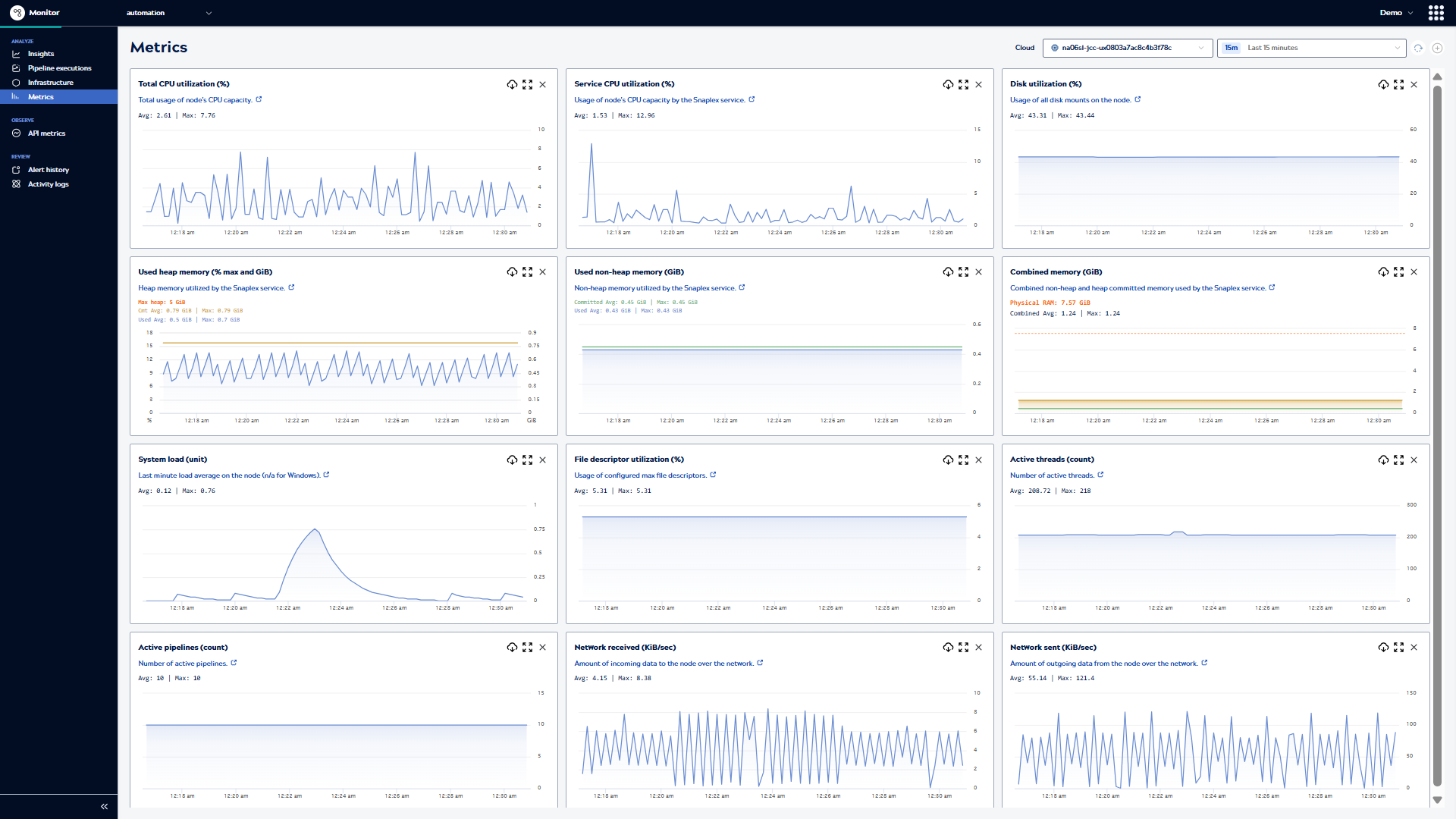
View data point values
In a regular or an expanded graph:
- Hover over a line to view the values for a specific time above the plot.
- Drag, select, and release to zoom in on a shorter period of time.
Find executions and download pipeline logs
When a graph indicates high resource use, you can find the executions that ran at that time:
- Click
 to expand the graph.
to expand the graph. - Drag the cursor to zoom into a smaller time period.
- A table of the pipelines that ran at that time display below the graph.
- Click
 to download the pipeline data in .csv format.
Important: Timestamps in the downloaded files represent Coordinated Universal Time (UTC), not the local time.
to download the pipeline data in .csv format.
Important: Timestamps in the downloaded files represent Coordinated Universal Time (UTC), not the local time. - Optionally, click Open in execution view.
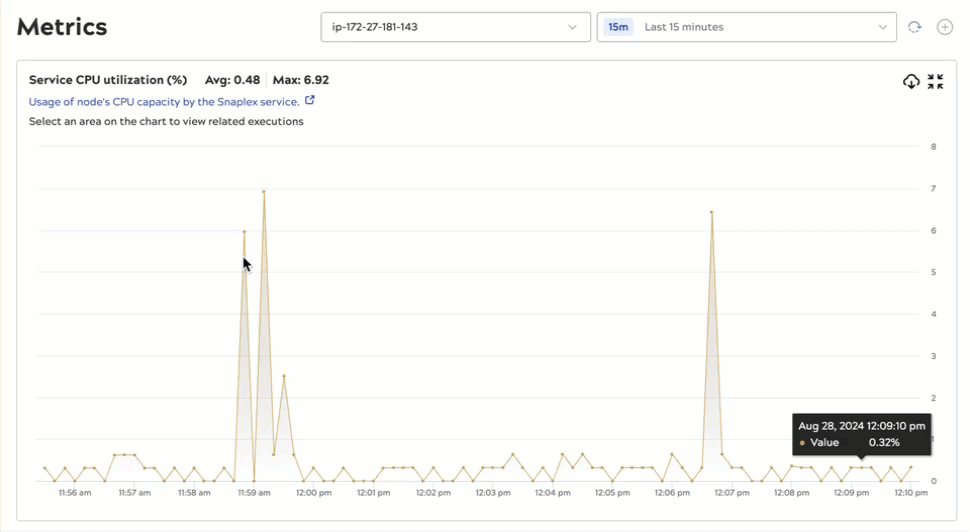
Page controls reference
The following table describes the actions available from the Metrics page toolbar, the graph in the default layout, and an expanded graph:
| From the page toolbar: | From the default charts layout: | From an expanded chart: |
|---|---|---|
| Select a node or multiple nodes | Expand or remove a chart | Collapse the graph to normal size |
| Change the time period | Download graph data | Download graph data |
| Refresh graph data | View individual data point values on the top of the graph | View individual data point values, display pipeline executions, and open those executions on the Pipeline executions page. |
| Add a chart that was removed | Zoom in | Zoom in |


