Azure OpenAI Add Vector Store File
Overview
You can use this Snap to add an existing file from OpenAI storage into the specified vector store using the specific vector store ID and file ID, converting it into a collection of vectors. The chunk size and overlap size can be configured to optimize how the file is divided and indexed into vectors for most efficient retrieval and analysis.
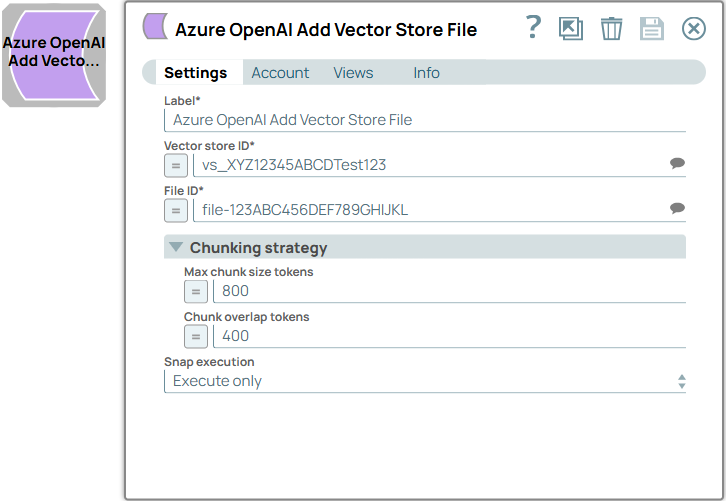
Write-type Snap
Works in Ultra Tasks
Prerequisites
- An active Azure OpenAI vector store. You can create one using the Azure OpenAI Create Vector Store Snap.
Known issues
None.
Limitations
- When you add a file to the vector store, receiving a successful response does not
guarantee that Azure OpenAI has completed processing the file. The file's status will be
marked as
in-progresswhile it is being processed, during which certain operations, such as removing the vector store file, will fail with the error message:409 The vector store was updated by another process. Please reload and try again.
Snap views
| View | Description | Examples of upstream and downstream Snaps |
|---|---|---|
| Input | This Snap supports a maximum of one document input view. You must provide vector store and file ID. | |
| Output | This Snap has a maximum of one document output view. The Snap provides the details of the added file from the create vector store file API. | |
| Error |
Error handling is a generic way to handle errors without losing data or failing the Snap execution. You can handle the errors that the Snap might encounter when running the pipeline by choosing one of the following options from the When errors occur list under the Views tab. The available options are:
Learn more about Error handling in Pipelines. |
|
Snap settings
- Expression icon (
): Allows using JavaScript syntax to access SnapLogic Expressions to set field values dynamically (if enabled). If disabled, you can provide a static value. Learn more.
- SnapGPT (
): Generates SnapLogic Expressions based on natural language using SnapGPT. Learn more.
- Suggestion icon (
): Populates a list of values dynamically based on your Snap configuration. You can select only one attribute at a time using the icon. Type into the field if it supports a comma-separated list of values.
- Upload
 : Uploads files. Learn more.
: Uploads files. Learn more.
| Field / Field set | Type | Description |
|---|---|---|
| Label | String |
Required. Specify a unique name for the Snap. Modify this to be more appropriate, especially if more than one of the same Snaps is in the pipeline. Default value: Azure OpenAI Add Vector Store File Example: Add product embeddings |
| Vector store ID | String/Expression/ Suggestion |
Required. Specify the ID of the vector store. Default value: N/A Example: vs_XGmWSxgb8AvP1tO15eAWVegi |
| File ID | String/Expression/ Suggestion |
Required. Specify the ID of the file. Default value: N/A Example: assistant-nNAroN0M5JSGGvgSZpbfp50t |
| Chunking strategy | Configure the chunking strategy to
optimize how the file is divided and indexed into vectors for most efficient
retrieval and analysis. Important: Both Max chunk size
tokens and Chunk overlap tokens must be
either null or non-null. |
|
| Max chunk size tokens | Integer/Expression |
Specify the maximum number of tokens in each chunk.
Tip: This field
must either be configured or left blank to avoid an error. Minimum value: 100Maximum value: 4096 Default value: 800 Example: 120 |
| Chunk overlap tokens | Integer/Expression |
Specify the number of tokens to overlap between chunks..
Tip:
Default value: 400
Example: 50 |
| Snap execution | Dropdown list |
Choose one of the three modes in
which the Snap executes. Available options are:
Default value: Execute only Example: Validate & Execute |
Troubleshooting
Invalid chunking strategy configuration
Both Max chunk size tokens and Chunk overlap tokens must be either null or non-null.
Ensure both properties are configured or leave them blank.
Invalid chunk overlap tokens
Chunk overlap tokens must not exceed half of the Max chunk size tokens.
Ensure the Chunk overlap tokens is no more than half of the Max chunk size tokens.
409 The vector store was updated by another process. Please reload and try again.
The file being updated or modified is still being processed by Azure OpenAI.
Wait until the file’s status is no longer marked as
in-progress and marked completed before attempting
to remove or update it. You can verify the file's status using the Azure OpenAI List Vector Store Files Snap.


